The Desktop Application#
The Desktop Application installed on your local system as the primary UI.
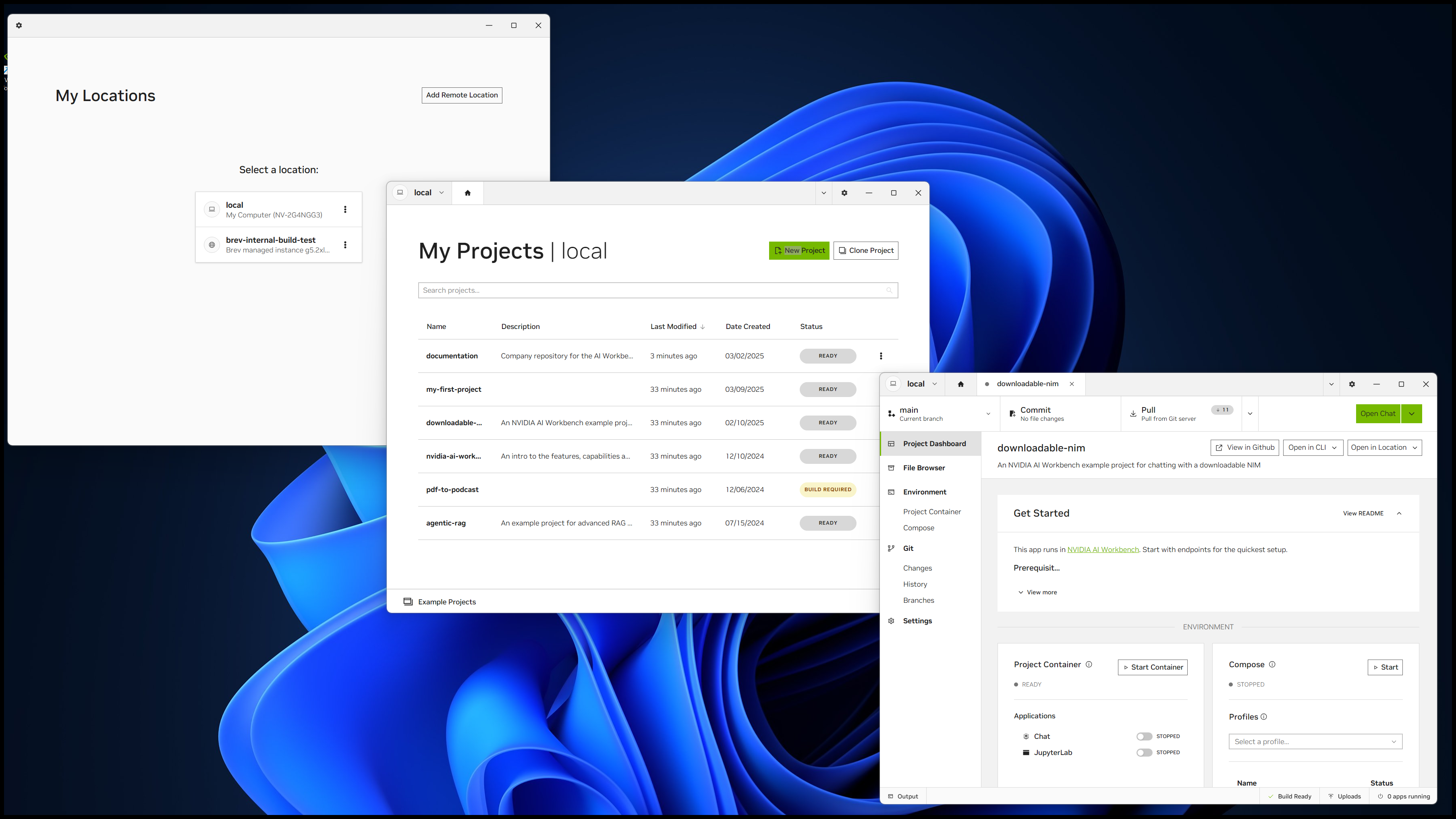
Overview of the Desktop App#
Supported Operating Systems:
Available for Windows with WSL (Windows Subsystem for Linux) with the Ubuntu distribution, macOS, and Ubuntu (22.04 or 24.04)
Not supported on other Linux distributions
Key Functions:
Manage your locations - Includes your local system and any remote locations you connect to
Manage your projects -Includes code, environments, files, and applications within each project
Views and Tabs:
Main Locations Window - Displays and manages your local and remote locations
Single Location Window - Shows and manages projects within a selected ___location
Project Tab - A dedicated tab in the Single Location Window for managing an individual project
Example Workflow:
Open AI Workbench (Desktop App) to the Main Locations Window
Select a ___location to open the Single Location Window
Choose a project, opening the Project Tab within the Location Window
Start an application installed in the project
Manage Locations and Projects Through Views and Tabs#
Managing Locations#
The Main Locations View (window) is where you manage locations. It has only a few actions:
Open an existing Location view by clicking on the ___location name
Edit or delete the SSH connection for an existing remote ___location
Add a remote ___location
The Single Location View (window) is not for managing the ___location.
It displays the projects in a specific ___location
It does not allow any direct actions on the ___location itself, aside from closing the window
Note
You can have multiple Main Location and Single Location Windows open simultaneously.
Managing Projects#
The Single Location view lists the projects available in the ___location and allows you to:
Open a project by clicking on its name
Delete or share a project by clicking the ⋮ (vertical dots) button on the right side of the project name
Create a new project by clicking the New Project button
Clone an existing project by clicking the Clone Project button
The Project Tab provides a detailed view of a specific project and it is where you:
Start and stop installed applications
Add and remove applications
Modify the project environment
Add, delete, and edit files
Manage Git version control, including committing, pushing, and pulling changes
Note
For a full explanation of the Project Tab, see AI Workbench Projects.
Constraints#
NVIDIA AI Workbench has the following constraints:
You cannot install the Desktop App on a remote system. However, you can use the CLI to install Workbench on a remote system.
It is not recommended that you install the Desktop App on more than one desktop/laptop, due to the interactions using GitHub.
Next Steps#
Do a Quickstart
Learn the Concepts