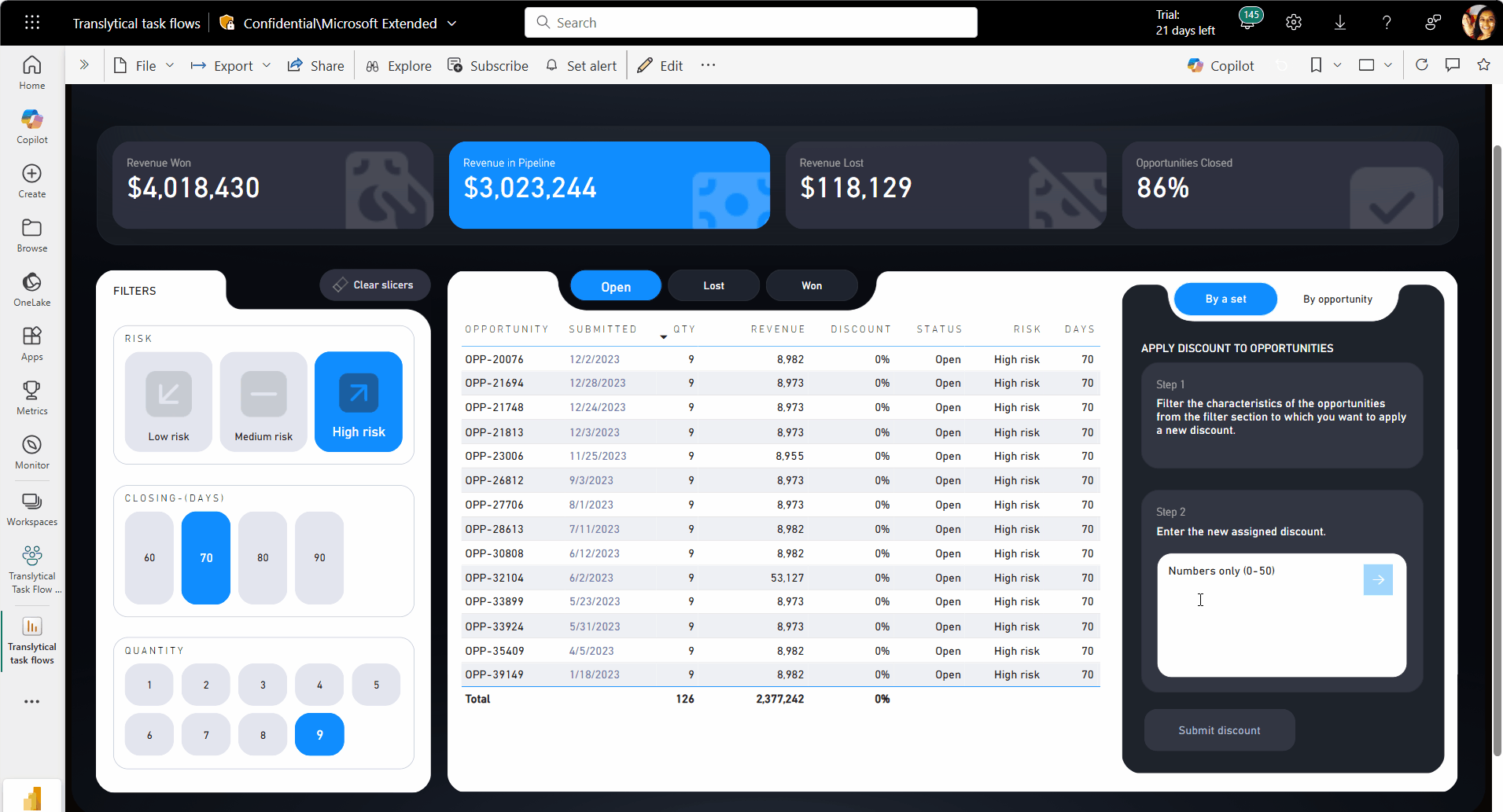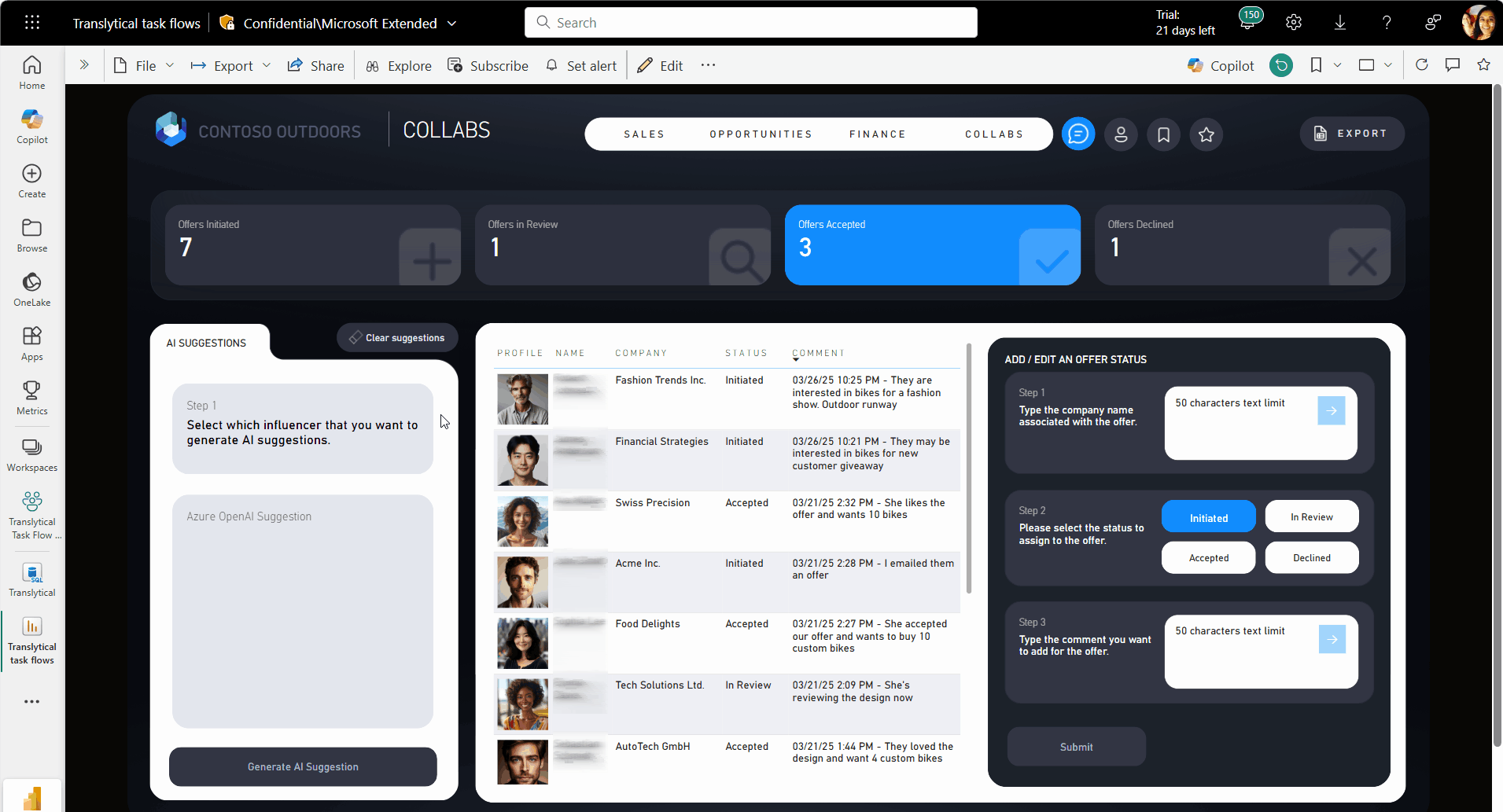Note
Access to this page requires authorization. You can try signing in or changing directories.
Access to this page requires authorization. You can try changing directories.
With translytical task flows, you can automate end-user actions like updating records, adding annotations, or creating workflows that trigger actions in other systems. Translytical task flows enable automated scenarios including:
- Add data: Add a record of data to a table in your database and see it reflected in your report. For example, adding a new customer record.
- Edit data: Edit an existing record of data in a table in your database and see it reflected in your report. For example, updating a status field or an annotation.
- Delete data: Delete an existing record of data from a table in your database and see it removed from your report. For example, removing a customer record that's no longer needed.
- Call an external API: Make an API request that's accessible through a network request. For example, making a request to the REST endpoint of a public API that either updates the underlying data or end user's input, or takes action in a different system.
Translytical task flows work by using user data functions in Fabric to invoke functions on the underlying Fabric data sources.
The following example shows a translytical task flow that connects a Power BI report that shows sales opportunities to an workflow that posts requests to Teams. In this example, you can see that the user filtered the table to display only high-risk high-quantity opportunities with limited time windows. The user requests a 10% discount for these opportunities and justifies the request in a comment field. Once they select the Request discount button, the input from the table and the text fields are passed to a user data function. The function posts a message in Teams with the details so that the request can be approved or rejected.
Ready to get started?
If you want to follow an end-to-end tutorial to build your first translytical task flow, see Tutorial: Create a translytical task flow. This tutorial guides you through creating a SQL database, writing a user data function, and connecting the function to a Power BI report with a data function button.
If you already have a user data function that you want to connect to a Power BI report, see Create a data function button in Power BI.
Note
The translytical task flow feature is currently in public preview.
Data write-back
Translytical task flows can enable data write-back so that end users can update, add, or delete data in Fabric databases from within Power BI reports. Using Fabric's user data functions, you can programmatically update, add, or delete records of data based on the filter context passed from the report.
For example, the following Power BI report lets you modify the discount value seen in the table without ever leaving the report. When you enter the new value in the text slicer and select Submit discount, a Fabric User data function automatically updates the data source records that match the applied filters.
For data write-back scenarios, user data functions have native connection management for the following Fabric data sources:
- Fabric SQL databases
- Fabric warehouses
- Fabric lakehouses (for files)
For most write-back scenarios, we recommend using SQL database as your underlying data source. SQL databases perform well with the heavy read/write operations required in reporting scenarios. To use SQL database, a tenant admin needs to Enable SQL database in Fabric using admin portal tenant settings.
For working samples of user data functions, see Translytical task flow examples.
Custom automation
Translytical task flows can also automate many tasks and even take actions in other systems using external APIs.
For example, the following Power BI report lets you generate tailored AI suggestions for the influencers seen in the table using Azure OpenAI Responses API. When you select an influencer and then select Generate AI Suggestion, a Fabric user data function provides an Azure OpenAI response based on a fully customizable prompt.
For working samples of user data functions, see Translytical task flow examples.
Required preview features
Translytical task flows are currently in public preview, and also rely on other features in public preview. Make sure that all the required features are enabled in your environment.
Power BI features
In Power BI, you need to enable translytical task flows and text, list, or button slicers.
Use the following steps to enable preview features in Power BI:
Open the latest version of Power BI Desktop.
Navigate to File > Options and settings > Options > Preview features.
Select the following features:
- Translytical task flows
- Text slicer visual for scenarios that require freeform input.
- Button slicer visual or List slicer visual for scenarios that require slicer selection.
Fabric features
Translytical task flows work by using user data functions in Fabric to invoke functions on the underlying Fabric data sources.
The following steps require tenant admin access:
- Sign in to Microsoft Fabric with an admin account.
- Select the Settings icon, then select Admin portal.
- Select Tenant settings.
- Find the User data functions (preview) item and expand it.
- Select the toggle to switch the feature to Enabled.
It might take a few hours for this change to take effect across the tenant.
Limitations
Currently, the following limitations apply to translytical task flows:
- Only the new preview slicers (button slicer, list slicer, and text slicer) are automatically recognized as input controls for function parameters. If you need to use old slicers, you need to create a data analysis expression (DAX) measure to reference those inputs.
- PBIR (Power BI enhanced report) and PBIP (Power BI Project) formats aren't supported.
- Power BI embed isn't supported.
The following service limitations can also affect your translytical task flows:
- Service details and limitations of Fabric user data functions
- Limitations in SQL database in Microsoft Fabric
Next steps
If you want to follow an end-to-end tutorial to build your first translytical task flow, see Tutorial: Create a translytical task flow. This tutorial guides you through creating a SQL database, writing a user data function, and connecting the function to a Power BI report with a data function button.
If you already have a user data function that you want to connect to a Power BI report, see Create a data function button in Power BI.