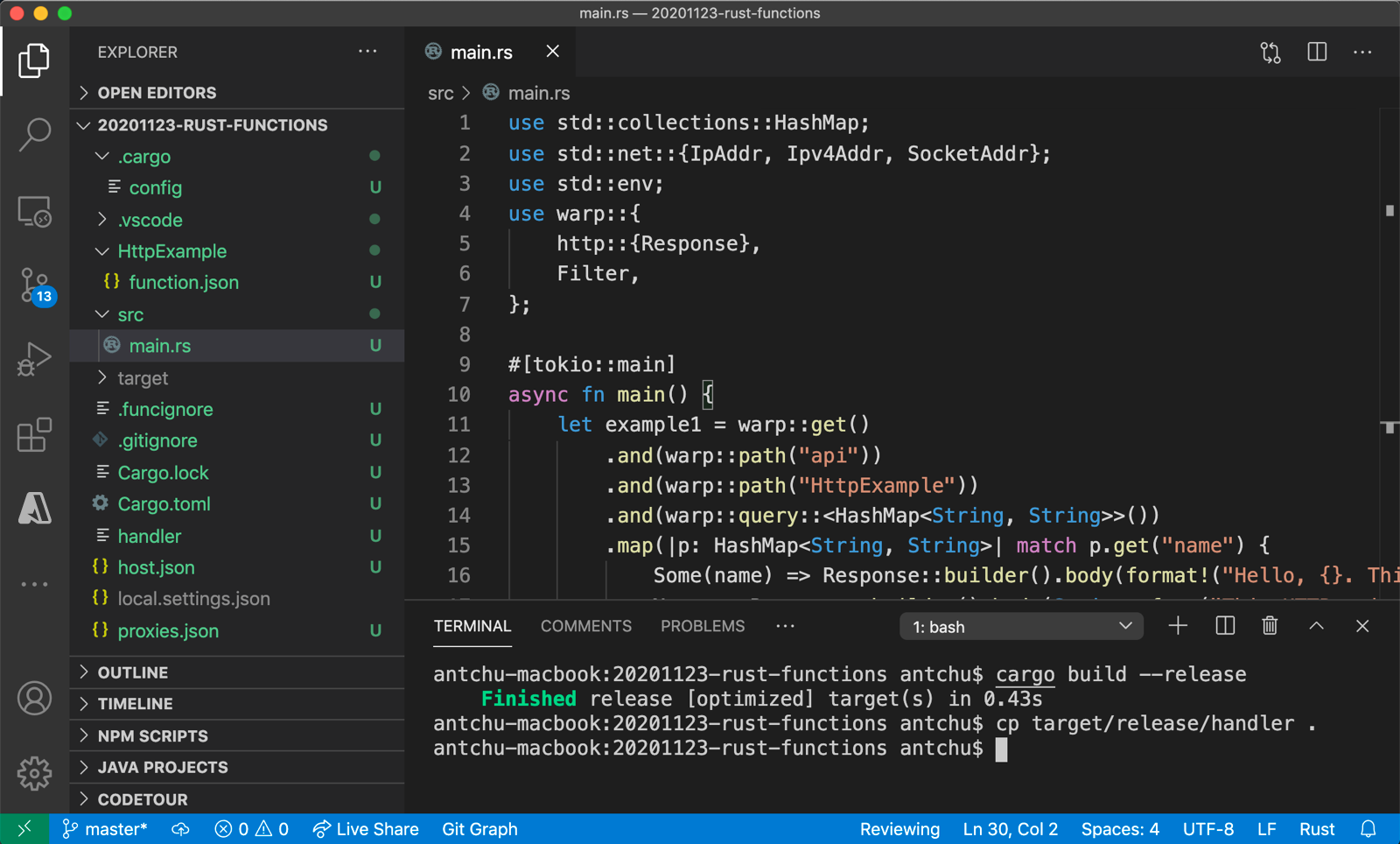Note
Access to this page requires authorization. You can try signing in or changing directories.
Access to this page requires authorization. You can try changing directories.
In this article, you use Visual Studio Code to create a custom handler function that responds to HTTP requests. After testing the code locally, you deploy it to the serverless environment of Azure Functions.
Custom handlers can be used to create functions in any language or runtime by running an HTTP server process. This article supports both Go and Rust.
Tip
Completing this quickstart creates an app that runs in an Elastic Premium plan, which can incur costs in your Azure account even when you're not using it. You should Clean up resources to remove the function app, App Service plan, and related resources after you've completed the article.
Configure your environment
Before you get started, make sure you have the following requirements in place:
An Azure account with an active subscription. Create an account for free.
Visual Studio Code on one of the supported platforms.
The Azure Functions extension for Visual Studio Code.
Go, latest version recommended. Use the
go versioncommand to check your version.
Install or update Core Tools
The Azure Functions extension for Visual Studio Code integrates with Azure Functions Core Tools so that you can run and debug your functions locally in Visual Studio Code using the Azure Functions runtime. Before getting started, it's a good idea to install Core Tools locally or update an existing installation to use the latest version.
In Visual Studio Code, select F1 to open the command palette, and then search for and run the command Azure Functions: Install or Update Core Tools.
This command tries to either start a package-based installation of the latest version of Core Tools or update an existing package-based installation. If you don't have npm or Homebrew installed on your local computer, you must instead manually install or update Core Tools.
Create your local project
In this section, you use Visual Studio Code to create a local Azure Functions custom handlers project. Later in this article, you'll publish your function code to Azure.
In Visual Studio Code, press F1 to open the command palette and search for and run the command
Azure Functions: Create New Project....Choose the directory ___location for your project workspace and choose Select. You should either create a new folder or choose an empty folder for the project workspace. Don't choose a project folder that is already part of a workspace.
Provide the following information at the prompts:
Prompt Selection Select a language for your function project Choose Custom Handler.Select a template for your project's first function Choose HTTP trigger.Provide a function name Type HttpExample.Authorization level Choose Anonymous, which enables anyone to call your function endpoint. For more information, see Authorization level.Select how you would like to open your project Choose Open in current window.Using this information, Visual Studio Code generates an Azure Functions project with an HTTP trigger. You can view the local project files in the Explorer.
Create and build your function
The function.json file in the HttpExample folder declares an HTTP trigger function. You complete the function by adding a handler and compiling it into an executable.
Press Ctrl + N (Cmd + N on macOS) to create a new file. Save it as handler.go in the function app root (in the same folder as host.json).
In handler.go, add the following code and save the file. This is your Go custom handler.
package main import ( "fmt" "log" "net/http" "os" ) func helloHandler(w http.ResponseWriter, r *http.Request) { message := "This HTTP triggered function executed successfully. Pass a name in the query string for a personalized response.\n" name := r.___URL.Query().Get("name") if name != "" { message = fmt.Sprintf("Hello, %s. This HTTP triggered function executed successfully.\n", name) } fmt.Fprint(w, message) } func main() { listenAddr := ":8080" if val, ok := os.LookupEnv("FUNCTIONS_CUSTOMHANDLER_PORT"); ok { listenAddr = ":" + val } http.HandleFunc("/api/HttpExample", helloHandler) log.Printf("About to listen on %s. Go to https://127.0.0.1%s/", listenAddr, listenAddr) log.Fatal(http.ListenAndServe(listenAddr, nil)) }Press Ctrl + Shift + ` or select New Terminal from the Terminal menu to open a new integrated terminal in VS Code.
Compile your custom handler using the following command. An executable file named
handler(handler.exeon Windows) is output in the function app root folder.go build handler.go
Configure your function app
The function host needs to be configured to run your custom handler binary when it starts.
Open host.json.
In the
customHandler.descriptionsection, set the value ofdefaultExecutablePathtohandler(on Windows, set it tohandler.exe).In the
customHandlersection, add a property namedenableForwardingHttpRequestand set its value totrue. For functions consisting of only an HTTP trigger, this setting simplifies programming by allow you to work with a typical HTTP request instead of the custom handler request payload.Confirm the
customHandlersection looks like this example. Save the file."customHandler": { "description": { "defaultExecutablePath": "handler", "workingDirectory": "", "arguments": [] }, "enableForwardingHttpRequest": true }
The function app is configured to start your custom handler executable.
Run the function locally
You can run this project on your local development computer before you publish to Azure.
In the integrated terminal, start the function app using Azure Functions Core Tools.
func startWith Core Tools running, navigate to the following URL to execute a GET request, which includes
?name=Functionsquery string.http://localhost:7071/api/HttpExample?name=FunctionsA response is returned, which looks like the following in a browser:
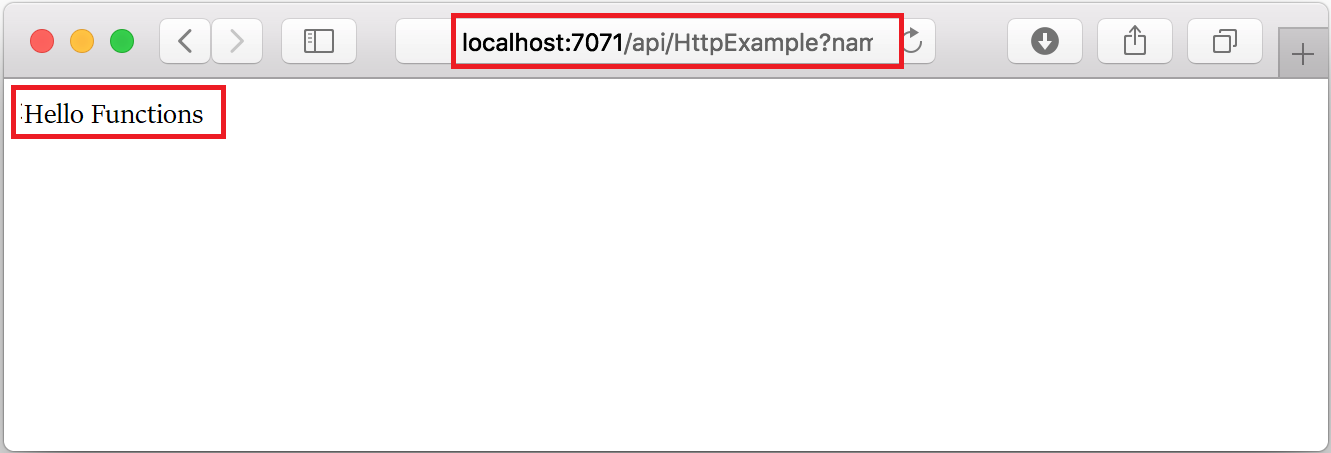
Information about the request is shown in Terminal panel.

Press Ctrl + C to stop Core Tools.
After you've verified that the function runs correctly on your local computer, it's time to use Visual Studio Code to publish the project directly to Azure.
Sign in to Azure
Before you can create Azure resources or publish your app, you must sign in to Azure.
If you aren't already signed in, in the Activity bar, select the Azure icon. Then under Resources, select Sign in to Azure.

If you're already signed in and can see your existing subscriptions, go to the next section. If you don't yet have an Azure account, select Create an Azure Account. Students can select Create an Azure for Students Account.
When you are prompted in the browser, select your Azure account and sign in by using your Azure account credentials. If you create a new account, you can sign in after your account is created.
After you successfully sign in, you can close the new browser window. The subscriptions that belong to your Azure account are displayed in the side bar.
Compile the custom handler for Azure
In this section, you publish your project to Azure in a function app running Linux. In most cases, you must recompile your binary and adjust your configuration to match the target platform before publishing it to Azure.
In the integrated terminal, compile the handler to Linux/x64. A binary named
handleris created in the function app root.
Create the function app in Azure
In this section, you create a function app and related resources in your Azure subscription.
In the command palette, enter Azure Functions: Create function app in Azure...(Advanced).
If you're not signed in, you're prompted to Sign in to Azure. You can also Create a free Azure account. After signing in from the browser, go back to Visual Studio Code.
Following the prompts, provide this information:
Prompt Selection Enter a globally unique name for the new function app. Type a globally unique name that identifies your new function app and then select Enter. Valid characters for a function app name are a-z,0-9, and-.Select a hosting plan. Choose the Premium hosting plan, which provides serverless hosting on Linux that scales dynamically as needed. Select a ___location for new resources. Select a ___location in a region near you or near other services that your functions access. Only regions that support your chosen hosting plan are displayed. Select a runtime stack. Select Custom handler. Select an OS. Select Linux since the app was compiled to run on Linux. Select a Linux App Service plan For Elastic Premium plans, you must explicitly Create a new app service plan, enter the plan name, and select the EP1 pricing tier. Select resource authentication type Select Managed identity, which is the most secure option for connecting to the default host storage account. When using managed identities with an Elastic Premium plan, secret key access to the default host storage remains enabled for Azure Files access. For more information, see run without Azure Files. Select a storage account. Choose Create new storage account, and at the prompt, enter a globally unique name for the new storage account used by your function app. Storage account names must be between 3 and 24 characters long and can contain only numbers and lowercase letters. Select an Application Insights resource for your app. Choose Create new Application Insights resource, and at the prompt, enter a name for the instance used to store runtime data from your functions. Select a user assigned identity Choose Create a new user assigned identity. This identity is used when accessing the default host storage account using Microsoft Entra ID authentication. The extension shows the status of individual resources as they are being created in Azure in the Azure: Activity Log panel.

When the creation is complete, the following Azure resources are created in your subscription. The resources are named based on your function app name:
- A resource group, which is a logical container for related resources.
- A standard Azure Storage account, which maintains state and other information about your projects.
- A function app, which provides the environment for executing your function code. A function app lets you group functions as a logical unit for easier management, deployment, and sharing of resources within the same hosting plan.
- An Azure App Service plan, which defines the underlying host for your function app.
- An Application Insights instance that's connected to the function app, and which tracks the use of your functions in the app.
- A user-assigned managed identity that's added to the Storage Blob Data Contributor role in the new default host storage account.
A notification is displayed after your function app is created and the deployment package is applied.
Tip
By default, the Azure resources required by your function app are created based on the name you enter for your function app. By default, the resources are created with the function app in the same, new resource group. If you want to customize the names of the associated resources or reuse existing resources, publish the project with advanced create options.
Deploy the project to Azure
Important
Deploying to an existing function app always overwrites the contents of that app in Azure.
In the command palette, enter and then select Azure Functions: Deploy to Function App.
Select the function app you just created. When prompted about overwriting previous deployments, select Deploy to deploy your function code to the new function app resource.
When deployment is completed, select View Output to view the creation and deployment results, including the Azure resources that you created. If you miss the notification, select the bell icon in the lower-right corner to see it again.
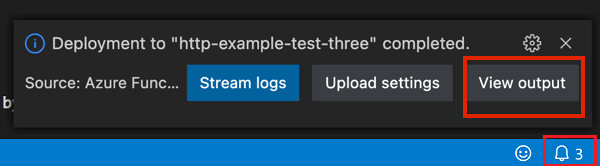
Run the function in Azure
Press F1 to display the command palette, then search for and run the command
Azure Functions:Execute Function Now.... If prompted, select your subscription.Select your new function app resource and
HttpExampleas your function.In Enter request body type
{ "name": "Azure" }, then press Enter to send this request message to your function.When the function executes in Azure, the response is displayed in the notification area. Expand the notification to review the full response.
Clean up resources
When you continue to the next step and add an Azure Storage queue binding to your function, you'll need to keep all your resources in place to build on what you've already done.
Otherwise, you can use the following steps to delete the function app and its related resources to avoid incurring any further costs.
In Visual Studio Code, press F1 to open the command palette. In the command palette, search for and select
Azure: Open in portal.Choose your function app and press Enter. The function app page opens in the Azure portal.
In the Overview tab, select the named link next to Resource group.
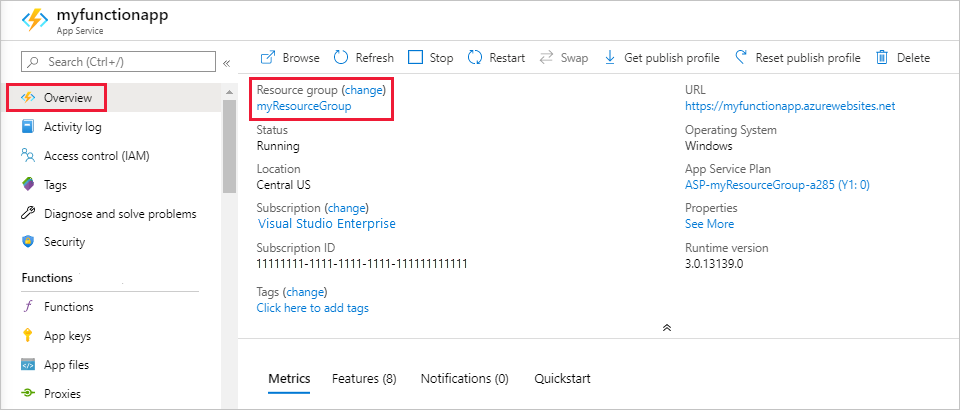
On the Resource group page, review the list of included resources, and verify that they're the ones you want to delete.
Select Delete resource group, and follow the instructions.
Deletion may take a couple of minutes. When it's done, a notification appears for a few seconds. You can also select the bell icon at the top of the page to view the notification.
For more information about Functions costs, see Estimating Consumption plan costs.