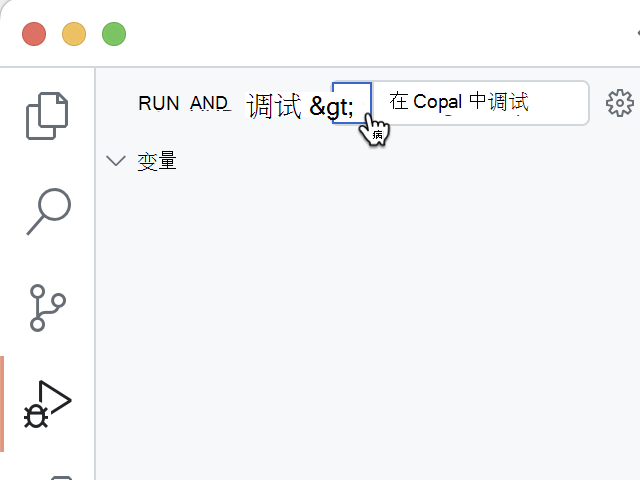练习 - 使用自适应卡片返回丰富的响应
首先,为代理生成自适应卡片模板,以在其响应中显示数据。 若要生成自适应卡片模板,请使用自适应卡片预览器Visual Studio Code扩展直接在 Visual Studio Code 中轻松预览工作。 使用 扩展可以生成一个自适应卡片模板,其中包含对数据的引用。 在运行时,代理使用从 API 检索的数据填充占位符。
下载初学者项目
首先下载示例项目。 在 Web 浏览器中:
导航到 https://github.com/microsoft/learn-declarative-agent-api-plugin-adaptive-cards-typescript。
如果你有 GitHub 帐户:
如果没有 GitHub 帐户:
示例项目是一个 Microsoft 365 Agents Toolkit 项目,其中包含一个声明性代理,其中包含使用 API 插件生成的作。 API 插件连接到在项目中也包含Azure Functions上运行的匿名 API。 API 属于一家虚构的意大利餐厅,允许你浏览今天的菜单和下单。
为盘子生成自适应卡片
首先,创建一个自适应卡片,用于显示有关单个菜的信息。
在 Visual Studio Code:
在 “资源管理器” 视图中,创建名为 cards 的新文件夹。
在 card 文件夹中,创建一个名为 dish.json 的新文件。 粘贴以下表示空自适应卡片的内容:
{ "$schema": "http://adaptivecards.io/schemas/adaptive-card.json", "type": "AdaptiveCard", "version": "1.5", "body": [] }在继续之前,请为自适应卡创建数据文件:
在 macOS 上按 ctrl+P (CMD+P ,) 键盘上打开命令面板。 键入
>Adaptive以查找与使用自适应卡片相关的命令。从列表中选择 “自适应卡片:新建数据文件”。 Visual Studio Code创建名为 dish.data.json 的新文件。
将其内容替换为表示菜的数据:
{ "id": 4, "name": "Caprese Salad", "description": "Juicy vine-ripened tomatoes, fresh mozzarella, and fragrant basil leaves, drizzled with extra virgin olive oil and a touch of balsamic.", "image_url": "https://raw.githubusercontent.com/pnp/copilot-pro-dev-samples/main/samples/da-ristorante-api/assets/caprese_salad.jpeg", "price": 10.5, "allergens": [ "dairy" ], "course": "lunch", "type": "dish" }Save your changes
返回到 dish.json 文件。
从镜头中选择“ 预览自适应卡片”。
Visual Studio Code在侧边打开卡预览。 编辑卡时,更改将立即显示在一侧。
在 正文 数组中,添加一个 Container 元素,其中包含对 存储在 image_url 属性中的图像 URL 的引用。
{ "type": "Container", "items": [ { "type": "Image", "url": "${image_url}", "size": "large" } ] }请注意卡预览版如何自动更新以显示卡:
添加对其他菜属性的引用。 完整的卡如下所示:
{ "$schema": "http://adaptivecards.io/schemas/adaptive-card.json", "type": "AdaptiveCard", "version": "1.5", "body": [ { "type": "Container", "items": [ { "type": "Image", "url": "${image_url}", "size": "large" }, { "type": "TextBlock", "text": "${name}", "weight": "Bolder" }, { "type": "TextBlock", "text": "${description}", "wrap": true }, { "type": "TextBlock", "text": "Allergens: ${if(count(allergens) > 0, join(allergens, ', '), 'none')}", "weight": "Lighter" }, { "type": "TextBlock", "text": "**Price:** €${formatNumber(price, 2)}", "weight": "Lighter", "spacing": "None" } ] } ] }请注意,若要显示过敏原,请使用 函数将过敏原联接到字符串中。 如果一道菜没有过敏原,你 没有显示。 为确保正确设置价格格式,请使用 formatNumber 函数,该函数允许我们指定要在卡中显示的小数位数。
为订单摘要生成自适应卡片
示例 API 允许用户浏览菜单并下订单。 让我们创建一个显示订单摘要的自适应卡。
在 Visual Studio Code:
在 card 文件夹中,创建名为 order.json 的新文件。 粘贴以下表示空自适应卡片的内容:
{ "$schema": "http://adaptivecards.io/schemas/adaptive-card.json", "type": "AdaptiveCard", "version": "1.5", "body": [] }为自适应卡创建数据文件:
返回到 order.json 文件。
从镜头中选择“ 预览自适应卡片”。
接下来,将 order.json 文件的内容替换为以下代码:
{ "$schema": "http://adaptivecards.io/schemas/adaptive-card.json", "type": "AdaptiveCard", "version": "1.5", "body": [ { "type": "TextBlock", "text": "Order Confirmation 🤌", "size": "Large", "weight": "Bolder", "horizontalAlignment": "Center" }, { "type": "Container", "items": [ { "type": "TextBlock", "text": "Your order has been successfully placed!", "weight": "Bolder", "spacing": "Small" }, { "type": "FactSet", "facts": [ { "title": "Order ID:", "value": "${order_id} " }, { "title": "Status:", "value": "${status}" }, { "title": "Total Price:", "value": "€${formatNumber(total_price, 2)}" } ] } ] } ] }与上一部分一样,将卡上的每个元素映射到数据属性。
还原尾随空间,以便卡正确显示并保存更改。
更新 API 插件定义
最后一步是使用 Copilot 应用来向用户显示 API 中的数据的自适应卡更新 API 插件定义。
添加自适应卡片以显示菜
在 Visual Studio Code:
打开 卡片/dish.json 文件并复制其内容。
打开 appPackage/ai-plugin.json 文件。
在 functions.getDishes.capabilities.response_semantics 属性中,添加一个名为 static_template 的新属性,并将其内容设置为自适应卡片。
完整的代码片段如下所示:
{ "$schema": "https://aka.ms/json-schemas/copilot/plugin/v2.1/schema.json", "schema_version": "v2.1", "namespace": "ilristorante", "name_for_human": "Il Ristorante", "description_for_human": "See the today's menu and place orders", "description_for_model": "Plugin for getting the today's menu, optionally filtered by course and allergens, and placing orders", "functions": [ { "name": "getDishes", "description": "Returns information about the dishes on the menu. Can filter by course (breakfast, lunch or dinner), name, allergens, or type (dish, drink).", "capabilities": { "response_semantics": { "data_path": "$.dishes", "properties": { "title": "$.name", "subtitle": "$.description" }, "static_template": { "$schema": "http://adaptivecards.io/schemas/adaptive-card.json", "type": "AdaptiveCard", "version": "1.5", "body": [ ...trimmed for brevity ] } } } }, { "name": "placeOrder", "description": "Places an order and returns the order details", "capabilities": { "response_semantics": { "data_path": "$", "properties": { "title": "$.order_id", "subtitle": "$.total_price" } } } } ], "runtimes": [ { "type": "OpenApi", "auth": { "type": "None" }, "spec": { "url": "apiSpecificationFile/ristorante.yml" }, "run_for_functions": [ "getDishes", "placeOrder" ] } ], "capabilities": { "localization": {}, "conversation_starters": [] } }保存所做的更改。
添加自适应卡片模板以显示订单摘要
在 Visual Studio Code:
打开 卡片/order.json 文件并复制其内容。
打开 appPackage/ai-plugin.json 文件。
在 functions.placeOrder.capabilities.response_semantics 属性中,添加名为 static_template 的新属性,并将其内容设置为自适应卡片。
完整文件如下所示:
{ "$schema": "https://aka.ms/json-schemas/copilot/plugin/v2.1/schema.json", "schema_version": "v2.1", "namespace": "ilristorante", "name_for_human": "Il Ristorante", "description_for_human": "See the today's menu and place orders", "description_for_model": "Plugin for getting the today's menu, optionally filtered by course and allergens, and placing orders", "functions": [ { "name": "getDishes", "description": "Returns information about the dishes on the menu. Can filter by course (breakfast, lunch or dinner), name, allergens, or type (dish, drink).", "capabilities": { "response_semantics": { "data_path": "$.dishes", "properties": { "title": "$.name", "subtitle": "$.description" }, "static_template": { "$schema": "http://adaptivecards.io/schemas/adaptive-card.json", "type": "AdaptiveCard", "version": "1.5", "body": [ ...trimmed for brevity ] } } } }, { "name": "placeOrder", "description": "Places an order and returns the order details", "capabilities": { "response_semantics": { "data_path": "$", "properties": { "title": "$.order_id", "subtitle": "$.total_price" }, "static_template": { "$schema": "http://adaptivecards.io/schemas/adaptive-card.json", "type": "AdaptiveCard", "version": "1.5", "body": [ ...trimmed for brevity ] } } } } ], "runtimes": [ { "type": "OpenApi", "auth": { "type": "None" }, "spec": { "url": "apiSpecificationFile/ristorante.yml" }, "run_for_functions": [ "getDishes", "placeOrder" ] } ], "capabilities": { "localization": {}, "conversation_starters": [] } }保存所做的更改。
在 智能 Microsoft 365 Copilot 副驾驶® 中使用 API 插件测试声明性代理
最后一步是在 智能 Microsoft 365 Copilot 副驾驶® 中使用 API 插件测试声明性代理。
在 Visual Studio Code:
从 活动栏中,选择 “Microsoft 365 代理工具包”。
在“帐户”部分中,确保已使用 智能 Microsoft 365 Copilot 副驾驶® 登录到 Microsoft 365 租户。
在 活动栏中,选择 “运行并调试”。
选择“ 在 Copilot 中调试 ”配置,并使用“开始调试”按钮 开始调试 。
Visual Studio Code生成项目并将其部署到 Microsoft 365 租户,并打开一个新的 Web 浏览器窗口。
在 Web 浏览器中:
出现提示时,使用属于 Microsoft 365 租户的帐户使用 智能 Microsoft 365 Copilot 副驾驶® 登录。
从侧边栏中,选择“ Il Ristorante”。
选择 “今天午餐是什么?” 对话启动器并提交提示。
出现提示时,检查代理发送到 API 的数据,并使用 “允许一次 ”按钮进行确认。
等待代理响应。 请注意,引文上的弹出窗口现在包含自定义自适应卡片,其中包含来自 API 的其他信息。
通过在提示文本框中键入订单: 1x 意大利面,1x冰茶 并提交提示。
检查代理发送到 API 的数据,然后使用 “确认 ”按钮继续。
等待代理下订单并返回订单摘要。 请注意,由于 API 返回单个项,因此代理使用自适应卡片呈现它,并在其响应中直接包含卡。
返回Visual Studio Code并停止调试。
切换到“ 终端 ”选项卡并关闭所有活动终端。