概要
<anonymousAuthentication> 要素は、匿名アクセスの設定を指定します。 この形式の認証を使うと、サーバーまたはドメイン上にユーザー アカウントがなくても FTP サイトにアクセスできます。パブリック FTP サイトに最もよく使われます。
匿名ユーザーは通常、ftp または anonymous というユーザー名を使ってログインします。ほとんどのユーザーは自分のメール アドレスをパスワードとして使いますが、これは必須ではありません。
互換性
| バージョン | メモ |
|---|---|
| IIS 10.0 | <anonymousAuthentication> 要素は IIS 10.0 では変更されませんでした。 |
| IIS 8.5 | <anonymousAuthentication> 要素は IIS 8.5 では変更されませんでした。 |
| IIS 8.0 | <anonymousAuthentication> 要素は IIS 8.0 では変更されませんでした。 |
| IIS 7.5 | <authentication> 要素の <anonymousAuthentication> 要素は、IIS 7.5 の機能として付属しています。 |
| IIS 7.0 | <authentication> 要素の <anonymousAuthentication> 要素が、IIS 7.0 用の別個のダウンロードとして FTP 7.0 で導入されました。 |
| IIS 6.0 | <ftpServer> 要素とその子要素は、LM/MSFTPSVC メタベース パスにある IIS 6.0 の FTP 設定を置き換えます。 |
Note
FTP 7.0 サービスと FTP 7.5 サービスは IIS 7.0 とは別に出荷され、次の URL からモジュールをダウンロードしてインストールする必要がありました。
Windows 7 と Windows Server 2008 R2 では、FTP 7.5 サービスは IIS 7.5 の機能として付属しているため、FTP サービスのダウンロードは必要なくなりました。
段取り
Web サーバーの FTP 公開をサポートするには、FTP サービスをインストールする必要があります。 そのためには、次のステップに従います。
Windows Server 2012 または Windows Server 2012 R2
タスク バーで [サーバー マネージャー]をクリックします。
[サーバー マネージャー] で、[管理] メニューを選択し、[役割と機能の追加] を選択します。
[役割と機能の追加] ウィザードで、[次へ] をクリックします。 インストールの種類を選択し、[次へ] をクリックします。 対象サーバーを選択し、[次へ] をクリックします。
[サーバーの役割] ページで、[Web サーバー (IIS)] を展開して、[FTP サーバー] を選びます。
[次へ] をクリックし、[機能の選択] ページで再度 [次へ] をクリックします。
[インストール オプションの確認] ページで、[インストール] をクリックします。
[結果] ページで、 [閉じる]をクリックします。
Windows 8 または Windows 8.1
[スタート] 画面で、ポインターを左下隅まで移動し、[スタート] ボタンを右クリックし、[コントロール パネル] をクリックします。
[コントロール パネル]で [プログラムと機能] をクリックし、[Windows の機能の有効化または無効化] をクリックします。
[インターネット インフォメーション サービス] を展開し、[FTP サーバー] を展開します。
OK をクリックします。
閉じるをクリックします。
Windows Server 2008 R2
タスク バーで [スタート] をクリックし、[管理ツール] をポイントして、[サーバー マネージャ] をクリックします。
[サーバー マネージャ] 階層ウィンドウで [役割] を展開し、[Web サーバー (IIS)] をクリックします。
[Web サーバー (IIS)] ウィンドウで、[役割サービス] セクションまでスクロールし、[役割サービスの追加] をクリックします。
[役割サービスの追加] ウィザードの [役割サービスの選択] ページで [FTP サーバー] を展開します。
[FTP Service] を選択します。
次へ をクリックします。
[インストール オプションの確認] ページで、[インストール] をクリックします。
[結果] ページで、 [閉じる]をクリックします。
Windows 7
タスク バーで、[スタート]、[コントロール パネル] の順にクリックします。
[コントロール パネル]で [プログラムと機能] をクリックし、[Windows の機能の有効化または無効化] をクリックします。
[インターネット インフォメーション サービス]、[FTP サーバー] の順に展開します。
[FTP Service] を選択します。
OK をクリックします。
Windows Server 2008 または Windows Vista
次の URL からインストール パッケージをダウンロードします。
次のチュートリアルの手順に従って、FTP サービスをインストールします。
操作方法
FTP サイトに対する匿名認証を有効または無効にする方法
次のようにインターネット インフォメーション サービス (IIS) マネージャーを開きます。
Windows Server 2012 または Windows Server 2012 R2 を使用している場合:
- タスク バーで、[サーバー マネージャー] をクリックし、[ツール]、[インターネット インフォメーション サービス (IIS) マネージャー] の順にクリックします。
Windows 8 または Windows 8.1 を使用している場合:
- Windows キーを押しながら文字 X を押し、[コントロール パネル] をクリックします。
- [管理ツール] をクリックし、[インターネット インフォメーション サービス (IIS) マネージャー] をダブルクリックします。
Windows Server 2008 または Windows Server 2008 R2 を使用している場合:
- タスク バーで、[スタート] ボタンをクリックし、[管理ツール]、[インターネット インフォメーション サービス (IIS) マネージャー] の順にクリックします。
Windows Vista または Windows 7 を使用している場合:
- タスク バーで、[スタート]、[コントロール パネル] の順にクリックします。
- [管理ツール] をダブルクリックし、[インターネット インフォメーション サービス (IIS) マネージャー] をダブルクリックします。
[接続] ウィンドウでサーバー名を展開し、[サイト] ノードを展開してから、サイトの名前をクリックします。
サイトの [ホーム] ウィンドウで、[FTP 認証] 機能をダブルクリックします。
[FTP 認証] ページで、[匿名認証] を選びます。
[操作] ウィンドウで、[有効にする] をクリックして匿名認証を有効にするか、[無効にする] をクリックして匿名認証を無効にします。
![[F T P 認証] ウィンドウを示すスクリーンショット。[モード] に匿名認証と基本認証が表示されます。](anonymousauthentication/_static/image10.png)
FTP サイト ウィザードを使用して匿名読み取りアクセス権を指定して FTP サイトを作成する方法
次のようにインターネット インフォメーション サービス (IIS) マネージャーを開きます。
Windows Server 2012 または Windows Server 2012 R2 を使用している場合:
- タスク バーで、[サーバー マネージャー] をクリックし、[ツール]、[インターネット インフォメーション サービス (IIS) マネージャー] の順にクリックします。
Windows 8 または Windows 8.1 を使用している場合:
- Windows キーを押しながら文字 X を押し、[コントロール パネル] をクリックします。
- [管理ツール] をクリックし、[インターネット インフォメーション サービス (IIS) マネージャー] をダブルクリックします。
Windows Server 2008 または Windows Server 2008 R2 を使用している場合:
- タスク バーで、[スタート] ボタンをクリックし、[管理ツール]、[インターネット インフォメーション サービス (IIS) マネージャー] の順にクリックします。
Windows Vista または Windows 7 を使用している場合:
- タスク バーで、[スタート]、[コントロール パネル] の順にクリックします。
- [管理ツール] をダブルクリックし、[インターネット インフォメーション サービス (IIS) マネージャー] をダブルクリックします。
[接続] ペインで、ツリーにある [サイト] ノードをクリックします。
ツリーの [サイト] ノードを右クリックし、[FTP サイトの追加] をクリックするか、[操作] ペインの [FTP サイトの追加] をクリックします。
FTP サイトの追加ウィザードが表示されたら次の操作を行います。
FTP サイトの追加ウィザードの 2 番めのページで、次の操作を行います。
[IP アドレス] ドロップダウンから FTP サイトの IP アドレスを選択するか、既定の選択値である [すべて未割り当て] を受け入れます。
[ポート] ボックスに FTP サイトの TCP/IP ポートを入力します。 既定では、FTP サイトとクライアントはポート 21 を使用します。 (注: 暗黙的 FTPS を指定するには、ポート 990 を使用する必要があります)。
FTP 仮想ホスト名を使用するには、[仮想ホスト名を有効にする] ボックスをオンにし、[仮想ホスト] ボックスに仮想ホスト名を入力します。
SSL オプションに、次のいずれかのオプションを選びます。
- SSL オプションを無効にするには、SSL に [無し] を選びます。
- FTP クライアントが FTP サーバーに接続するときに、必要に応じて FTP over SSL を使用できるようにするには、SSL に [許可] を選びます。
- FTP クライアントが FTP サーバーに接続するときに、常に FTP over SSL を使用できるようにするには、SSL に [必要] を選びます。
- SSL に [許可] または [必要] を選択した場合は、[SSL 証明書] ドロップダウン メニューから証明書を選択します。
次のウィザード ページで次の操作を行います。
構成
<anonymousAuthentication> 要素は、サイト レベルで構成されます。
属性
| 属性 | 説明 | ||||||||||
|---|---|---|---|---|---|---|---|---|---|---|---|
defaultLogonDomain |
省略可能な文字列属性。 匿名ユーザー アカウント参照の既定のドメインを指定します。 既定値は NT AUTHORITY です。 |
||||||||||
enabled |
省略可能で、 Boolean 型の属性。 匿名認証を有効にするかどうかを指定します。 既定値は false です。 |
||||||||||
logonMethod |
省略可能な列挙型属性。 匿名ユーザーに対して、LogonUser Win32 API が解釈するログオンの種類を指定します。
ClearText です。 |
||||||||||
password |
省略可能な文字列属性。 匿名ユーザー アカウントのパスワードを指定します。 既定値はありません。 |
||||||||||
userName |
省略可能な文字列属性。 匿名ユーザー アカウントのユーザー名を指定します。 既定値は IUSR です。 |
子要素
なし。
構成サンプル
次のサンプルは、FTP サイトの <ftpServer> 要素のいくつかの構成設定を示しています。 具体的には、この例の <site> 設定は、次の方法を示します。
- FTP サイトを作成し、ポート 21 に FTP プロトコルのバインドを追加します。
- 証明書を使用して、コントロール チャネルとデータ チャネルの両方でセキュリティで保護されたアクセスを許可するように FTP SSL オプションを構成します。
- FTP に対して [匿名認証] を無効にして、[基本認証] を有効にします。
- FTP SYST コマンドのアクセスを拒否します。
- UNIX のディレクトリの一覧形式を指定します。
- ログのオプションを構成します。
- カスタマイズされたウェルカム メッセージを指定し、ローカルの詳細なエラー メッセージを有効にします。
- 開始時にログイン名に基づくホーム ディレクトリをユーザーに表示するように指定します。ただし、そのディレクトリが存在する場合に限ります。
<site name="ftp.example.com" id="5">
<application path="/">
<virtualDirectory path="/" physicalPath="c:\inetpub\www.example.com" />
</application>
<bindings>
<binding protocol="ftp" bindingInformation="*:21:" />
</bindings>
<ftpServer>
<security>
<ssl controlChannelPolicy="SslAllow"
dataChannelPolicy="SslAllow"
serverCertHash="57686f6120447564652c2049495320526f636b73" />
<authentication>
<basicAuthentication enabled="true" />
<anonymousAuthentication enabled="false" />
</authentication>
<commandFiltering maxCommandLine="4096" allowUnlisted="true">
<add command="SYST" allowed="false" />
</commandFiltering>
</security>
<directoryBrowse showFlags="StyleUnix" />
<logFile logExtFileFlags="Date, Time, ClientIP, UserName, ServerIP, Method, UriStem, FtpStatus, Win32Status, ServerPort, FtpSubStatus, Session, FullPath, Info" />
<messages expandVariables="true"
greetingMessage="Welcome %UserName%!"
allowLocalDetailedErrors="true" />
<userIsolation mode="StartInUsersDirectory" />
</ftpServer>
</site>
サンプル コード
次の例は、password 属性が "PW" に設定され、userName 属性が "AUSR" に設定されている FTP サイトに対して匿名認証を有効にします。
AppCmd.exe
appcmd.exe set config -section:system.applicationHost/sites /[name='ftp.example.com'].ftpServer.security.authentication.anonymousAuthentication.enabled:"TRUE" /commit:apphost
appcmd.exe set config -section:system.applicationHost/sites /[name='ftp.example.com'].ftpServer.security.authentication.anonymousAuthentication.password:"PW" /commit:apphost
appcmd.exe set config -section:system.applicationHost/sites /[name='ftp.example.com'].ftpServer.security.authentication.anonymousAuthentication.userName:"AUSR" /commit:apphost
Note
AppCmd.exe を使用してこれらの設定を構成するときは、commit パラメーターを必ず apphost に設定する必要があります。 これで、ApplicationHost.config ファイルの適切な場所セクションに構成設定がコミットされます。
C#
using System;
using System.Text;
using Microsoft.Web.Administration;
internal static class Sample
{
private static void Main()
{
using (ServerManager serverManager = new ServerManager())
{
Configuration config = serverManager.GetApplicationHostConfiguration();
ConfigurationSection sitesSection = config.GetSection("system.applicationHost/sites");
ConfigurationElementCollection sitesCollection = sitesSection.GetCollection();
ConfigurationElement siteElement = FindElement(sitesCollection, "site", "name", @"ftp.example.com");
if (siteElement == null) throw new InvalidOperationException("Element not found!");
ConfigurationElement ftpServerElement = siteElement.GetChildElement("ftpServer");
ConfigurationElement securityElement = ftpServerElement.GetChildElement("security");
ConfigurationElement authenticationElement = securityElement.GetChildElement("authentication");
ConfigurationElement anonymousAuthenticationElement = authenticationElement.GetChildElement("anonymousAuthentication");
anonymousAuthenticationElement["enabled"] = true;
anonymousAuthenticationElement["password"] = "PW";
anonymousAuthenticationElement["userName"] = "AUSR";
serverManager.CommitChanges();
}
}
private static ConfigurationElement FindElement(ConfigurationElementCollection collection, string elementTagName, params string[] keyValues)
{
foreach (ConfigurationElement element in collection)
{
if (String.Equals(element.ElementTagName, elementTagName, StringComparison.OrdinalIgnoreCase))
{
bool matches = true;
for (int i = 0; i < keyValues.Length; i += 2)
{
object o = element.GetAttributeValue(keyValues[i]);
string value = null;
if (o != null)
{
value = o.ToString();
}
if (!String.Equals(value, keyValues[i + 1], StringComparison.OrdinalIgnoreCase))
{
matches = false;
break;
}
}
if (matches)
{
return element;
}
}
}
return null;
}
}
VB.NET
Imports System
Imports System.Text
Imports Microsoft.Web.Administration
Module Sample
Sub Main()
Dim serverManager As ServerManager = New ServerManager
Dim config As Configuration = serverManager.GetApplicationHostConfiguration
Dim sitesSection As ConfigurationSection = config.GetSection("system.applicationHost/sites")
Dim sitesCollection As ConfigurationElementCollection = sitesSection.GetCollection
Dim siteElement As ConfigurationElement = FindElement(sitesCollection, "site", "name", "ftp.example.com")
If (siteElement Is Nothing) Then
Throw New InvalidOperationException("Element not found!")
End If
Dim ftpServerElement As ConfigurationElement = siteElement.GetChildElement("ftpServer")
Dim securityElement As ConfigurationElement = ftpServerElement.GetChildElement("security")
Dim authenticationElement As ConfigurationElement = securityElement.GetChildElement("authentication")
Dim anonymousAuthenticationElement As ConfigurationElement = authenticationElement.GetChildElement("anonymousAuthentication")
anonymousAuthenticationElement("enabled") = True
anonymousAuthenticationElement("password") = "PW"
anonymousAuthenticationElement("userName") = "AUSR"
serverManager.CommitChanges()
End Sub
Private Function FindElement(ByVal collection As ConfigurationElementCollection, ByVal elementTagName As String, ByVal ParamArray keyValues() As String) As ConfigurationElement
For Each element As ConfigurationElement In collection
If String.Equals(element.ElementTagName, elementTagName, StringComparison.OrdinalIgnoreCase) Then
Dim matches As Boolean = True
Dim i As Integer
For i = 0 To keyValues.Length - 1 Step 2
Dim o As Object = element.GetAttributeValue(keyValues(i))
Dim value As String = Nothing
If (Not (o) Is Nothing) Then
value = o.ToString
End If
If Not String.Equals(value, keyValues((i + 1)), StringComparison.OrdinalIgnoreCase) Then
matches = False
Exit For
End If
Next
If matches Then
Return element
End If
End If
Next
Return Nothing
End Function
End Module
JavaScript
var adminManager = new ActiveXObject('Microsoft.ApplicationHost.WritableAdminManager');
adminManager.CommitPath = "MACHINE/WEBROOT/APPHOST";
var sitesSection = adminManager.GetAdminSection("system.applicationHost/sites", "MACHINE/WEBROOT/APPHOST");
var sitesCollection = sitesSection.Collection;
var siteElementPos = FindElement(sitesCollection, "site", ["name", "ftp.example.com"]);
if (siteElementPos == -1) throw "Element not found!";
var siteElement = sitesCollection.Item(siteElementPos);
var ftpServerElement = siteElement.ChildElements.Item("ftpServer");
var securityElement = ftpServerElement.ChildElements.Item("security");
var authenticationElement = securityElement.ChildElements.Item("authentication");
var anonymousAuthenticationElement = authenticationElement.ChildElements.Item("anonymousAuthentication");
anonymousAuthenticationElement.Properties.Item("enabled").Value = true;
anonymousAuthenticationElement.Properties.Item("password").Value = "PW";
anonymousAuthenticationElement.Properties.Item("userName").Value = "AUSR";
adminManager.CommitChanges();
function FindElement(collection, elementTagName, valuesToMatch) {
for (var i = 0; i < collection.Count; i++) {
var element = collection.Item(i);
if (element.Name == elementTagName) {
var matches = true;
for (var iVal = 0; iVal < valuesToMatch.length; iVal += 2) {
var property = element.GetPropertyByName(valuesToMatch[iVal]);
var value = property.Value;
if (value != null) {
value = value.toString();
}
if (value != valuesToMatch[iVal + 1]) {
matches = false;
break;
}
}
if (matches) {
return i;
}
}
}
return -1;
}
VBScript
Set adminManager = createObject("Microsoft.ApplicationHost.WritableAdminManager")
adminManager.CommitPath = "MACHINE/WEBROOT/APPHOST"
Set sitesSection = adminManager.GetAdminSection("system.applicationHost/sites", "MACHINE/WEBROOT/APPHOST")
Set sitesCollection = sitesSection.Collection
siteElementPos = FindElement(sitesCollection, "site", Array("name", "ftp.example.com"))
If siteElementPos = -1 Then
WScript.Echo "Element not found!"
WScript.Quit
End If
Set siteElement = sitesCollection.Item(siteElementPos)
Set ftpServerElement = siteElement.ChildElements.Item("ftpServer")
Set securityElement = ftpServerElement.ChildElements.Item("security")
Set authenticationElement = securityElement.ChildElements.Item("authentication")
Set anonymousAuthenticationElement = authenticationElement.ChildElements.Item("anonymousAuthentication")
anonymousAuthenticationElement.Properties.Item("enabled").Value = True
anonymousAuthenticationElement.Properties.Item("password").Value = "PW"
anonymousAuthenticationElement.Properties.Item("userName").Value = "AUSR"
adminManager.CommitChanges()
Function FindElement(collection, elementTagName, valuesToMatch)
For i = 0 To CInt(collection.Count) - 1
Set element = collection.Item(i)
If element.Name = elementTagName Then
matches = True
For iVal = 0 To UBound(valuesToMatch) Step 2
Set property = element.GetPropertyByName(valuesToMatch(iVal))
value = property.Value
If Not IsNull(value) Then
value = CStr(value)
End If
If Not value = CStr(valuesToMatch(iVal + 1)) Then
matches = False
Exit For
End If
Next
If matches Then
Exit For
End If
End If
Next
If matches Then
FindElement = i
Else
FindElement = -1
End If
End Function

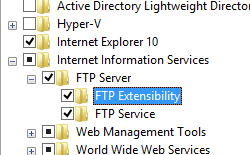


![[F T P サイトの追加] ダイアログ ボックスの [サイト情報] ページを示すスクリーンショット。](anonymousauthentication/_static/image12.png)
![[F T P サイトの追加] ダイアログ ボックスの [バインドと S S L の設定] ページを示すスクリーンショット。](anonymousauthentication/_static/image14.png)
![[F T P サイトの追加] ダイアログ ボックスの [認証と承認] ページを示すスクリーンショット。](anonymousauthentication/_static/image16.png)