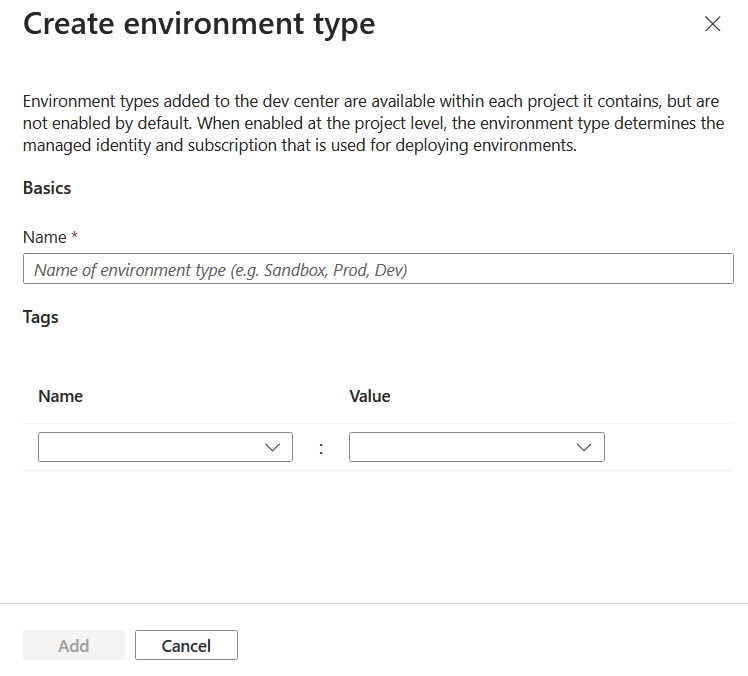In Azure Deployment Environments, you use environment types to define the environments that development teams can deploy. You have the flexibility to name the environment types according to the naming conventions that your enterprise uses: for example, sandbox, dev, test, and production. You can specify deployment settings and the permissions that are available to developers per environment type and per project.
この記事では、次の方法について説明します。
- Add a new environment type to a dev center.
- Delete an environment type from a dev center.
Add a dev center environment type
To add a new environment type to a dev center:
- Azure portal にサインインし、Azure Deployment Environments に移動します。
- In the left pane, under Configure, select Dev centers.
- On the Dev centers page, select your dev center.
- Select Environment types in the left pane.
- Select + Create.
- On the Create environment type page, add the following details:
- In the Name box, add a name for the environment type.
- Under Tags, add tags by entering Name and Value information (optional).
- [] を選択し、[] を追加します。
注
A dev center environment type is available to a specific project only after you add an associated project environment type.
Delete a dev center environment type
注
You can't delete a dev center environment type if any existing project environment types or deployed environments reference it. Delete all the associated project environment types and deployed environments before you try to delete a dev center environment type.
When you delete an environment type, it's no longer available when you deploy environments or configure new project environment types.
To delete an environment type from a dev center:
- Azure portal にサインインし、Azure Deployment Environments に移動します。
- In the left pane, under Configure, select Dev centers.
- On the Dev centers page, select your dev center.
- Select Environment types in the left pane.
- Select the environment types that you want to delete.
- Select Delete and then confirm.