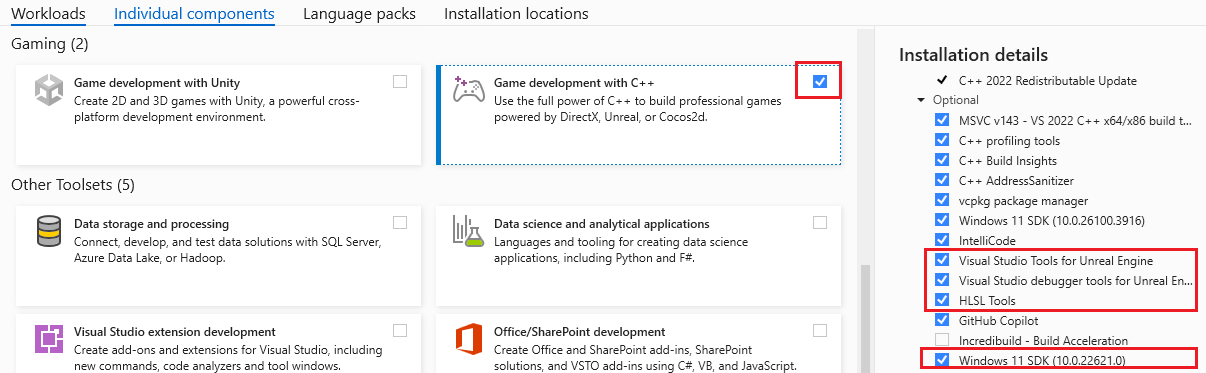Note
Access to this page requires authorization. You can try signing in or changing directories.
Access to this page requires authorization. You can try changing directories.
This article helps you install Visual Studio Tools for Unreal Engine (UE). These tools allow you to do the following from within Visual Studio:
- Add UE classes
- View UE logging
- View and expand UE macros
- View and find references to UE Blueprints*
*As of Visual Studio 2022 version 17.7, you no longer need the Unreal Engine Visual Studio Integration Tool plugin to view UE Blueprints in Visual Studio.
Prerequisites
Install the following before you install Visual Studio Tools for Unreal Engine:
- Visual Studio version 17.7 or later. To install, see Visual Studio downloads
- Unreal Engine version 4.27 or 5.0 or later. To install, see Download instructions
Installation
This article covers installing tools to enhance writing and debugging Unreal Engine code in Visual Studio:
- Visual Studio Tools for Unreal Engine: Add Unreal Engine (UE) classes, modules, view UE logging, see UE macro expansions, find blueprint references, and so on in Visual Studio.
- Unreal Engine Test Adapter: Discover, run, manage, and debug your Unreal Engine tests from within Visual Studio.
- Visual Studio debugger tools for Unreal Engine Blueprints: See information about Unreal Engine Blueprints while debugging.
Follow these steps to install the tools:
In the Windows search box, type "Visual Studio Installer".
Look for the installer under the Apps results and double-click it.
When the installer appears, select the version of Visual Studio you're using and then select Modify.
Select the Workloads tab, then select the Game development with C++ workload.
In the Installations details pane, ensure that under Game development with C++ > Optional that the following are selected:
- Visual Studio Tools for Unreal Engine
- Visual Studio debugger tools for Unreal Engine Blueprints
- Unreal Engine Test Adapter
- If you work with High-Level Shader Language (HLSL) files, ensure that HLSL Tools is also selected.
Select the Individual components tab at the top of the dialog.
Under Installation details on the right, expand Game development with C++.
Ensure that under Optional that Windows 10 SDK 10.0.18362.0, or higher, is selected.
Select Modify to complete the installation.
Check for updates
We recommend that you keep Visual Studio updated for the latest bug fixes, features, and Unreal Engine support. Updating Visual Studio doesn't require an update of Unreal Engine.
From the Visual Studio main menu, select Help > Check for Updates.

If an update is available, the Visual Studio Installer shows a new version. Select Update.

Next steps
Try out some of the features of the Visual Studio Tools for Unreal Engine:
Quickstart: Use Visual Studio Tools for Unreal Engine
Add Unreal Engine classes, modules, and plugins in Visual Studio
View Unreal Engine Blueprints in Visual Studio
View Unreal Engine logging in Visual Studio
View Unreal Engine macros in Visual Studio