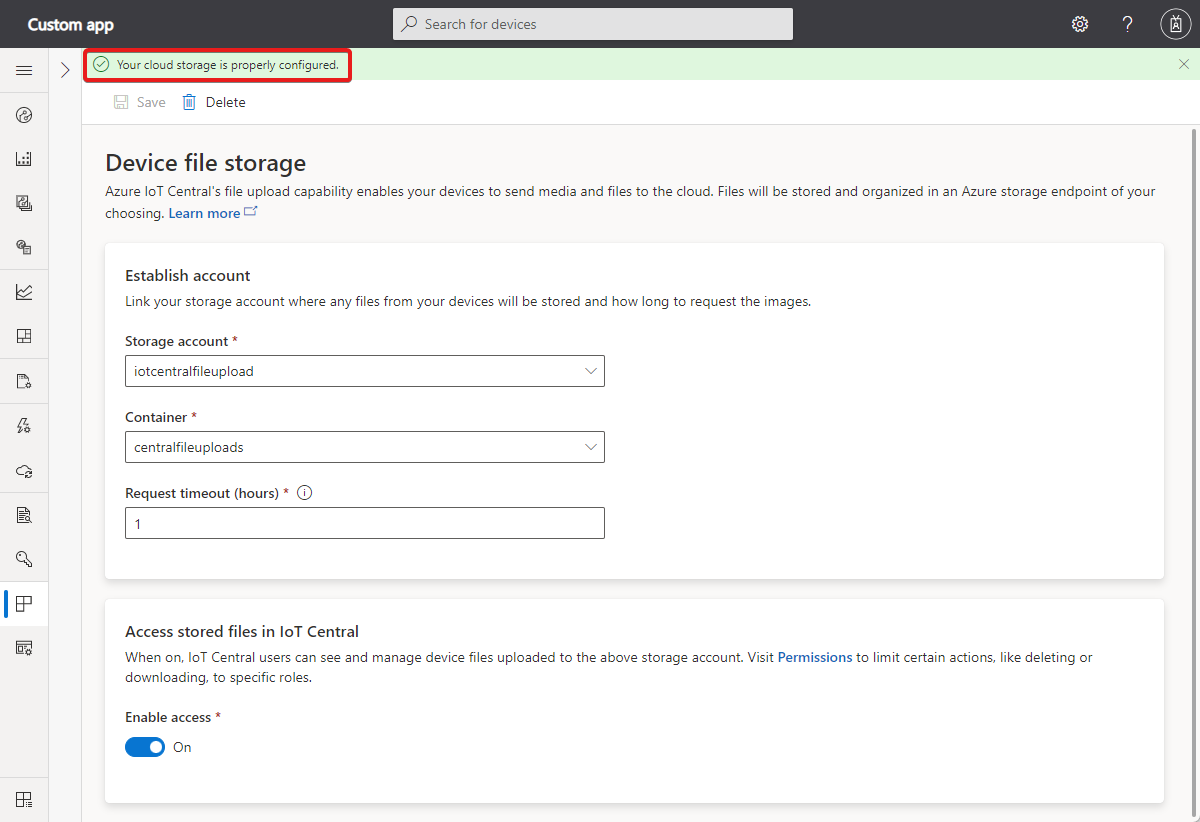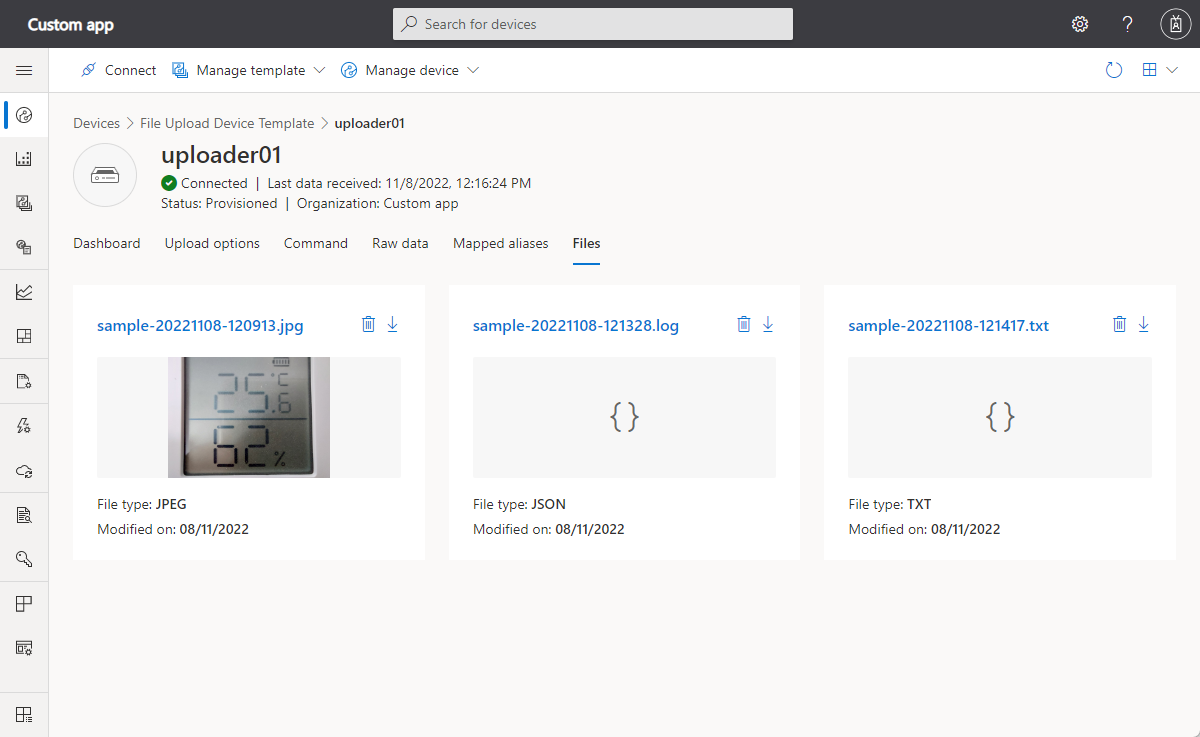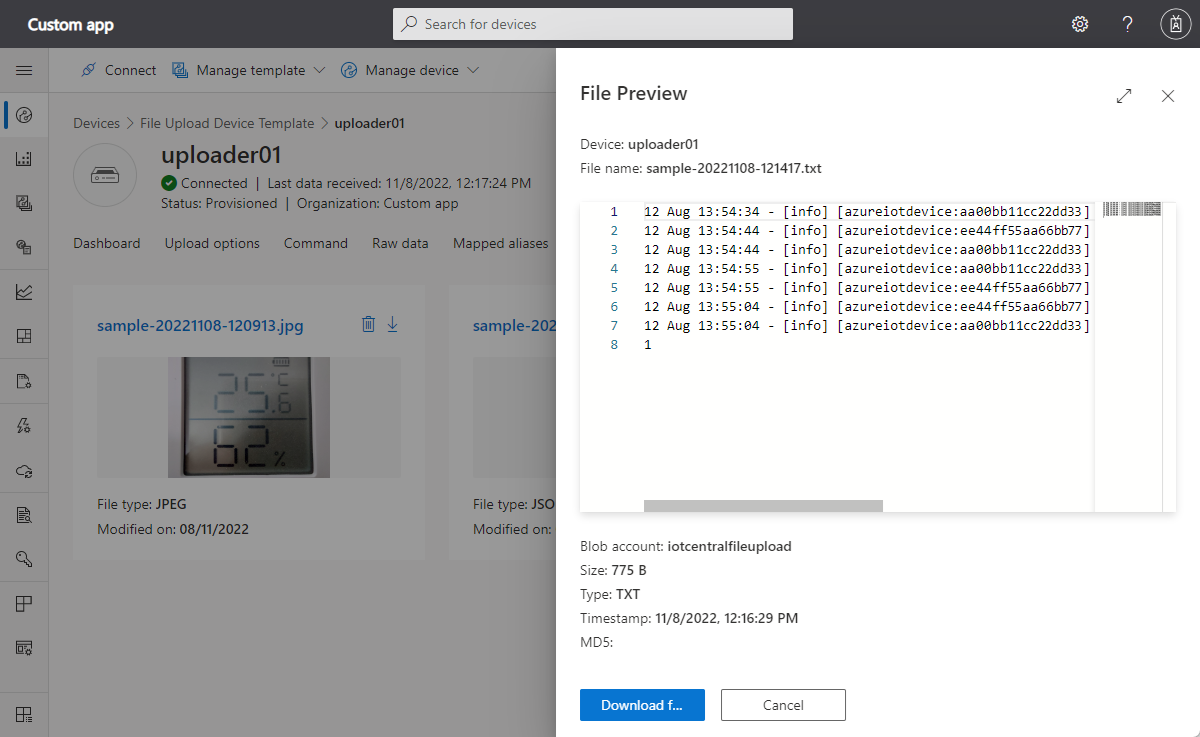Note
Access to this page requires authorization. You can try signing in or changing directories.
Access to this page requires authorization. You can try changing directories.
IoT Central lets you upload media and other files from connected devices to cloud storage. You configure the file upload capability in your IoT Central application, and then implement file uploads in your device code.
You can also manage and preview files uploaded by your devices inside your IoT Central application.
To learn how to configure file uploads by using the IoT Central REST API, see Add a file upload storage account configuration.
Prerequisites
You need to be an administrator in your IoT Central application to configure file uploads.
You need an Azure storage account and container to store the uploaded files. If you don't have a storage account and container, create a storage account in the Azure portal.
Configure device file uploads
To configure device file uploads:
Go to the Application section in your application.
Select Device file storage.
Select the storage account and container to use. If the storage account is in a different Azure subscription than your application, enter a storage account connection string.
If needed, adjust the upload timeout that sets how long a request is valid for. You can set it from 1 to 24 hours.
To let users view and manage uploaded files in IoT Central, set Enable access to On.
Select Save. When the status shows Configured, devices can upload files.
Disable device file uploads
To turn off device file uploads in your IoT Central application:
Navigate to the Application section in your application.
Select Device file storage.
Select Delete.
Control access to uploaded files
Use roles and permissions to control who can view and delete uploaded files. To learn more, see Manage users and roles in your IoT Central application > Managing devices.
Upload a file from a device
IoT Central uses IoT Hub's file upload feature to enable devices to upload files. For sample code that shows how to upload files from a device, see the IoT Central file upload device sample.
View and manage uploaded files
If you turn on access to files in the file upload configuration, users with the right permissions can view and delete uploaded files.
Important
All files in the blob container folder associated with a device show up in the Files view for that device including any files the device didn't upload.
To view and delete uploaded files, go to the Files view for a device. On this page, you can see thumbnails of the uploaded files and switch between a gallery and list view. Each file has options to download or delete it:
Tip
The mime type assigned to the file when it was uploaded to blob storage determines its file type. The default type is binary/octet-stream.
Customize the list view by filtering by file name and choosing the columns to display.
To preview the file content and get more information about it, select it. IoT Central supports previews of common file types such as text and images:
Test file upload
After you configure file uploads in your IoT Central application, test it with the sample code. Use the following commands to clone the sample repository to a suitable ___location on your local machine and install the dependencies:
git clone https://github.com/azure-Samples/iot-central-file-upload-device
cd iotc-file-upload-device
npm i
npm build
Create the device template and import the model
To test file upload, run the sample device application. First, create a device template for the sample device:
Open your application in the IoT Central UI.
Go to Device Templates in the left pane, then select + New.
Select IoT device for the template type.
On the Customize page, enter a name such as File Upload Device Sample for the device template.
On the Review page, select Create.
Select Import a model and upload the FileUploadDeviceDcm.json model file from the
iotc-file-upload-device\setupfolder in the repository you downloaded previously.Select Publish to finish creating the device template.
Add a device
To add a device to your Azure IoT Central application:
Go to Devices in the left pane.
Select the File Upload Device Sample device template you created earlier.
Select + New, then select Create.
Select the device you created, then select Connect.
Copy the values for ID scope, Device ID, and Primary key. You use these values in the device sample code.
Run the sample code
Open the git repository you downloaded in VS Code. Create an ".env" file at the root of your project and add the values you copied previously. The file should look like this sample, with your values:
scopeId=<YOUR_SCOPE_ID>
deviceId=<YOUR_DEVICE_ID>
deviceKey=<YOUR_PRIMARY_KEY>
modelId=dtmi:IoTCentral:IotCentralFileUploadDevice;1
Open the git repository you downloaded in VS Code. To run or debug the sample, press F5. In your terminal window, you see the device register and connect to IoT Central:
Starting IoT Central device...
> Machine: Windows_NT, 8 core, freemem=6674mb, totalmem=16157mb
Starting device registration...
DPS registration succeeded
Connecting the device...
IoT Central successfully connected device: 7z1xo26yd8
Sending telemetry: {
"TELEMETRY_SYSTEM_HEARTBEAT": 1
}
Sending telemetry: {
"TELEMETRY_SYSTEM_HEARTBEAT": 1
}
Sending telemetry: {
"TELEMETRY_SYSTEM_HEARTBEAT": 1
}
The sample project includes a sample file named datafile.json. This file uploads when you use the Upload File command in your IoT Central application.
To test the upload, open your application and select the device you created. Select the Command tab and select the Run button. When you select Run, the IoT Central application calls a direct method on your device to upload the file. You can see this direct method in the sample code in the /device.ts file. The method is named uploadFileCommand. To test the upload, open your application and select the device you created. Select the Command tab, then select the Run button. When you select Run, IoT Central calls a direct method on your device to upload the file. You can see this method in the sample code in the /device.ts file. The method is named uploadFileCommand.
Select the Raw data tab to check the file upload status.

You can also make a REST API call to check the file upload status in the storage container.