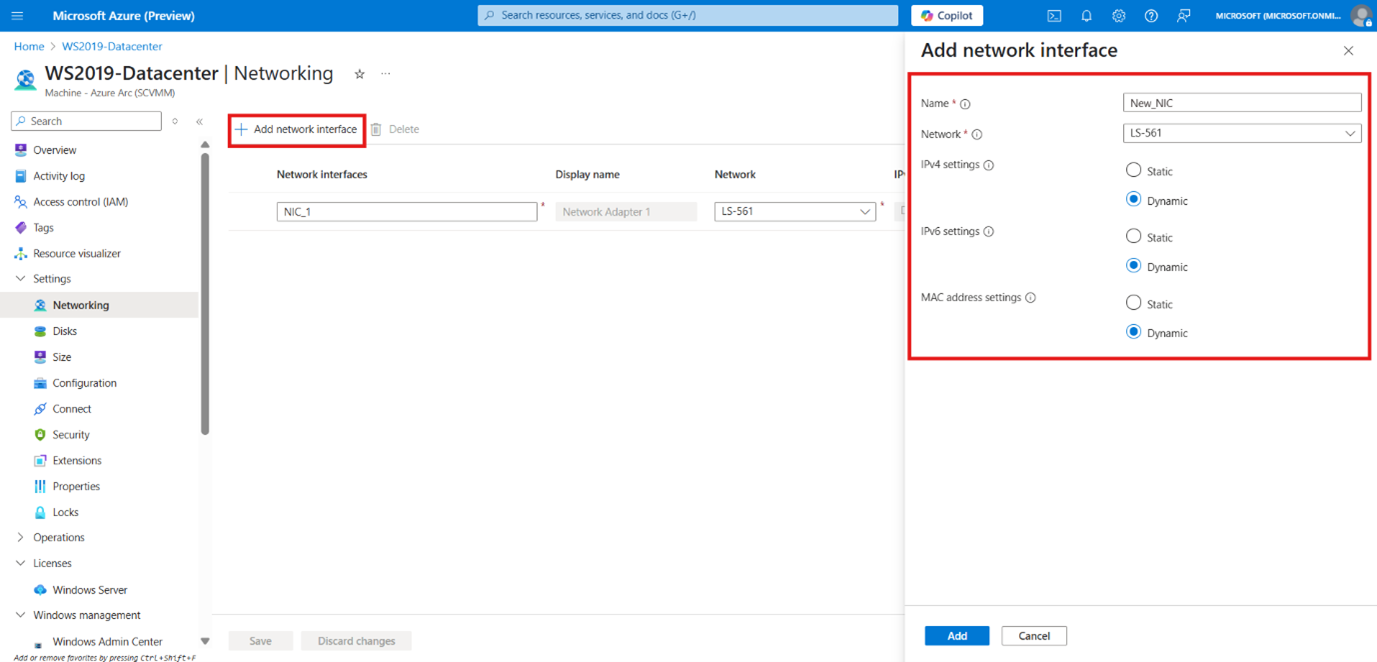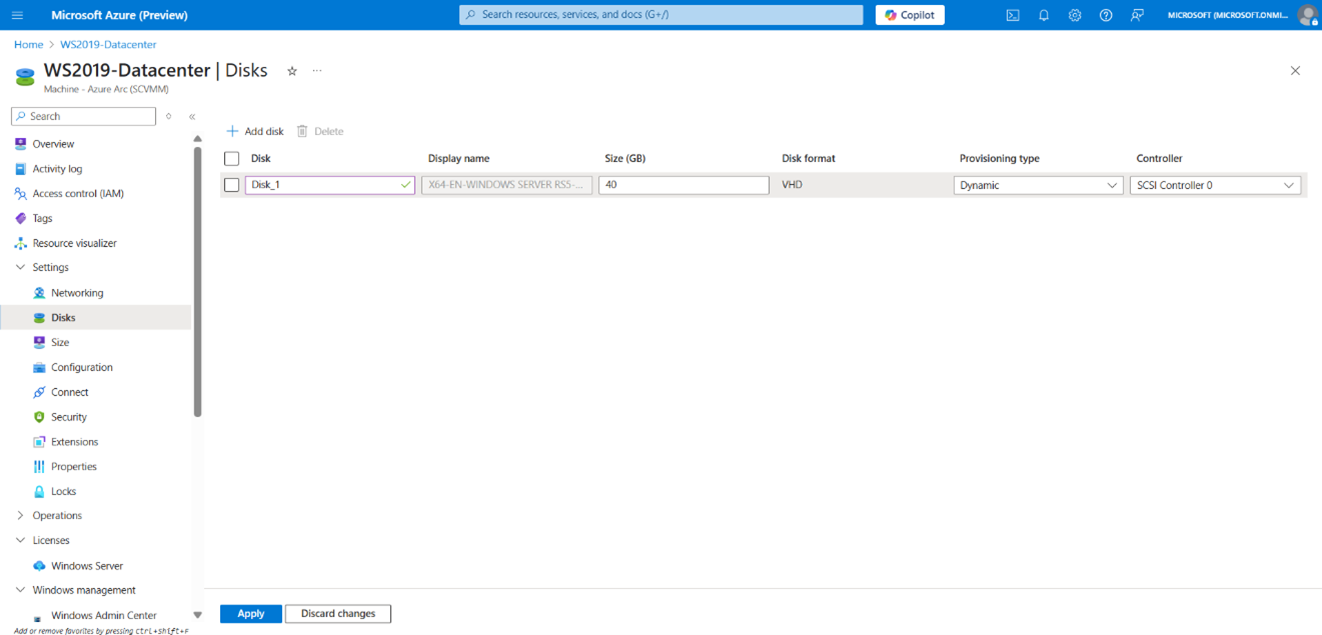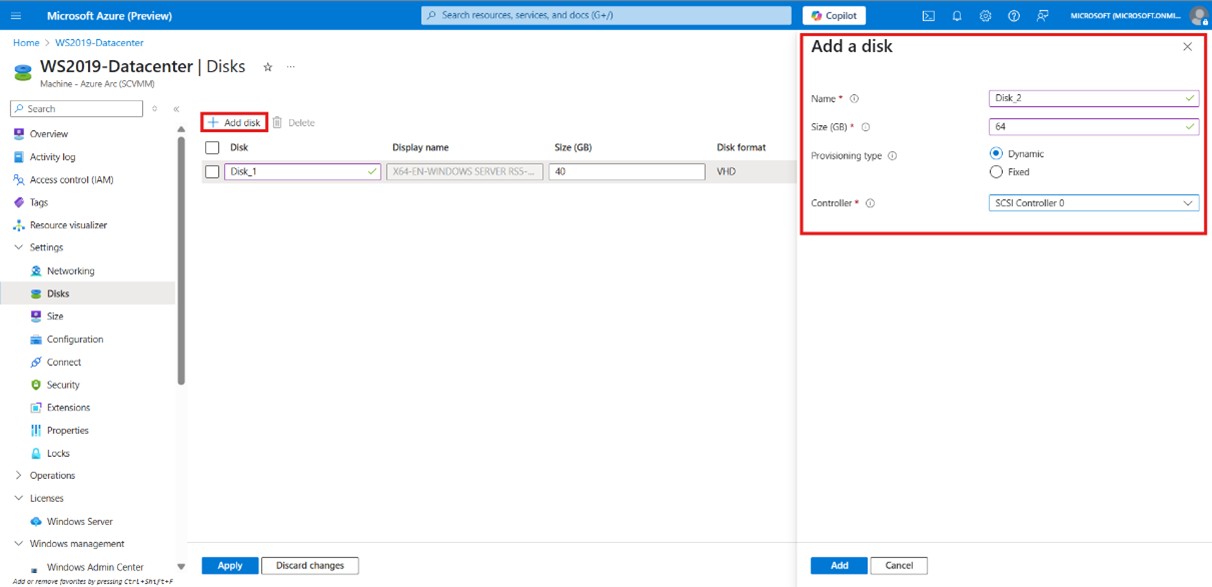Note
Access to this page requires authorization. You can try signing in or changing directories.
Access to this page requires authorization. You can try changing directories.
In this article, you learn how to update the configuration and resize a SCVMM-managed VM in Azure through Azure Arc-enabled SCVMM.
From Azure, you can modify the following configuration of a VM:
- Add or remove network interfaces.
- Add or remove disks.
- Resize the VM by changing the CPU vCores, memory size, and type.
Prerequisites
Before you update and resize a virtual machine, ensure that you meet the following prerequisites:
- The SCVMM management server is in a Connected state and its associated Azure Arc resource bridge is in a Running state.
- Ensure the VM which will be modified from Azure is enabled for management in Azure.
- Ensure the VM which will be modified from Azure is in a Stopped state.
- Azure Arc SCVMM VM Contributor role or a custom Azure role with permissions to make changes to the SCVMM VM on which you want to perform update and resize operations.
Add or remove NICs to a virtual machine
To add or remove NICs to a VM, follow these steps:
Sign in to the Azure portal, go to Azure Arc > SCVMM management server and then select the SCVMM server which manages the VM which you are planning to modify from Azure.
Navigate to the dedicated Virtual machines inventory view under the SCVMM inventory. Alternatively, you can navigate to the inventory view for VMs enabled for management in Azure from Azure Arc > Machines blade.
Select the machine for which you want to update the NICs and then select Settings > Networking:
Add a network interface: Select Add network interface and enter the mandatory fields such as Name, VM network, IPv4 and IPv6 settings, and MAC address settings. Select Add and then Save to apply the changes.
Remove a network interface: Choose the network interface to be removed and select Delete > Yes.
Add or remove disks to a virtual machine
To add or remove disks to a VM, follow these steps:
Sign in to the Azure portal, go to Azure Arc > SCVMM management server and then select the SCVMM server which manages the VM which you are planning to modify from Azure.
Navigate to the dedicated Virtual machines inventory view under the SCVMM inventory. Alternatively, you can navigate to the inventory view for VMs enabled for management in Azure from Azure Arc > Machines blade.
Select the machine for which you want to add or remove a disk and then select Settings > Disks:
Resize a virtual machine
To resize a VM, follow these steps:
Sign in to the Azure portal, go to Azure Arc > SCVMM management server and then select the SCVMM server which manages the VM which you are planning to modify from Azure.
Navigate to the dedicated Virtual machines inventory view under the SCVMM inventory. Alternatively, you can navigate to the inventory view for VMs enabled for management in Azure from Azure Arc > Machines blade.
Select the machine that you want to resize and then select Settings > Size. You can change the number of CPU cores, memory size, and memory type.
Select Save to apply the changes.