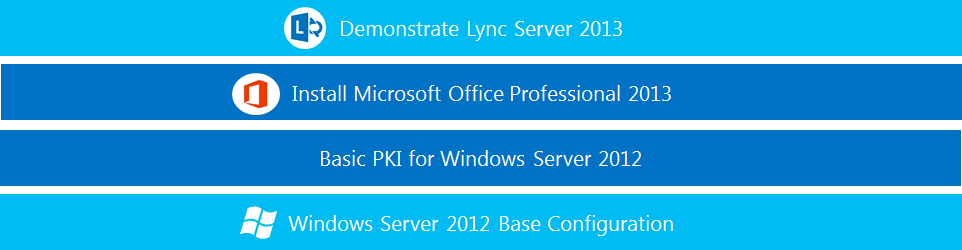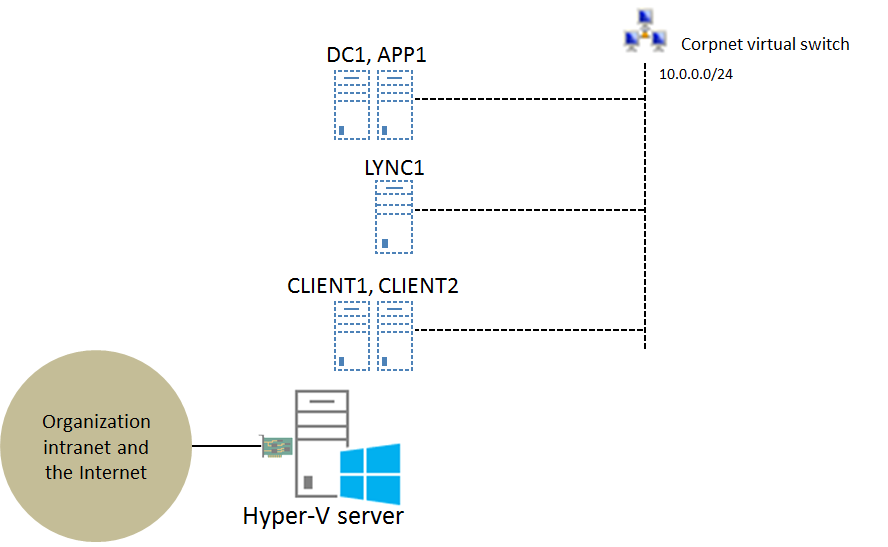Note
Access to this page requires authorization. You can try signing in or changing directories.
Access to this page requires authorization. You can try changing directories.
Hey TLG and Lync fans,
You can now download the new Test Lab Guide: Demonstrate Lync Server 2013. If you are new to Lync 2013 and want to get some hands-on experience prior to planning and deployment, this is a great way to create a working install of Lync Server 2013 with two client computers to test point-to-point communication features.
Here is the stack for this TLG (click on it for a larger version):
And here is the lab configuration, consisting of 5 computers:
You build out and then demonstrate the instant messaging and out-of-the-box conferencing capability of Lync Server 2013 in the following steps:
- Set up the Windows Server 2012 Base Configuration test lab.
- Install and configure a new client computer named CLIENT2.
- Install Microsoft Office 2013 on CLIENT1 and CLIENT2.
- Install and configure a new server named LYNC1.
- Install Lync Server 2013 Standard Edition on LYNC1.
- Demonstrate Lync functionality between CLIENT1 and CLIENT2.
For additional instructions to build this test lab on a Windows Server 2012 Hyper-V server, see Hosting the Lync 2013 Test Lab with Windows Server 2012 Hyper-V. Here is the resulting configuration (click on it for a larger version):
For more information about TLGs, see Test Lab Guides.
Enjoy!
Joe Davies
Comments
- Anonymous
January 01, 2003
I really, really, really wish these directions could be updated to use Server 2012 R2.