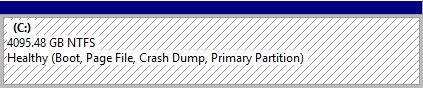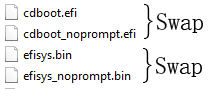Note
Access to this page requires authorization. You can try signing in or changing directories.
Access to this page requires authorization. You can try changing directories.
Some friend raised an interesting topic: How do we boot Windows 7/8 on disks larger than 2TB?
My first guess would be simple: select "Repair your computer" before clicking "Install now" button, enter command prompt to load the disk driver & prepare disk with DISKPART.
But soon I realized installing & booting from disk larger than 2TB is not as easy as "pre-create partitions on a GPT disk in advance".
Short Answer
====================
After couple of unsuccessful attempts I finally made it. The secret is UEFI boot.
References
====================
Key Info
====================
GPT vs MBR: GPT for disks larger than 2TB is a must. Disks using MBR partitioning table can only support up to 2TB address space.
BIOS vs UEFI: All versions of Windows support BIOS firmware. On modern mainboards, UEFI became an standard option.
2TB is NOT a limitation defined by NTFS. Actually NTFS can support up to 2^64 bytes which is 16 Exabyte.
Support Matrix:
System |
BIOS + MBR |
BIOS + GPT |
UEFI + MBR |
UEFI + GPT |
Windows Vista & later |
Supported |
Boot volume not supported |
Boot volume not supported |
Supported; requires 64-bit version |
Windows XP |
Supported |
Boot volume not supported |
Boot volume not supported |
Not supported |
DISKPART?
====================
Unfortunately preparing partitions with diskpart.exe to is NOT a feasible option because:
Windows will automatically convert it back to MBR if it’s a GPT disk without partition;
or refuse to install on a GPT disk with one or more partitions.
Using Linux utilities such as gparted is all the same. Windows setup program simply incompatible with BIOS+GPT combination.
Resolution
====================
The correct solution is to enable UEFI boot support in BIOS setting and setup with modern Windows ISO such as Windows 8.1.
Note: if running on Hyper-V, UEFI is only available for Generation 2 VM on latest hypervisors:
Simply select the empty disk & hit “Next”
Here comes the wonder!
Tricks
====================
If you see this in UEFI boot, it means the ISO is corrupted, even if it works with BIOS boot. Try to download a new ISO (or copy the entire \efi folder from a working ISO. Unverified.).
If you can’t see the prompt while booting with setup CD,
Then do some tweak to the ISO. Navigate to \efi\microsoft\boot, swap file names:
Sometimes Secure Boot prevents boot on older ISO such as Vista/Win7. Uncheck it:
Wish it’s useful for you.
Comments
- Anonymous
March 20, 2016
Boot using UEFI ....solved the problem for me. On a 4TB SSHD.