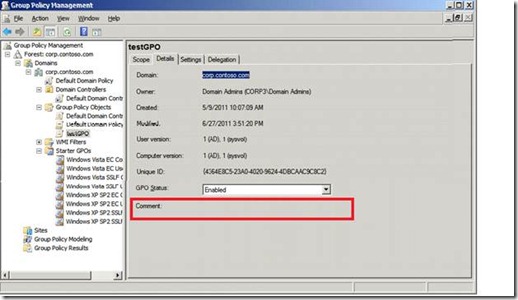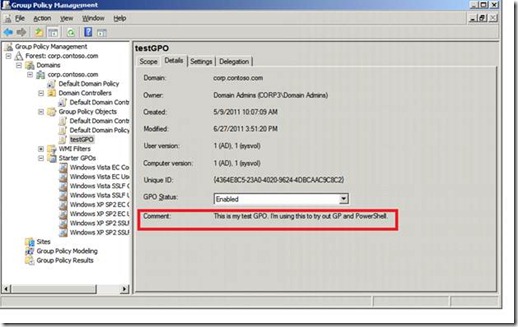Note
Access to this page requires authorization. You can try signing in or changing directories.
Access to this page requires authorization. You can try changing directories.
You might have seen GP MVP Jeremy Moskowitz’s post on how to recycle GPO comments. While Jeremy points out you can do this without a script…. You can also do it with a script! Our tech writer, Judith, walks us through the process:
After I import the Group Policy module in PowerShell, I have access to the Get-GPO cmdlet. If I run that to create an object representing my test GPO:
PS C:\ > $testGPO = Get-GPO testGPO
PS C:\ > $testGPO
DisplayName : testGPO
DomainName : corp.contoso.com
Owner : CORP3\Domain Admins
Id : 4364e8c5-23a0-4020-9624-4dbcaac9c8c2
GpoStatus : AllSettingsEnabled
Description :
CreationTime : 5/9/2011 10:07:09 AM
ModificationTime : 6/27/2011 3:51:20 PM
UserVersion : AD Version: 1, SysVol Version: 1
ComputerVersion : AD Version: 1, SysVol Version: 1
WmiFilter :
I was pretty sure that Description would show the comment for the GPO. And I ran the Get-Member cmdlet against the $testGPO object just to verify that I can use the Description property to set the comment using PowerShell.
PS C:\ > $testGPO | gm -Membertype property
TypeName: Microsoft.GroupPolicy.Gpo
Name MemberType Definition
---- ---------- ----------
Computer Property Microsoft.GroupPolicy.ComputerConfiguration Computer {get;}
CreationTime Property System.DateTime CreationTime {get;}
Description Property System.String Description {get;set;}
DisplayName Property System.String DisplayName {get;set;}
DomainName Property System.String DomainName {get;}
GpoStatus Property Microsoft.GroupPolicy.GpoStatus GpoStatus {get;set;}
Id Property System.Guid Id {get;}
ModificationTime Property System.DateTime ModificationTime {get;}
Owner Property System.String Owner {get;}
Path Property System.String Path {get;}
User Property Microsoft.GroupPolicy.UserConfiguration User {get;}
WmiFilter Property Microsoft.GroupPolicy.WmiFilter WmiFilter {get;set;}
Then I changed the comment by setting $testGPO.Description to a string value, which just looks like a simple assignment:
PS C:\ > $testGPO.description="This is my test GPO. I'm using this to try out GP and PowerShell."
PS C:\ > $testGPO
DisplayName : testGPO
DomainName : corp.contoso.com
Owner : CORP3\Domain Admins
Id : 4364e8c5-23a0-4020-9624-4dbcaac9c8c2
GpoStatus : AllSettingsEnabled
Description : This is my test GPO. I'm using this to try out GP and PowerShell.
CreationTime : 5/9/2011 10:07:09 AM
ModificationTime : 6/27/2011 3:51:20 PM
UserVersion : AD Version: 1, SysVol Version: 1
ComputerVersion : AD Version: 1, SysVol Version: 1
WmiFilter :
Here’s the GPMC snapshot before changing the comment:
And here’s the GPMC snapshot after I changed the comment:
Comments
- Anonymous
September 09, 2014
How to add comment for a GPO with PowerShell - Group Policy Team Blog - Site Home - TechNet Blogs - Anonymous
October 22, 2014
How to add comment for a GPO with PowerShell - Group Policy Team Blog - Site Home - TechNet Blogs