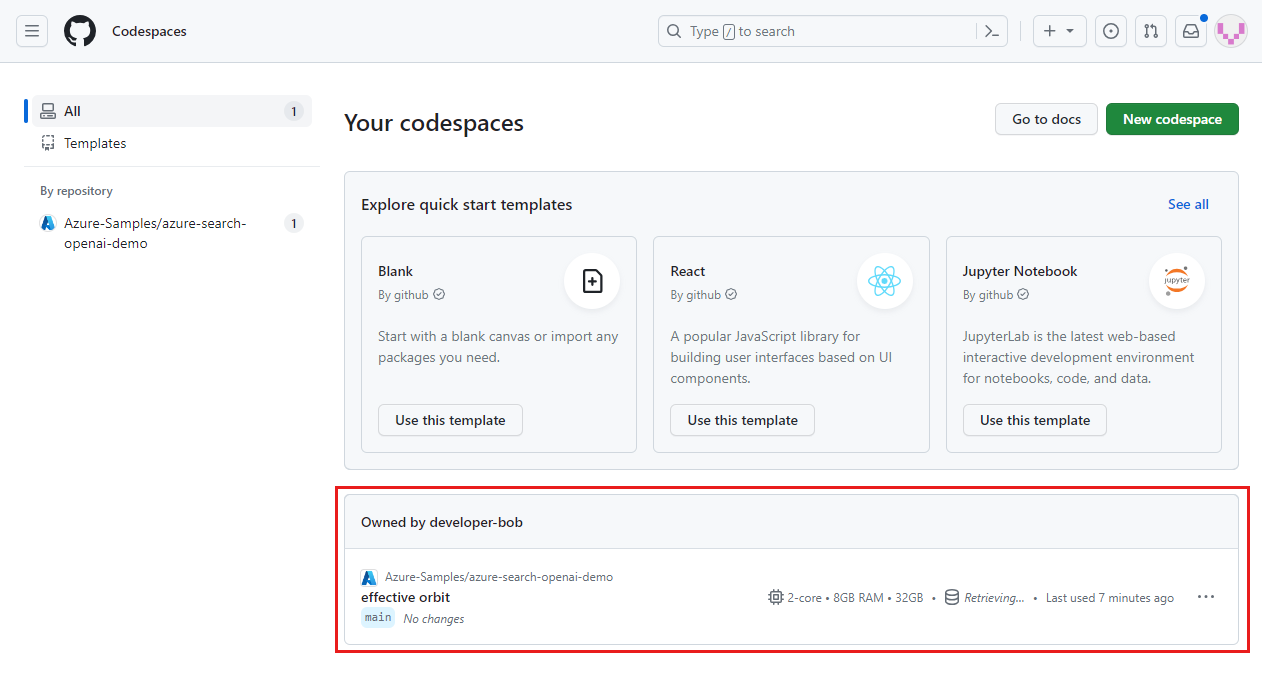Note
Access to this page requires authorization. You can try signing in or changing directories.
Access to this page requires authorization. You can try changing directories.
This article shows how to deploy and run the Chat with your own data sample by using example code for Python. This sample chat application is built with Python, Azure OpenAI Service, and Retrieval Augmented Generation (RAG) through Azure AI Search.
The app provides answers to user questions about employee benefits at a fictional company. It uses Retrieval-Augmented Generation (RAG) to reference content from supplied PDF files, which may include:
- An employee handbook
- A benefits overview document
- A list of company roles and expectations
By analyzing these documents, the app can respond to natural language queries with accurate, contextually relevant answers. This approach demonstrates how you can use your own data to power intelligent, ___domain-specific chat experiences with Azure OpenAI and Azure AI Search.
You also learn how to configure the app’s settings to modify its response behavior.
After completing the steps in this article, you can begin customizing the project with your own code. This article is part of a series that guides you through building a chat app with Azure OpenAI Service and Azure AI Search. Other articles in the series include:
Note
This article is based on one or more AI app templates, which serve as well-maintained reference implementations. These templates are designed to be easy to deploy and provide a reliable, high-quality starting point for building your own AI applications.
Sample app architecture
The following diagram shows a simple architecture of the chat app.

Key components of the architecture include:
- A web application that hosts the interactive chat interface (usually built with Python Flask or JavaScript/React) and sends user questions to the backend for processing.
- An Azure AI Search resource that performs intelligent search over indexed documents (PDFs, Word files, etc.) and returns relevant document excerpts (chunks) for use in responses.
- An Azure OpenAI Service instance that:
- Converts documents and user questions into vector representations for semantic similarity search.
- Extracts important keywords to refine Azure AI Search queries.
- Synthesizes final responses using the retrieved data and user query.
The typical flow of the chat app is as follows:
- User submits a question: A user enters a natural language question through the web app interface.
- Azure OpenAI processes the question: The backend uses Azure OpenAI to:
- Generate an embedding of the question using the text-embedding-ada-002 model.
- Optionally extract keywords to refine search relevance
- Azure AI Search retrieves relevant data: The embedding or keywords are used to to perform a semantic search over indexed content (such as, PDFs) in Azure AI Search.
- Combine results with the question: The most relevant document excerpts (chunks) are combined with the user’s original question.
- Azure OpenAI generates a response: The combined input is passed to a GPT model (such as, gpt-35-turbo or gpt-4), which generates a context-aware answer.
- The response is returned to the user: The generated answer is displayed in the chat interface.
Prerequisites
A development container environment is available with all dependencies required to complete this article. You can run the development container in GitHub Codespaces (in a browser) or locally by using Visual Studio Code.
To use this article, you need the following prerequisites:
An Azure subscription. Create a free account before you begin.
Azure account permissions. Your Azure Account must have Microsoft.Authorization/roleAssignments/write permissions. Roles like User Access Administrator or Owner satisfy this requirement.
Access granted to Azure OpenAI in your Azure subscription. In most cases, you can create custom content filters and manage severity levels with general access to Azure OpenAI models. Registration for approval-based access isn't required for general access. For more information, see Limited Access features for Azure AI services.
Content filter or abuse modifications (optional). To create custom content filters, change severity levels, or support abuse monitoring, you need formal access approval. You can apply for access by completing the necessary registration forms. For more information, see Registration for modified content filters and/or abuse monitoring.
Support and troubleshooting access. For access to troubleshooting, open a support issue on the GitHub repository.
A GitHub account. Required to fork the repository and use GitHub Codespaces or clone it locally.
Usage cost for sample resources
Most resources used in this architecture fall under basic or consumption-based pricing tiers. This means you only pay for what you use, and charges are typically minimal during development or testing.
To complete this sample, there may be a small cost incurred from using services like Azure OpenAI, AI Search, and storage. Once you're done evaluating or deploying the app, you can delete all provisioned resources to avoid ongoing charges.
For a detailed breakdown of expected costs, see the Cost estimation in the GitHub repository for the sample.
Open development environment
Begin by setting up a development environment that has all the dependencies installed to complete this article.
- An Azure subscription. Create one for free.
- Azure account permissions. Your Azure Account must have Microsoft.Authorization/roleAssignments/write permissions. Roles like User Access Administrator or Owner satisfy this requirement.
- A GitHub account. Required to fork the repository and use GitHub Codespaces or clone it locally.
Open a development environment
Use the following instructions to deploy a preconfigured development environment containing all required dependencies to complete this article.
For the simplest and most streamlined setup, use GitHub Codespaces. GitHub Codespaces runs a development container managed by GitHub and provides Visual Studio Code for the Web as the user interface (UI). This environment includes all required tools, SDKs, extensions, and dependencies preinstalled—so you can start developing immediately without manual configuration.
Using Codespaces ensures:
- Correct developer tools and versions are already installed.
- No need to install Docker, VS Code, or extensions locally.
- Fast onboarding and reproducible environment setup.
Important
All GitHub accounts can use GitHub Codespaces for up to 60 hours free each month with 2 core instances. If you exceed the free quota or use larger compute options, standard GitHub Codespaces billing rates apply. For more information, see GitHub Codespaces - Monthly included storage and core hours.
To begin working with the sample project, create a new GitHub codespace on the
mainbranch of theAzure-Samples/azure-search-openai-demoGitHub repository.Right-click the GitHub Codespaces - Open option at the top of the repository page and select Open link in new window. This ensures that the development container is launched in a full-screen, dedicated browser tab, giving you access to both the source code and the built-in documentation.
On the Create a new codespace page, review the codespace configuration settings, and then select Create codespace:

Wait for the GitHub codespace to start. The startup process can take a few minutes.
After the GitHub codespace opens, sign in to Azure with the Azure Developer CLI by entering the following command in the Terminal pane of the codespace:
azd auth loginGitHub displays a security code in the Terminal pane.
Copy the security code in the Terminal pane and select Enter. A browser window opens.
At the prompt, paste the security code into the browser field.
Follow the instructions to authenticate with your Azure account.
You complete the remaining GitHub Codespaces tasks in this article in the context of this development container.
Deploy chat app to Azure
The sample repository includes everything you need to deploy a Chat with your own data application to Azure, including:
- Application source code (Python)
- Infrastructure-as-code files (Bicep)
- Configuration for GitHub integration and CI/CD (optional)
Use the folloowing steps to deploy the app with the Azure Developer CLI (azd).
Important
Azure resources created in this section—especially Azure AI Search—can begin accruing charges immediately upon provisioning, even if the deployment is interrupted before completion. To avoid unexpected charges, monitor your Azure usage and delete unused resources promptly after testing.
In the Visual Studio Code Terminal pane, create the Azure resources and deploy the source code by running the following
azdcommand:azd upThe process prompts you for one or more of the following settings based on your configuration:
Environment name: This value is used as part of the resource group name. Enter a short name with lowercase letters and dashes (
-), such as myenv. Uppercase letters, numbers, and special characters aren't supported.Subscription: Select a subscription to create the resources. If you don't see your desired subscription, use the arrow keys to scroll the full list of available subscriptions.
Location: This region ___location is used for most resources, including hosting. Select a region ___location near you geographically.
Location for OpenAI model or Document Intelligence resource: Select the ___location nearest you geographically. If the region you selected for your Location is available for this setting, select the same region.
It take can take some time for the app to deploy. Wait for the deployment to complete before continuing.
After the app successfully deploys, the Terminal pane displays an endpoint URL:

Select the endpoint URL to open the chat application in a browser:

Use chat app to get answers from PDF files
The chat app is preloaded with employee benefits information from PDF files. You can use the chat app to ask questions about the benefits. The following steps walk you through the process of using the chat app. Your answers might vary as the underlying models are updated.
In the chat app, select the What happens in a performance review? option, or enter the same text in the chat text box. The app returns the initial response:
In the answer box, select a citation:
GitHub Codespaces opens the right Citation pane with three tabbed regions and the focus is on the Citation tab:
GitHub Codespaces provides three tabs of information to help you understand how the chat app generated the answer:
Tab Description Thought Process Displays a script of the question/answer interactions in the chat. You can view the content provided by the chat app system, questions entered by theuser, and clarifications made by the systemassistant.Supporting Content Lists the information used to answer your question and the source material. The number of source material citations is specified by the Developer settings. The default number of citations is 3. Citation Shows the original source contain for the selected citation. When you're done, select the currently selected tab in the right pane. The right pane closes.
Use settings to change response behavior
The specific OpenAI model determines the intelligence of the chat and the settings used to interact with the model. The Developer settings option opens the Configure answer generation pane where you can change settings for the chat app:
| Setting | Description |
|---|---|
| Override prompt template | Overrides the prompt used to generate the answer based on the question and search results. |
| Temperature | Sets the temperature of the request to the large language model (LLM) that generates the answer. Higher temperatures result in more creative responses, but they might be less grounded. |
| Seed | Sets a seed to improve the reproducibility of the model's responses. The seed can be any integer. |
| Minimum search score | Sets a minimum score for search results returned from Azure AI Search. The score range depends on whether you use Hybrid (default), Vectors only, or Text only for the Retrieval mode setting. |
| Minimum reranker score | Sets a minimum score for search results returned from the semantic reranker. The score always ranges between 0-4. The higher the score, the more semantically relevant the result is to the question. |
| Retrieve this many search results | Sets the number of search results to retrieve from Azure AI Search. More results can increase the likelihood of finding the correct answer, but might lead to the model getting 'lost in the middle.' You can see the returned sources in the Thought Process and Supporting Content tabs of the Citation pane. |
| Include category | Specifies the categories to include when generating the search results. Use the dropdown list to make your selection. The default action is to include All categories. |
| Exclude category | Specifies any categories to exclude from the search results. There are no categories used in the default data set. |
| Use semantic ranker for retrieval | Enables the Azure AI Search semantic ranker, a model that reranks search results based on semantic similarity to the user's query. |
| Use semantic captions | Sends semantic captions to the LLM instead of the full search result. A semantic caption is extracted from a search result during the process of semantic ranking. |
| Suggest follow-up questions | Asks the LLM to suggest follow-up questions based on the user's query. |
| Retrieval mode | Sets the retrieval mode for the Azure AI Search query. The default action is Vectors + Text (Hybrid), which uses a combination of vector search and full text search. The Vectors option uses only vector search. The Text option uses only full text search. The Hybrid approach is optimal. |
| Stream chat completion responses | Continuously streams the response to the chat UI as the content is generated. |
The following steps walk you through the process of changing the settings.
In the browser, select the Developer settings option.
Select the Suggest follow-up questions checkbox to enable the option, and select Close to apply the setting change.
In the chat app, reask the question, this time by entering the text in the question box:
What happens in a performance review?The chat app answer now includes suggested follow-up questions:

Select the Developer settings option again, and unselect Use semantic ranker for retrieval option. Close the settings.
Ask the same question again, and notice the difference in the answer from the chat app.
With the Semantic ranker: "During a performance review at Contoso Electronics, your supervisor will discuss your performance over the past year and provide feedback on areas for improvement. You will also have the opportunity to discuss your goals and objectives for the upcoming year. The review is a two-way dialogue between managers and employees, and it is encouraged for employees to be honest and open during the process (1). The feedback provided during the review should be positive and constructive, aimed at helping employees develop and grow in their roles. Employees will receive a written summary of their performance review, which will include a rating of their performance, feedback, and goals and objectives for the upcoming year (1)."
Without the Semantic ranker: "During a performance review at Contoso Electronics, your supervisor will discuss your performance over the past year and provide feedback on areas for improvement. It is a two-way dialogue where you are encouraged to be honest and open (1). The feedback provided during the review should be positive and constructive, aimed at helping you develop and grow in your role. You will receive a written summary of the review, including a rating of your performance, feedback, and goals for the upcoming year (1)."
Clean up resources
After you complete the exercise, it's a best practice to remove any resources that are no longer required.
Clean up Azure resources
The Azure resources created in this article are billed to your Azure subscription. If you don't expect to need these resources in the future, delete them to avoid incurring more charges.
Delete the Azure resources and remove the source code by running the following azd command:
azd down --purge --force
The command switches include:
purge: Deleted resources are immediately purged. This option allows you to reuse the Azure OpenAI tokens per minute (TPM) metric.force: The deletion happens silently, without requiring user consent.
Clean up GitHub Codespaces
Deleting the GitHub Codespaces environment ensures that you can maximize the amount of free per-core hours entitlement that you get for your account.
Important
For more information about your GitHub account's entitlements, see GitHub Codespaces - Monthly included storage and core hours.
Sign in to the GitHub Codespaces dashboard.
On the dashboard, locate your currently running codespaces sourced from the
Azure-Samples/azure-search-openai-demoGitHub repository:Open the context menu for the codespace and select Delete:
Get help
This sample repository offers troubleshooting information.
If your issue isn't addressed, add your issue to the repository's Issues webpage.
Related content
- Get the source code for the sample used in this article
- Build a chat app with Azure OpenAI best practice solution architecture
- Access control in Generative AI Apps with Azure AI Search
- Build an Enterprise ready OpenAI solution with Azure API Management
- Outperforming vector search with hybrid retrieval and ranking capabilities