User interface¶
You can access the Traceability application from the Launchpad by clicking the following icon:
![]()
The Home page¶
The Home page displays an overview of the produced items distributed on a set of tiles. Each tile displays the item unique serial number (for example SN_SL000001) and the material the item is made of (for example Cathode Slurry).
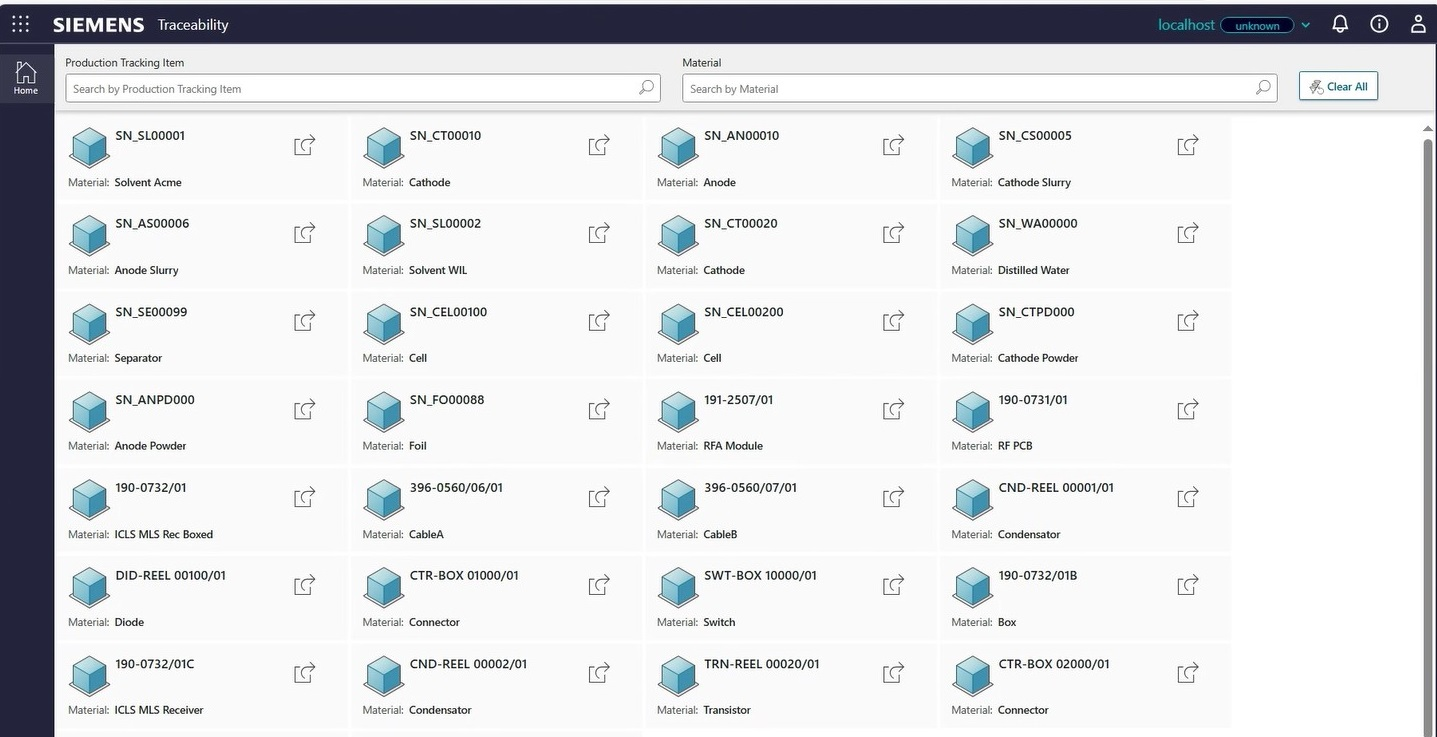
Filtering the content of the Home page¶
You can filter the items displayed on the Home page by two different criteria:
- Production Tracking Item: start typing the first letters in the box to view a selection of items whose serial number begins with those letters.
- Material: type the material name of the item you want to search.
You can also click the Advanced Filter button on the top left-hand corner of the page to display a panel where you can filter items by:
- Work Order (for example, to find all items produced for an order).
- Equipment (for example, to find all the materials processed by a piece of equipment).
- Start Time Interval to choose the time frame when an operation started. You can set the Operation Start Time Interval at one Week, Day (default) or Hour before (Low Limit) and after (High Limit) the current date and time. If you select the CUSTOM option, you can choose date and time from a calendar.
Notes¶
- The Work Order and Equipment filters are mutually exclusive.
- The advanced filtering is a complex operation and may therefore take some time.
- The filtering configuration is stored and remains available when you reconnect to the App or go back to the Home page until you change the filter criteria.
After you have filtered items by the advanced filter, you can further filter the results by Production Tracking Item or Material.
The Traceability page¶
The Traceability page is divided into three main areas:
- Navigation panel, where you can discover the genealogy of the item you selected.
- Operations area, where you can view a list of the operations performed on the selected item.
- Operation Details area, where you can find details about different aspects of the selected operation.
The breadcrumb on the upper-left corner of the page allows you to track all the items that you have analyzed.
The chip on the top right-hand corner of the page is pinned and shows the item from which you entered the genealogy.
By clicking the gear icon, you can configure how to display items in the table. The order of the columns can be changed by dragging them. In each cell, you can perform small filtering operations and sort items using the arrows.
By clicking Download in the Operations area you can download the list of operations currently displayed.
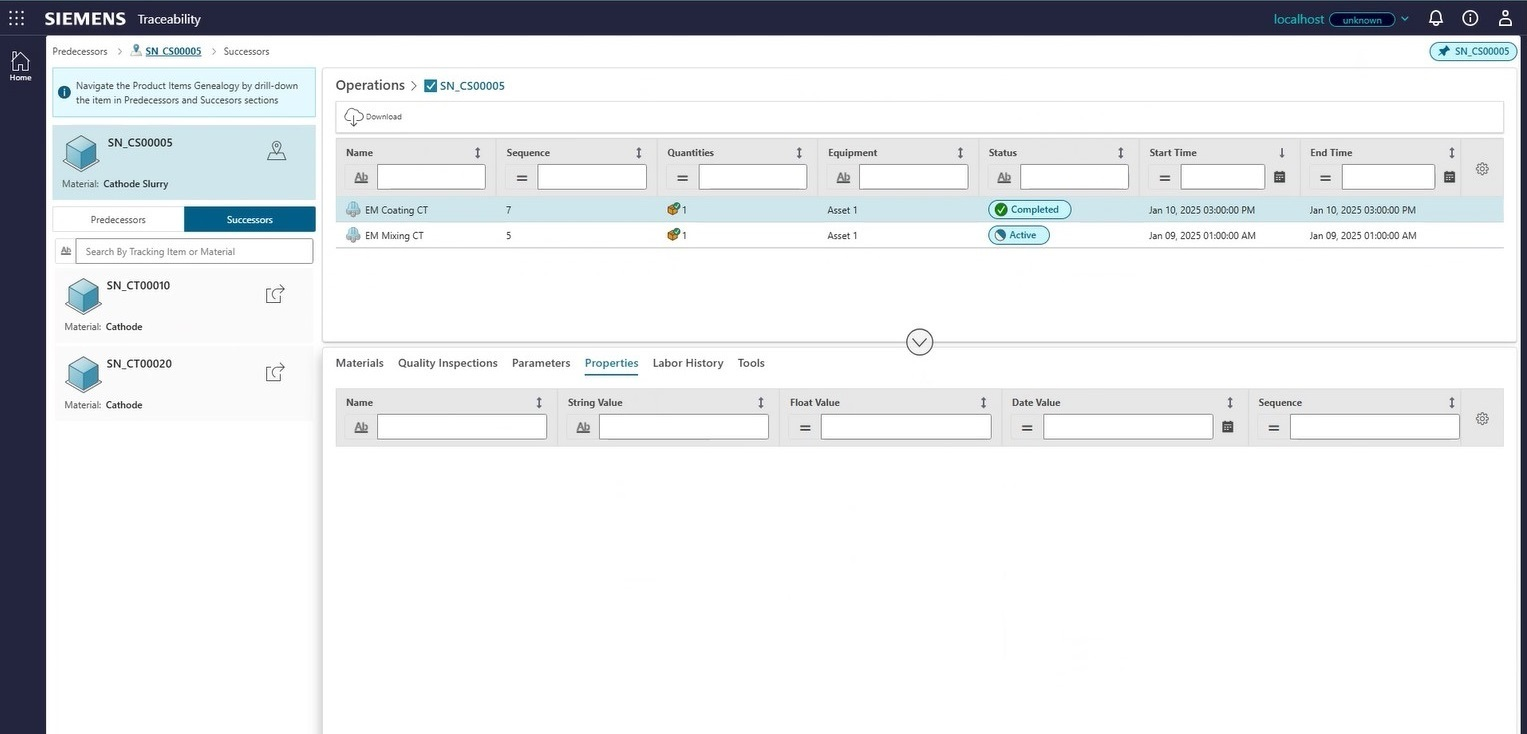
The Navigation Panel¶
On this panel you can navigate step by step through the genealogy of a material by examining its Predecessors and Successors in the manufacturing process. For example, the Cathode Slurry produced two Cathodes (Successors) and was made from Cathode Powder and Distilled Water (Predecessors).
This panel is focused at first on the item you selected on the Home page, but to search for other items you do not need to go back, because on this panel you can also move through the genealogy and further investigate the sequence of operations performed on different materials and find out how these materials are interconnected.
The Operations area¶
This area shows all the operations executed on the selected material. You can learn for example that a specific material underwent a number of operations, and get to know the equipment used, the produced quantities, the status of each operation, and the start and end date of that operation.
You can therefore filter operations by Name, Sequence, Quantities, Equipment, Status, Start Time and End Time and other filters you can select using the button.
The Operation Details area¶
This area is displayed when you select an operation, and contains the following tabs that analyze the different aspects of the operation. Some tabs (for example Properties or Tools) may not show any information if the selected operation did not require the corresponding artifacts.
Materials tab¶
Shows the materials involved in the operation. On each tile, the upward arrow indicates incoming materials, i.e., those being consumed, while the downward arrow indicates outgoing materials. On the tile, you can also see the name of the Material (e.g., Cathode Powder) and Quantity with its unit of measurement (e.g., 300 gr). Some tiles may be duplicated if that material does not change after certain operations (for example Drying).
Quality Inspections tab¶
Indicates whether there have been any non-conformances, meaning that problems or defects were found after quality inspections. It includes information on when and why these issues occurred, which material lot was affected, and other basic information to understand the problem. For each Non-Conformance the available columns are Name, Status, Material Lot, Inspected Qty, NC Qty, Start Time and End Time.
Properties tab¶
Shows information related to the operations, for example the temperature. These details are important because their variation might have caused an issue. Each property has its selectable columns depending on the possible filters, as filters vary according to the type of value. There are three types of property: String, Float or Date.
The property value appears in the edit box. For example, if the property is temperature, the value is a float value (e.g., 25). The Sequence indicates which properties are more important if you want to sort them.
Labor History tab¶
List of operators who worked on the selected operation and start and end time of their work. The name is represented by a badge code. Information about workers is important for traceability; for example, if a worker encountered a problem, it is necessary to know which tasks he performed.
Tools tab¶
In this tab you can track which parts of the equipment you are using and consuming during the operation. For example, drill bits or soldering tips need to be replaced after a certain number of uses (Used Times). This information helps determine if a problem has arisen from a part that should have been replaced earlier.