Importing datasource configurations with datapoint mapping for MindConnect Software Agent¶
To receive the data from the MindConnect Software Agent, you need to add datasource configurations with a datapoint. This can also done by uploading datasource file or uploading a updated template file.
Prerequisites¶
The prerequisites to configure the data sources are:
- Assets and aspects are created.
- MindConnect Software Agent is connected.
- Prepare a file to import according to the following guidelines.
- Check the structure in the template file. It differs for each plugin type.
- The mapping notation should be in following format : AssetName->AspectName->VariableName.
Procedure¶
To import the datasource configuration for an asset of the type MindConnect Software Agent, follow these steps:
-
In the "Assets" tab, select the asset.
-
Click MindConnect Software Agent plugin.
-
In "Datasource Configuration" view, click "Import" to import a file.

-
In the "Import File" tab, click "Browse files" and select the data source configuration file and click
 .
.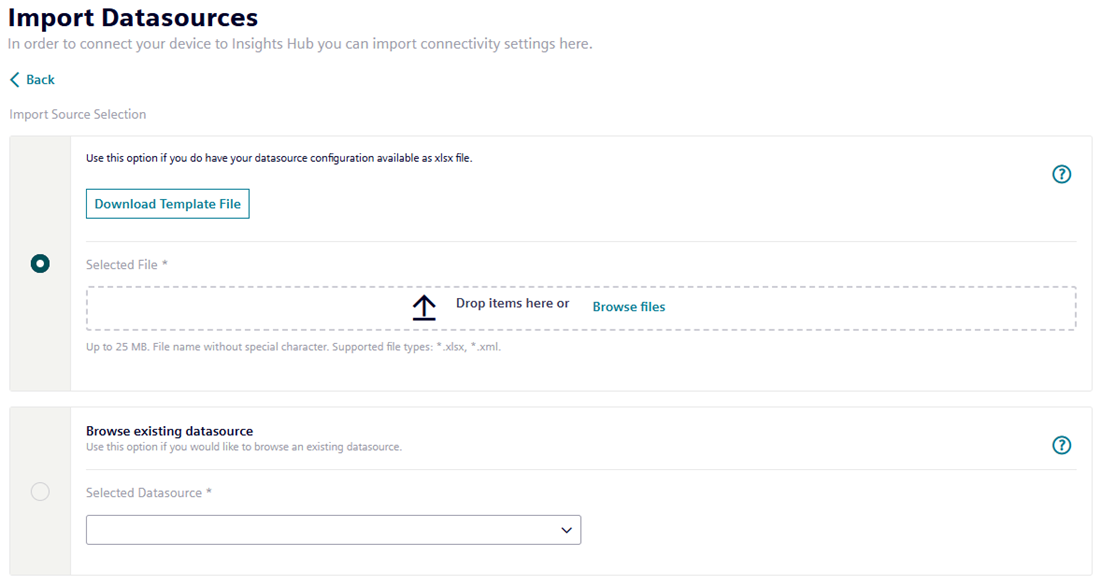
Note
Import now supports uploading of XML file only for OPCUA datasource configuration.
-
After browsing the datasource configuration, check the preview and modify the datasource information and click
 .
.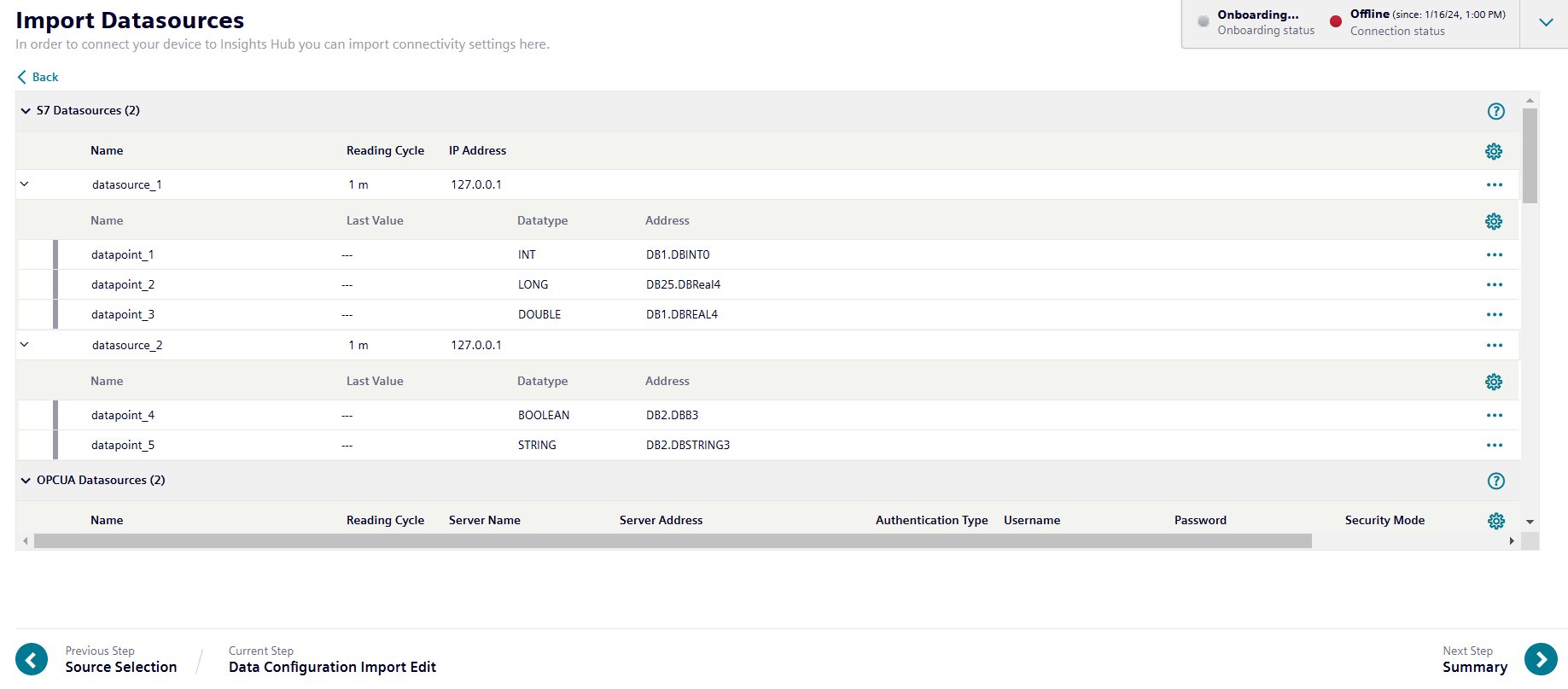
Note
- To check the format of the data configuration file before importing the configuration, download the template file by clicking download template.
- The template file consists of an example data configuration with datapoint mappings. In the below given screenshot, the information related to data source and datapoint declarations for S7 and it can switch to each protocol from the bottom of the file (e.g S7, OpcUa, modbus-tcp, etc).
- "Export" option makes the user to export the existing data source configuration of an asset, where the existing data source configuration is exported as file and can be imported to overwrite or add to the existing configuration.

- The supported protocols for import and export configurations are S7, OPC UA, Modbus-TCP, Rockwell, System, FanucFocas, S7+, Sinumerik, IEC61850, MTConnect and BACnet.
- For OPC UA Data source, configurations like OPC UA security certificates need to be added manually and are not supported via export and import.
- For IEC61850 Data source, configurations such as SCD file need to be added manually and are not supported via export and import.
- To check the format of the data configuration file before importing the configuration, download the template file by clicking download template.
-
To delete and add new data configuration, select "Overwrite existing configuration" or to add new data configuration to the existing data configuration, select "Add to existing configuration" and click "Start import".
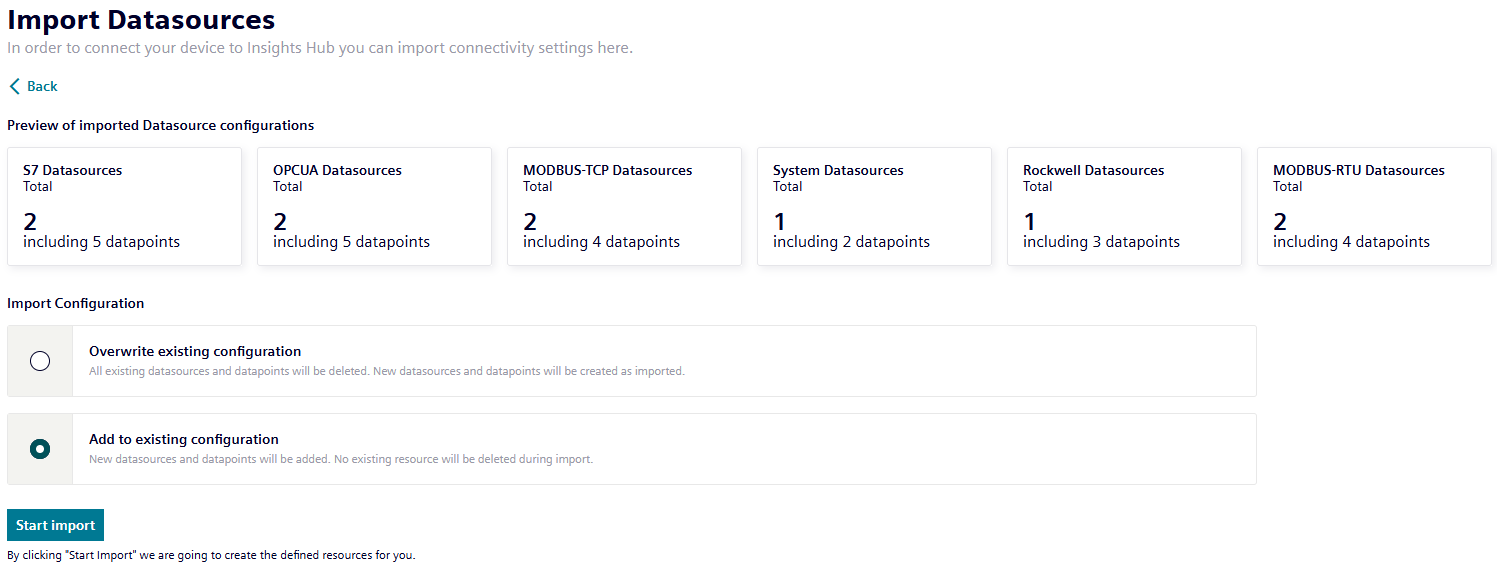
The latest import feature now supports the import of Multimapped datapoints, allowing upto 5 datapoints mapped with a variable. The below image displays the import file details.
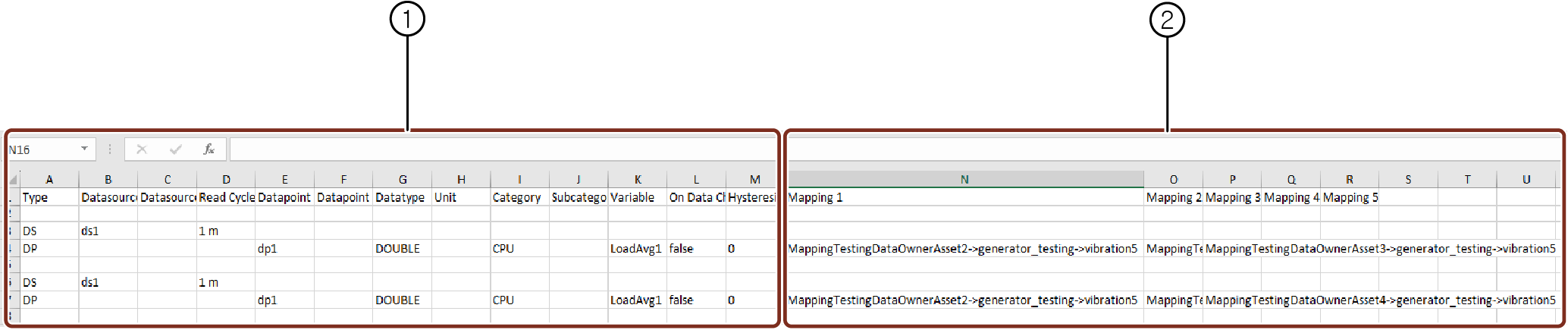
① Data source configuration information
② Datapoint mapping information (optional)
Note
- If there are validation errors while importing, the user needs to resolve all the errors to complete the import. User can refer to "errors" for resolving errors in excel sheet.
- If the values for datasource Import and Export are not specified during import replace the values by default values. For the list of default values, refer to Default values for datasource Import and Export.
Result¶
Data source configuration are imported with mapped datapoints. The new data sources is available in the asset details of MindConnect Software Agent. Datamapping is available corresponding to the datapoints.
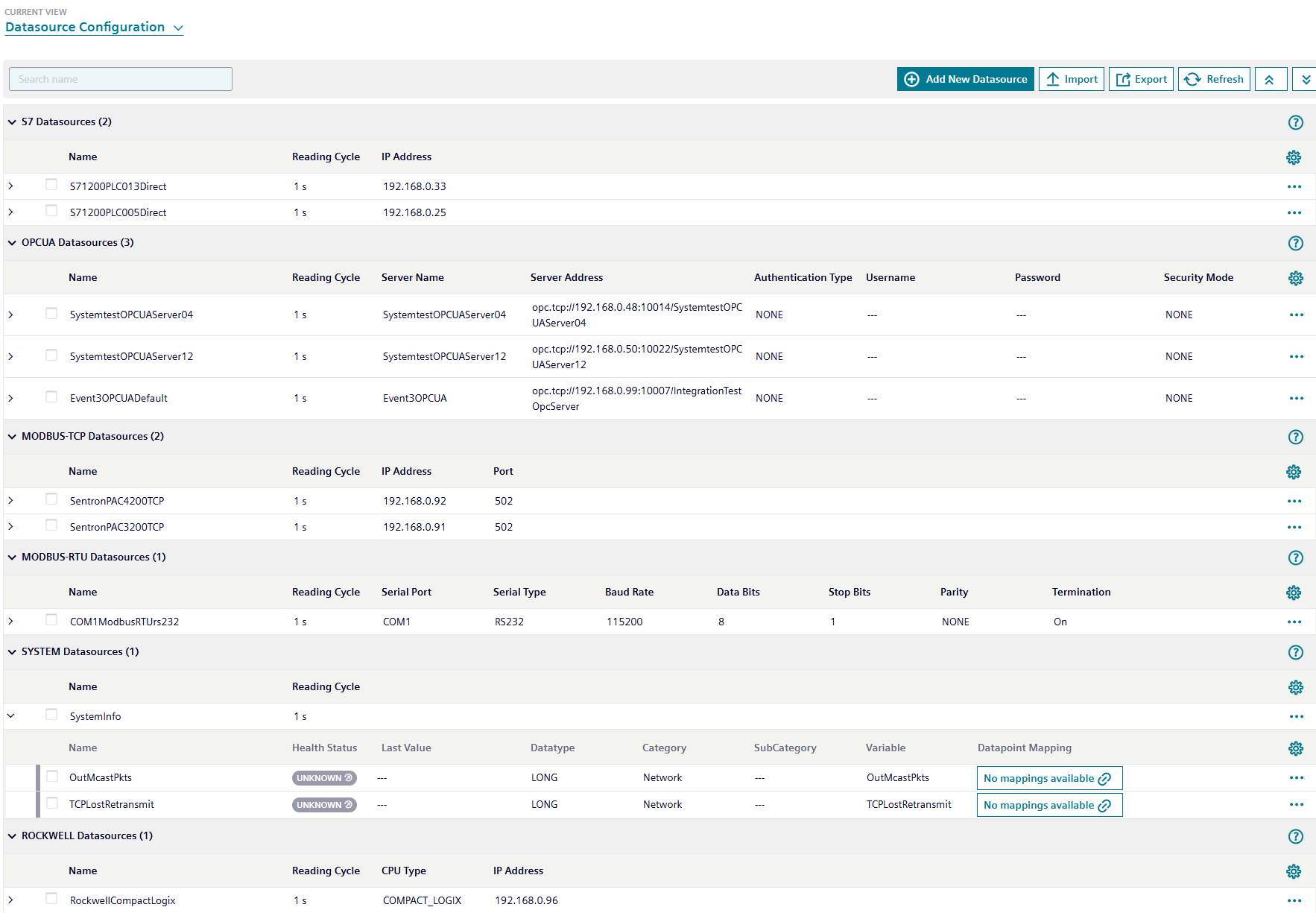
- Asset name needs to be unique in the environment. If multiple assets are with the same name in the environment, then the datapoint mappings may have discrepancy.
- Asset needs to be available before importing the configuration. Asset will not be created during import configuration.
- Datapoint name needs to be unique in excel sheet across data sources and protocols.
- Datapoint mapping of a datapoint with multiple variables of multiple assets is not supported.
- Importing of datapoint mappings is an async process.
Info
The mapping process is performed asynchronously, once the import operation is finalized. Depending on the data size, the mapping creation process will vary on time.
Limitations of Import feature¶
The limitations of Import feature are,
- Refreshing the browser page during import will interrupt the import process.
- Leading space characters in the AssetName field can result in mapping issues during Excel export and import procedures.
- Ensure reading cycle has integer values before importing.
- Double-check the hysteresis values as per the data type.
- For boolean fields, any values other than true will be imported as false.
- Non mandatory fields will be imported as blank in case fields are not specified.
- Validate that the Asset, Aspects and variable exists in the tenant.