User Interface¶
Insights Hub OEE application can be accessed from the Launchpad by clicking the following icon:
![]()
"Data Visualization" user interface¶
On accessing the Insights Hub OEE application, the "OEE Assets" screen is displayed by default. From the "Configuration" area, you can navigate back to the visualization area by clicking the  icon in the navigation tab.
icon in the navigation tab.
This screen provides a view of the KPIs and statuses of any selected asset.
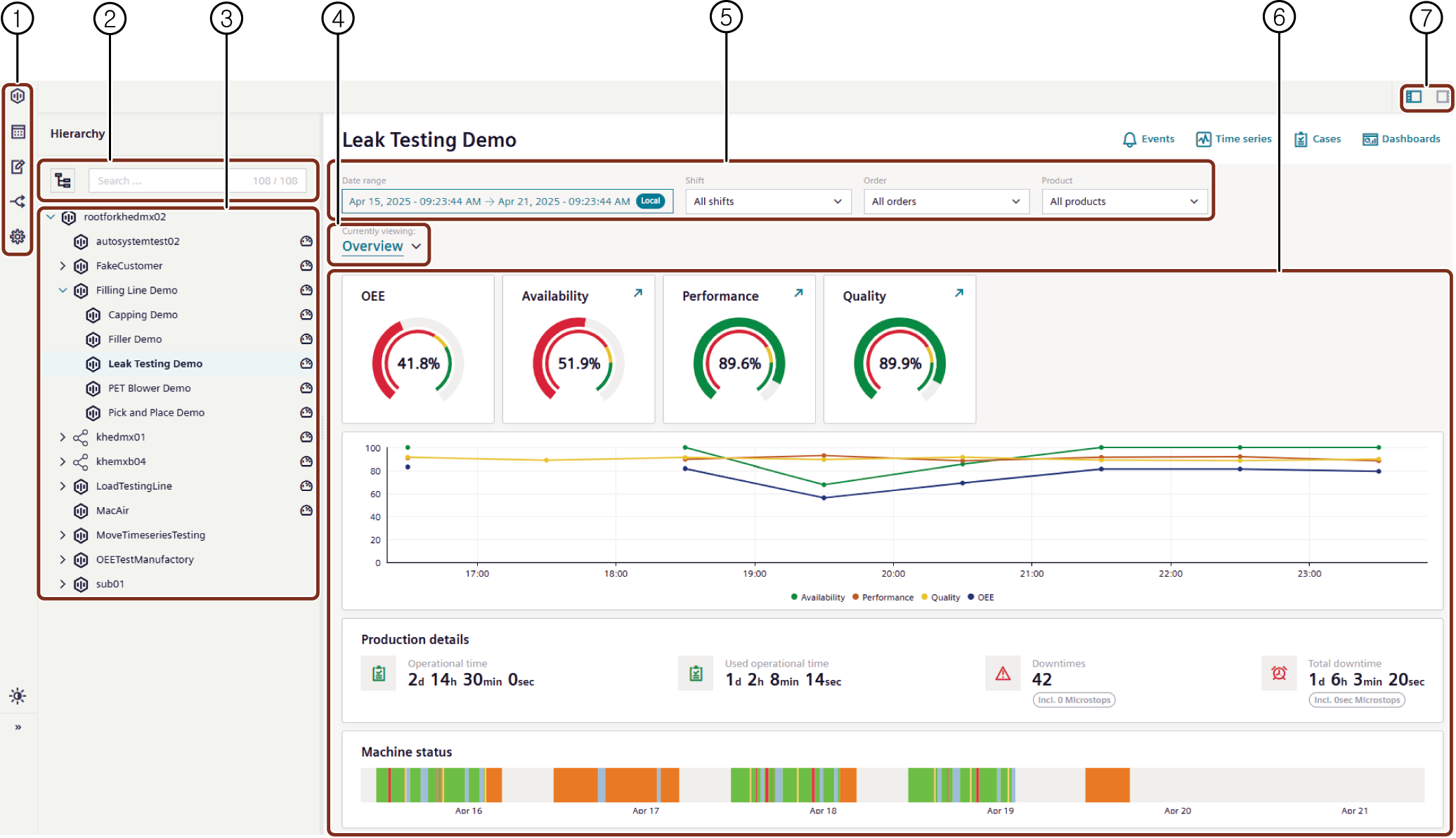
① Navigation tab
② Change view, search operations
③ Asset hierarchy
④ Analysis type selection
⑤ Data filter operations
⑥ Visualization pane
⑦ Hide/Expose Asset Hierarchy
For more information, refer to Data Visualization.
"Configuration" user interface¶
By clicking the  icon in the navigation tab, the configuration options can be accessed.
icon in the navigation tab, the configuration options can be accessed.
Using the available options, you can configure the Insights Hub OEE application.
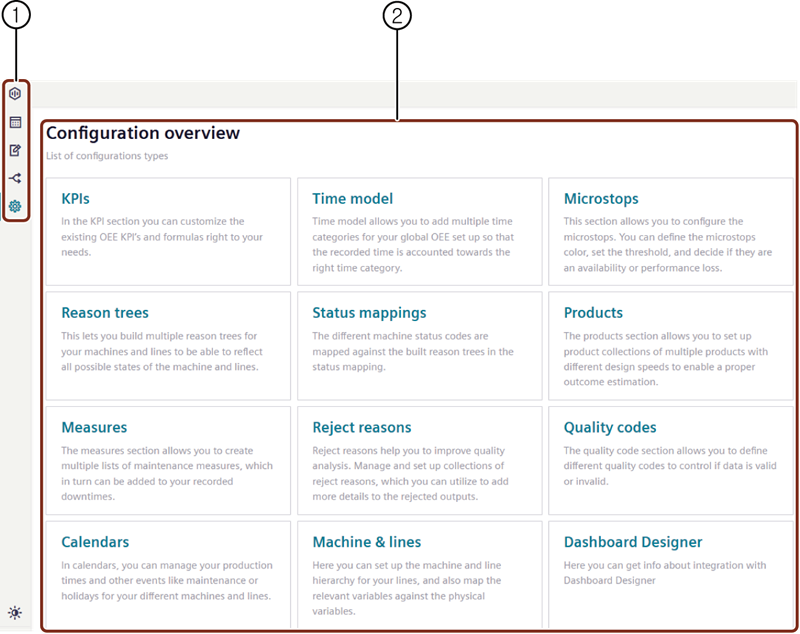
① Navigation tab
② Available configuration types
For more information, refer to Configuration.