Configuring Status Mapping¶
In the "Status Mapping" configuration, you can create multiple status mappings for a previously configured "Reason Tree". In this scenario, where one tree is built for the whole line, the underlying machines have different status codes for the same status.
Prerequisite¶
Before the "Status Mapping" configuration, the "Reason Tree" and "Time Model" configuration must be completed already.
Before starting the "Status Mappings" configuration, refer to Status Mappings in the OEE Basics chapter.
User interface¶
The user interface of "Status Mapping" is as shown below:
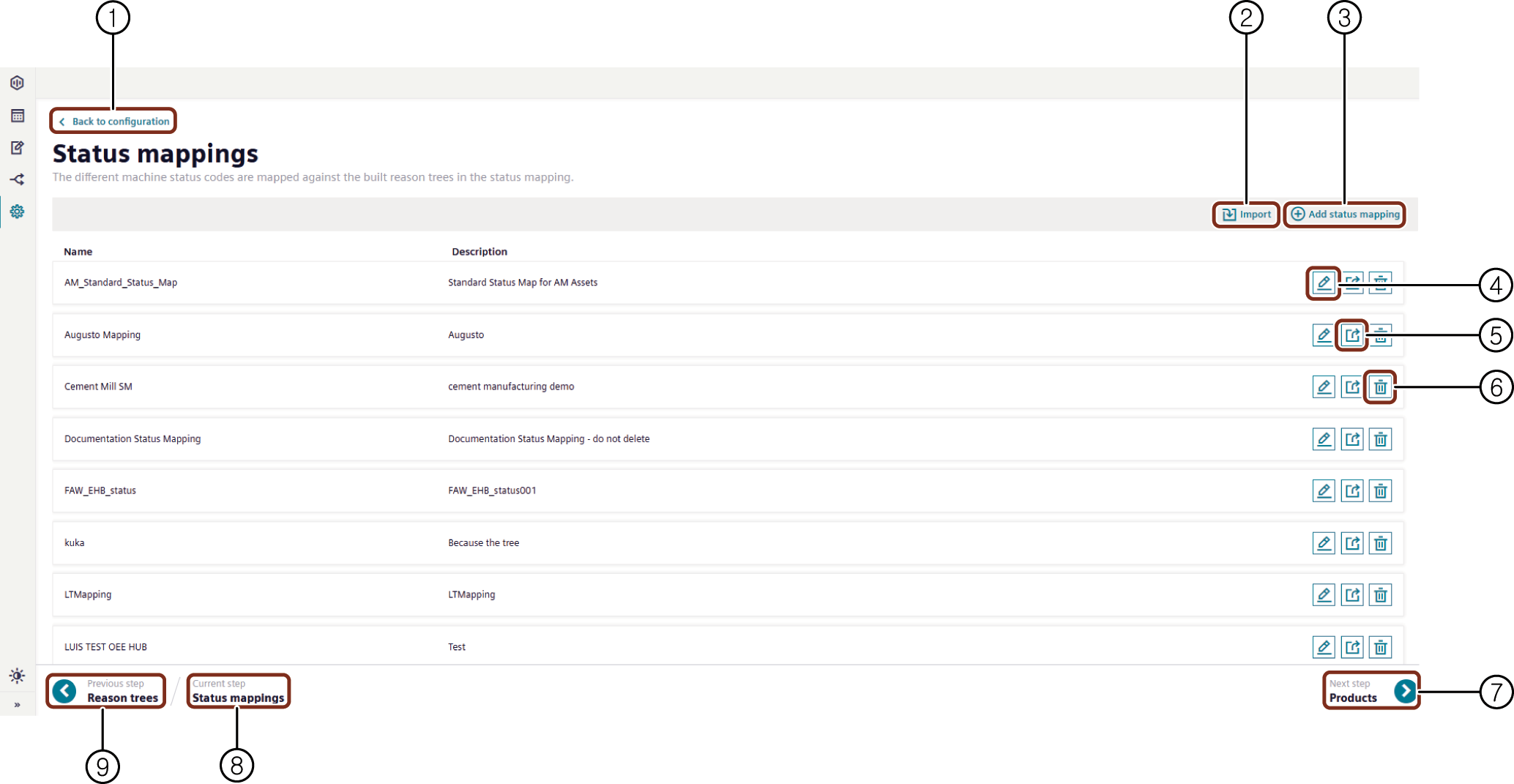
① Navigates to the "Configuration" tab
② Imports the "Status Mapping"
③ Adds the new "Status Mapping"
④ Edits the selected "Status Mapping"
⑤ Exports the "Status Mapping"
⑥ Deletes the selected "Status Mapping"
⑦ Navigates to the next step
⑧ Displays the current step
⑨ Navigates to the previous step
Procedure¶
To create a new status mapping, proceed as follows:
- From the navigation tab, click "Configuration" and select "Status Mapping".
- In "Status Mapping", click "Add Status Mapping".
- Select the newly added or existing "Reason Tree".
- Enter the "Name" and "Description".
-
Enter status value code for "Time Category", "State" or "Reason Layers".
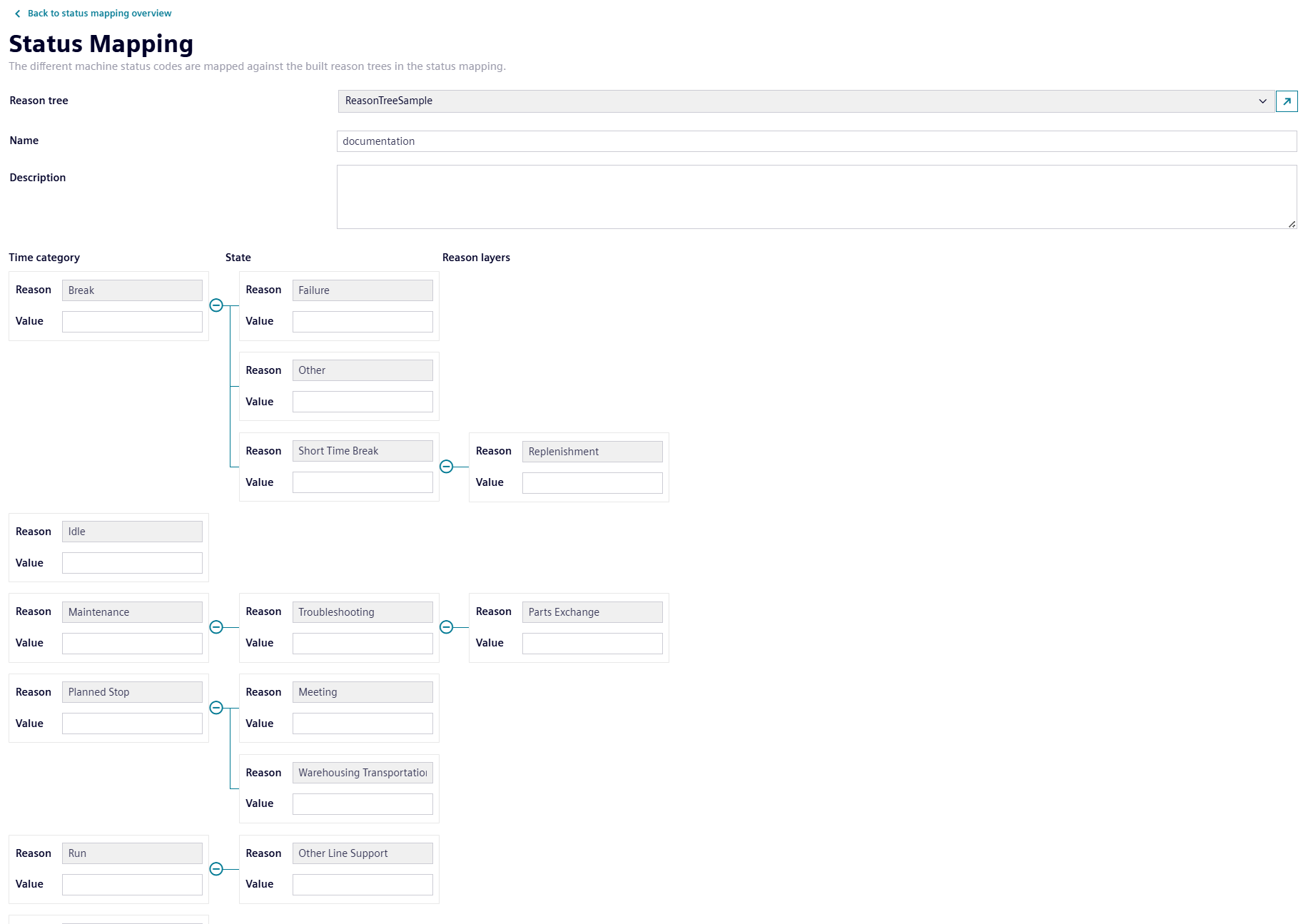
Note
- Status value codes are defined by the machine or line.
- The existing reasons cannot be changed by the user in this view.
- If you need to change on “Reason Tree” structure, it can be done via the “Reason Tree” configuration of the specific reason tree.
-
After adding "Status Mapping" values, click the "Back to status mapping overview" button. Click "Next step" to proceed with "Products".
For more information on "Status Mapping", refer to Status Mappings. It is not necessary to enter a status code for every reason in the tree structure. However, it is important to enter the status code for the reasons that are collected by the machine. After entering the status codes, click the "Back to Configuration" button to navigate back to the "Configuration" tab.
Importing or Exporting a status mapping¶
For information on the steps to import or export a status mapping with Excel sheets, refer to Excel Import Reason Tree & Status Mapping.