Configuring Measures¶
In "Measures" configuration, you can create multiple measure collections. The "Measures" are created in Insights Hub OEE so that you can keep track of corrective measures your operators take to resolve certain downtimes of the equipment. To make the input for the machine operators easier, you define measure collections with pre-defined measures. At a later stage (refer to "Downtime Management"), the operator can assign multiple measures from the preconfigured measure collection to a downtime. The purpose of this capability is to track what measures help to resolve downtimes and given these records identify the measures which work best on certain downtimes to improve the issue recovery process.
User interface¶
The user interface of "Measures" is as shown below:
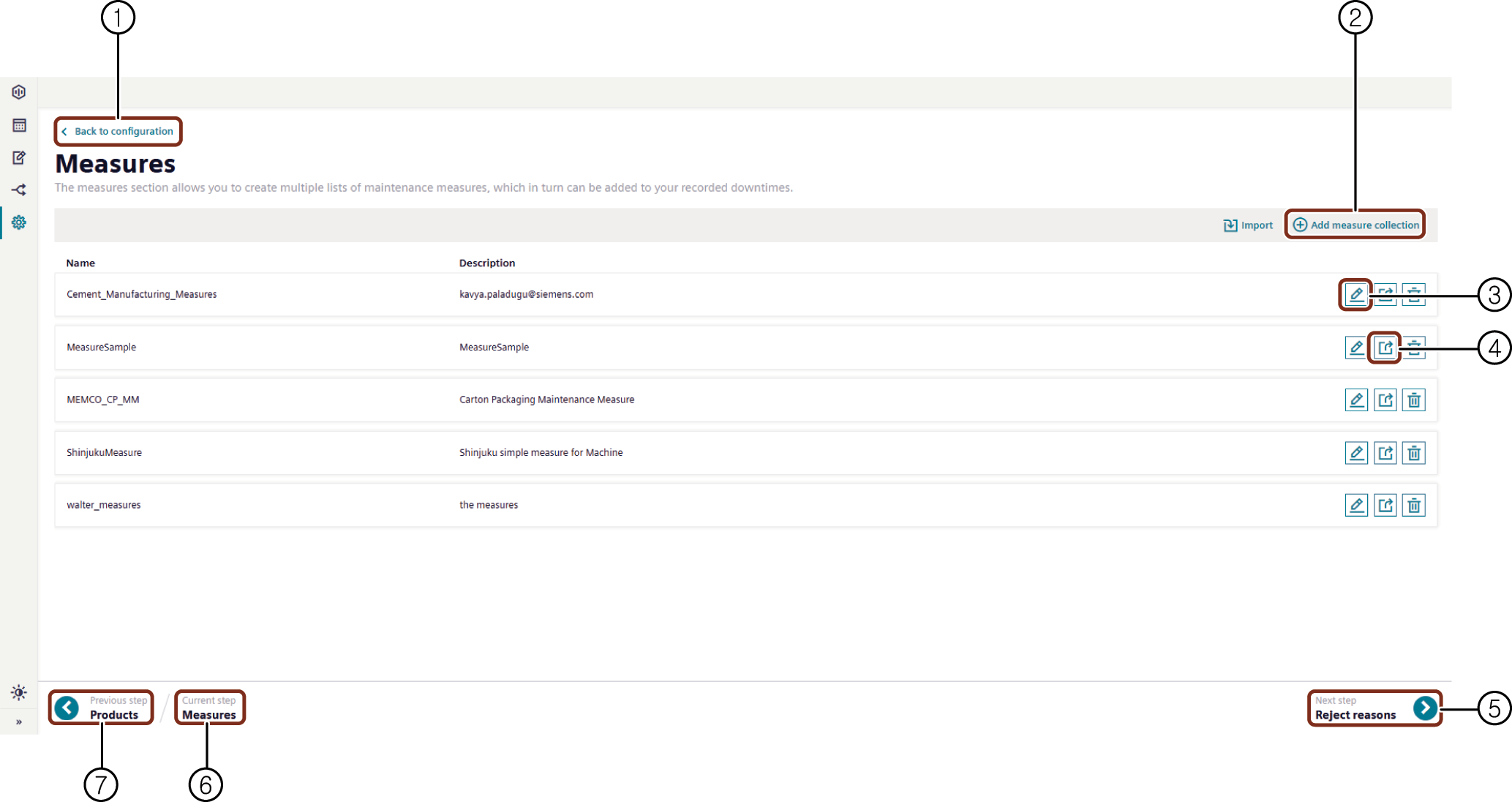
① Navigates to the "Configuration" tab
② Adds a new "Measure Collection"
③ Edits an existing measure collection
④ Deletes the selected measure collection
⑤ Navigates to the next step
⑥ Displays the current step
⑦ Navigates to the previous step
Procedure¶
To create a measures collection, proceed as follows:
- From the navigation tab, click "Configuration" and select "Measures".
- In "Measures", click "Add Measure Collection".
- Add "Name" and "Description".
- Click "Add measure" in the top right corner to add the first measure in the collection.

The "Edit measure" dialogue box is displayed that allows you to enter a "Name" and "Description" for the measure.
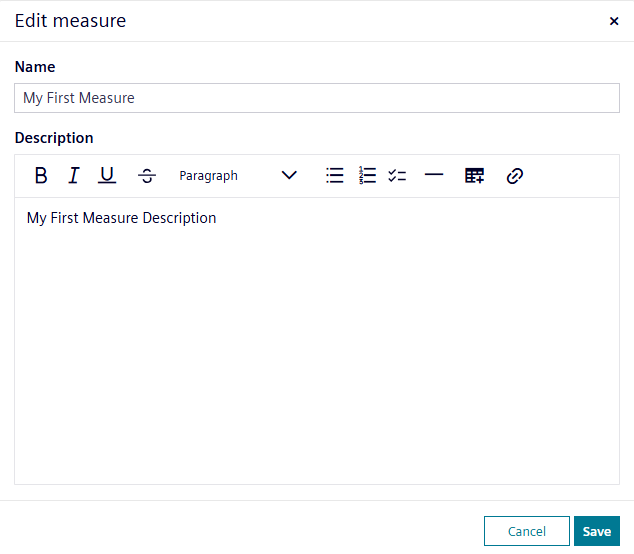
The description input field offers more capabilities than the usual description fields in the application. The goal is that the user enters additional information for the created measure such as exact maintenance steps or links to manuals. In general, the editor allows you to structure the input text and can then also be displayed in a better way at a later stage. Once you have put in all the relevant information, click "Save" and the measure will be saved.

After creating the first measure in the collection, you can proceed with any of the following possibilities:
- Click the edit icon to edit the measure.
- Click the delete icon to delete the measure. This will also delete all child measures.
- Click the plus button to add a child measure to the existing measure.
The measure collection can be built in two ways, either as a simple list or as a tree structure like you are already used to from the reason tree capability.
Simple List:
To create a simple list, click the "Add measure" button. This will create new measures on the first layer in the collection.
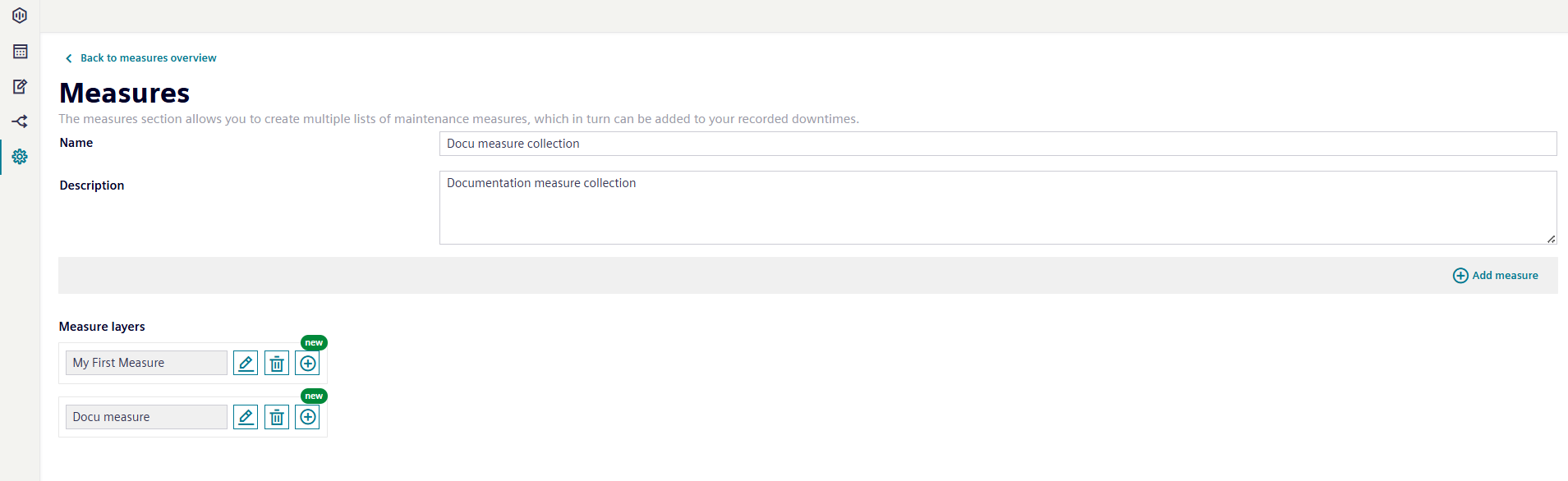
Tree Structure: To create a tree structure, click on the plus icon on an existing measure. This will create a new child measure. If you want to create a new measure on the first layer, then click "Add measure" at the top right corner.

After adding all measures to the collection, click on the "Back to measures overview" button at the top left corner to navigate back to the measures overview.