Create custom agents and skills¶
Users of Insights Hub can configure their own custom agents and leverage AI technology to solve specific problems such as, creating a summary of the current plant status for the operators.
This functionality comes with a two-step approach:
-
A ___domain expert with admin rights can create custom agents with skills:
- With Insights Hub Copilot Studio, agents and skills can be created and configured using simple wizards.
- After creation, the custom agent can be tested with typical user questions.
- Afterwards, the agent can be enabled for other users in the tenant.
-
An end user in Insights Hub Monitor can enable the custom agent feature in Insights Hub Monitor and use this custom agent in their plant.
For specific problems, the user can ask related questions in natural language.
There are two types of skills:
- Pre-built skills, that are provided by Insights Hub. For example, skills for accessing IoT data For more information on pre-built skills, refer to pre-built skills documentation.
- Custom skills that are created to solve specific use cases. For more information, refer to the below section.
For a better understanding, the following picture shows the terminology for Production Copilot.
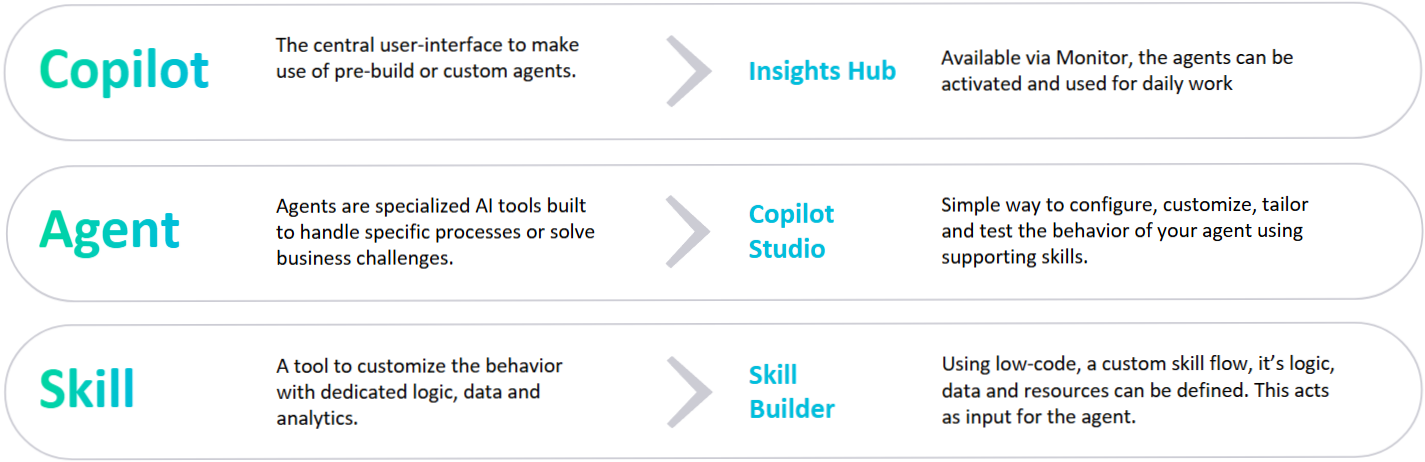
Create custom agents and skills with tutorial¶
With the latest version of Insights Hub Copilot Studio, a user can directly create agents and skills using a comfortable wizard.
But there is also a tutorial available to create the agents and skills using the API-client Bruno. This will provide a deeper understanding, how the agent and skills are working together.
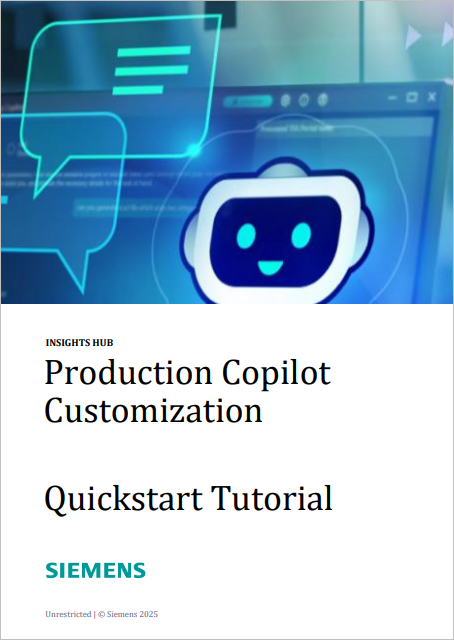 | For creating the custom agents and skills, a Tutorial is available, which describes step-by-step how you can create custom agents and skills using the Copilot Studio. The tutorial can be found here. |
| Furthermore, the API can be triggered using an api-client like Bruno. Get the collection here or follow the bagde on the left. | |
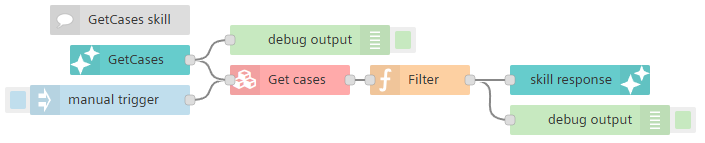 | Skill functionalities can be created using VFC skill nodes. Example flows are available, which can be found here. |
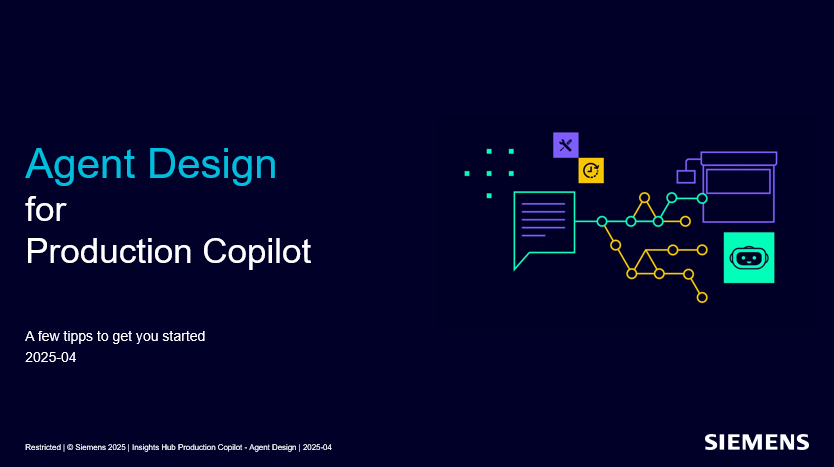 | A practical step-by-step guideline to get started to design your own agents. |
Agents are specialized AI tools built to handle specific processes or solve business challenges.
A skill is a tool to customize the behavior with dedicated logic, data, and analytics. VFC skills are running in the user's context. This means that if, for example, the read asset node is used and a user does not have access to all assets, the node will provide only the relevant subset of assets.
A user who is a tenant admin, can create own agents to solve specific problems.
After the agent is created, the configuration can be checked in Copilot Studio.
A user of Production Copilot can choose one of the available/enabled agents via a dropdown in Monitor.
Create custom agents and skills with Copilot Studio¶
Copilot Studio is available on the the Launchpad under System Tools.
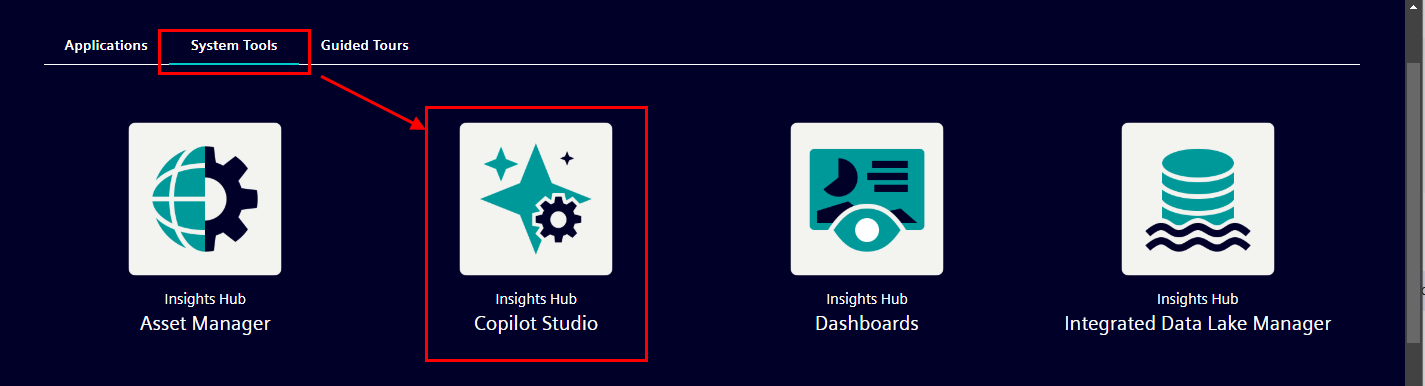
It is shown for the following user roles:
| Roles | Description |
|---|---|
mdsp:core:copilotstudio.admin, mdsp:core:TenantAdmin | Can use Copilot Studio and see all configured agents and skills. Can create skills in Visual Flow Creator. |
mdsp:core:copilotstudio.viewer, mdsp:core:StandardUser | Can use Copilot Studio in read-only mode, but cannot see skill endpoints or instructions. |
The following screenshots show the different views of Copilot Studio and describe its features.
Home screen¶
- Provides an overview on what is happening in the tenant regarding agents and skills.
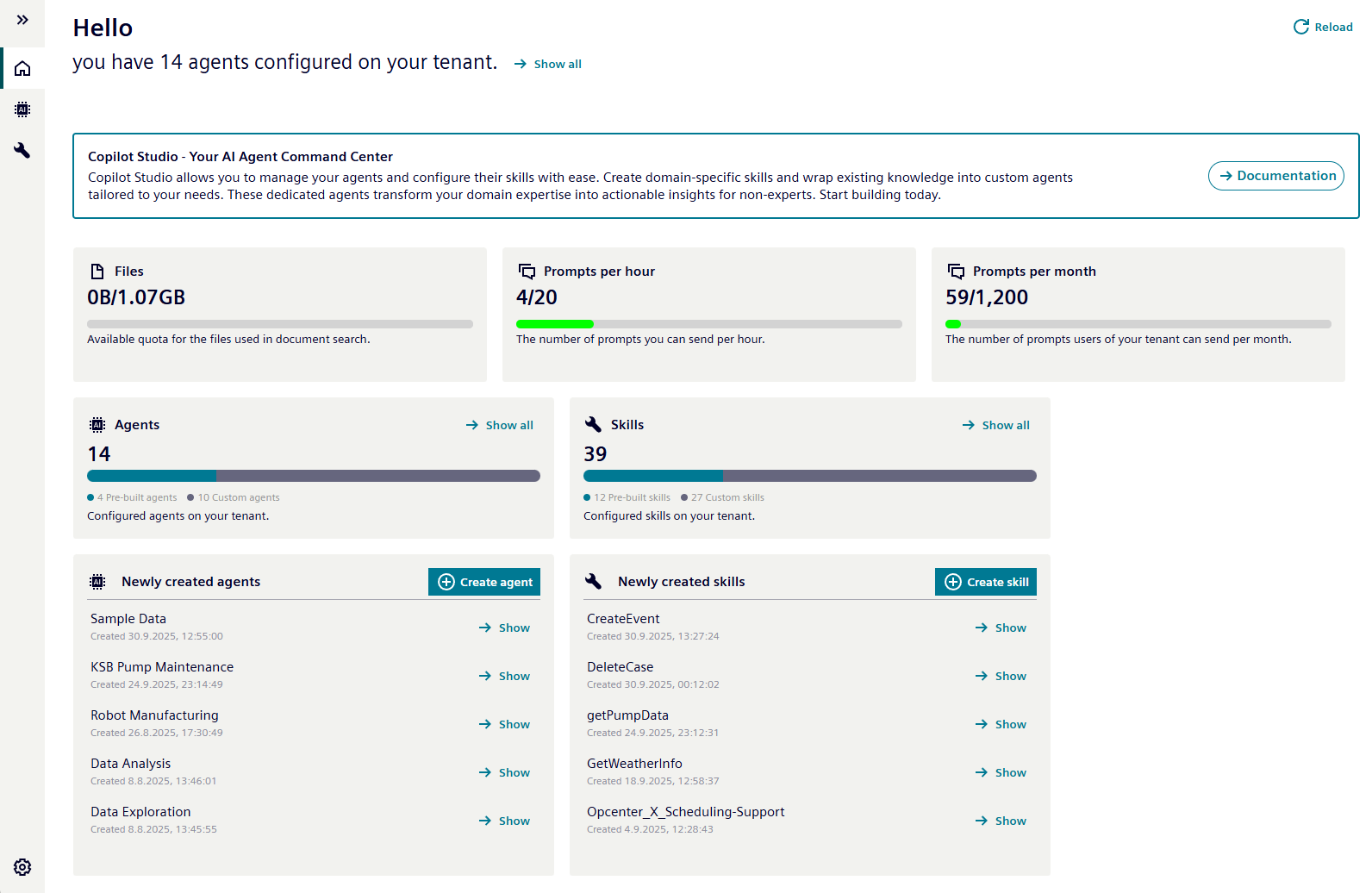
Manage agents¶
-
Provide the available pre-built or custom agents.
- Pre-built agents are provided by Insights Hub and cannot be changed.
- Custom agents can be created within the tenant context.
-
By selecting an agent, the details can be viewed or parameters copied for further work in the APIs.
- Agents can be enabled for productive use. Only enabled agents will be shown in the dropdown of Insights Hub Monitor.
- Additionally, an agent can be directly tested.
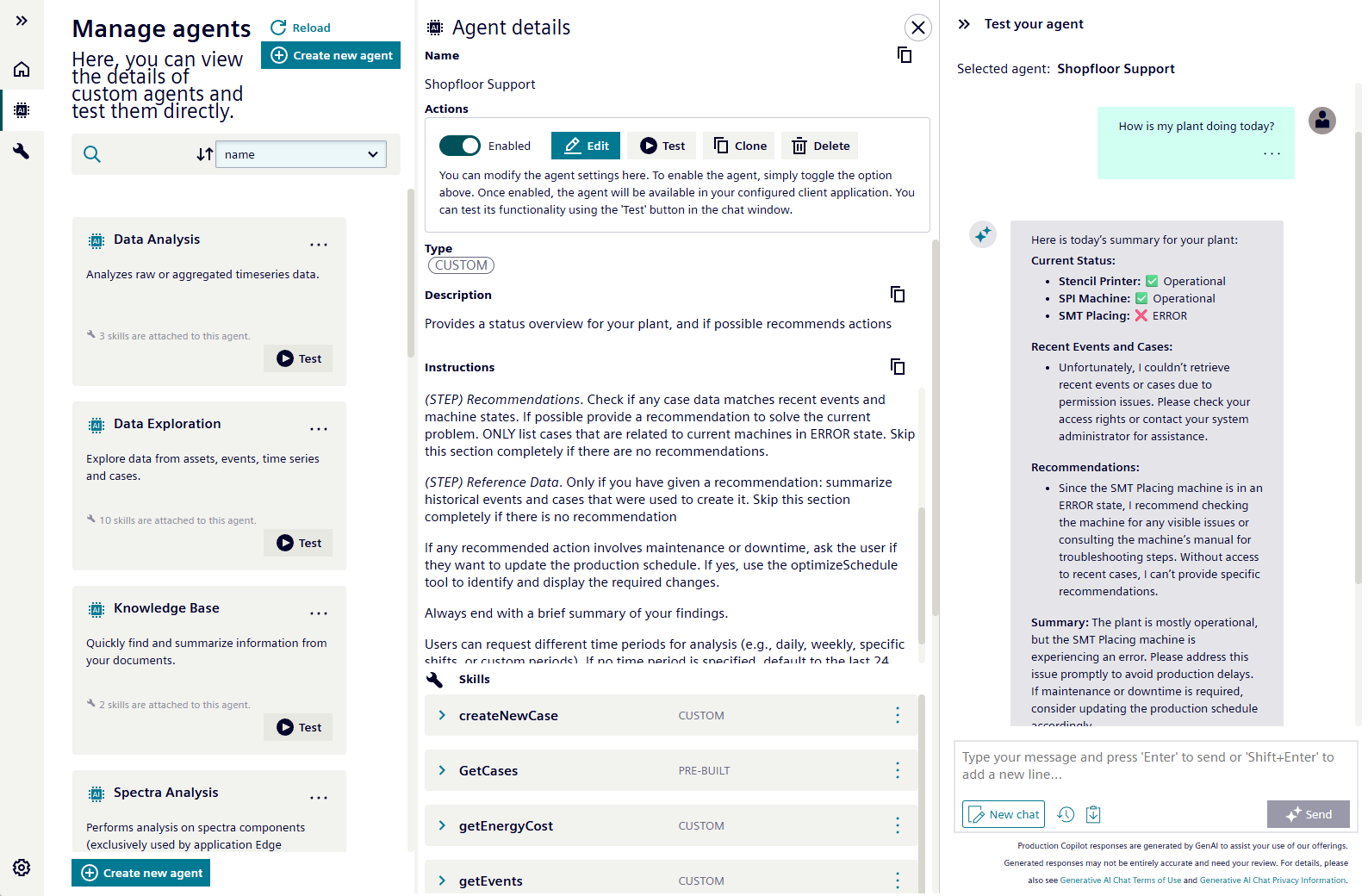
Important note:
Testing is currently only possible for skills, that are using Visual Flow Creator (VFC).
The pre-built skills and agents use the roles and scopes of the hosting application. Therefore, the pre-built agents (Data Analysis, Data Exploration and KnowledgeBase) work currently best in Insights Hub Monitor.
- Wizards help to create or edit the agents
| Wizard Screen | Description |
|---|---|
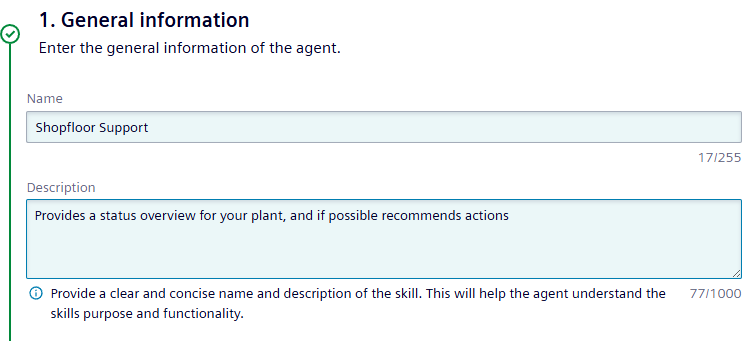 | The agent name will be used e.g. in the dropdown menu in Insights Hub Monitor. |
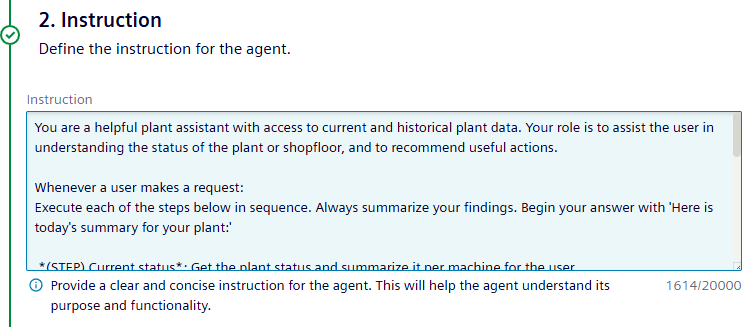 | The instructions are most important in determining how your agent will work and respond to questions. Be inspired by pre-built agents, and review their instructions. Documentation can also be found here. |
Best practice agent instructions
Effective LLM agent instructions are the foundation of reliable agents. Unlike human-facing documentation, LLM agents require precise, structured guidance with explicit conditional logic and error handling to perform consistently. When crafting agent instructions, these best practices will help you create instructions that your LLM agents can follow reliably and efficiently.
Consider the following:
- Structured conditional logic and decision trees
- Explicit parameter specifications and data handling
- Comprehensive error states and recovery procedures
- Clear termination conditions and success criteria
- Formatting optimized for LLM parsing and execution
By following these guidelines, it is possible to get the results in a more predictable agent behavior, reduced debugging time, and improved overall system reliability.
You can use any LLM (e.g., ChatGPT, Claude) to optimize your instruction. Here a suggested prompt:
Analyze the provided instruction and optimize it for an LLM agent by:
1. Clarifying ambiguous steps - Identify unclear instructions and make them explicit
2. Adding decision logic - Specify what to do when conditions are met/not met
3. Defining validation points - Clarify when to check inputs and what constitutes valid responses
4. Structuring sequence flow - Make the order of operations crystal clear
5. Handling edge cases - Address what happens when things don't go as expected
6. Simplifying language - Use clear, direct instructions without unnecessary complexity
Keep the core workflow intact while making it unambiguous for an LLM to follow.
[Original instruction here]
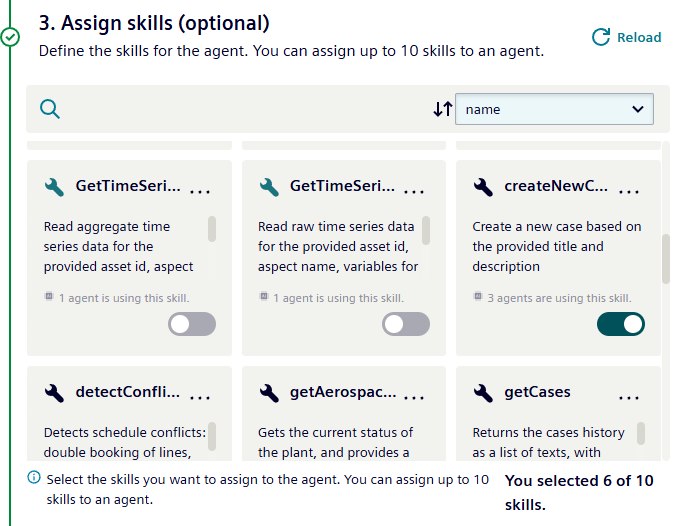 | Assign pre-built or custom skills to the custom agent. |
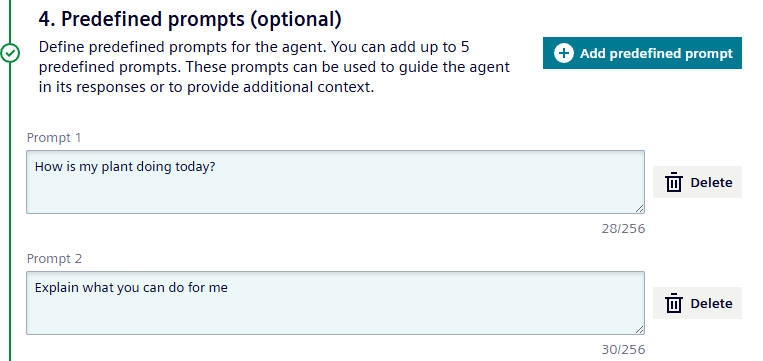 | Predefined prompts will be shown in the chat above the chat input field. This can be used for typical questions, so that the user does not have to type, or to give an idea of how to start the conversation with the agent. |
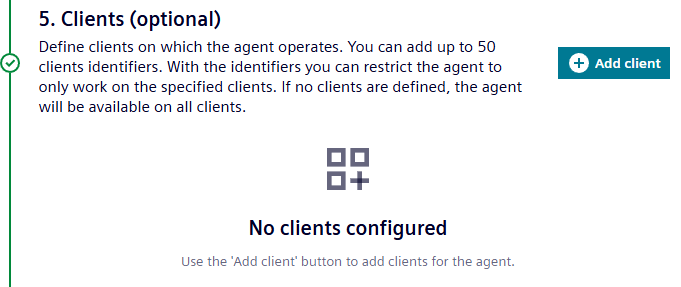 | This feature is in preparation for a later release, that will allow you to assign agents to specific applications / clients or views. For now, leave it empty and it will be displayed in Insights Hub Monitor. |
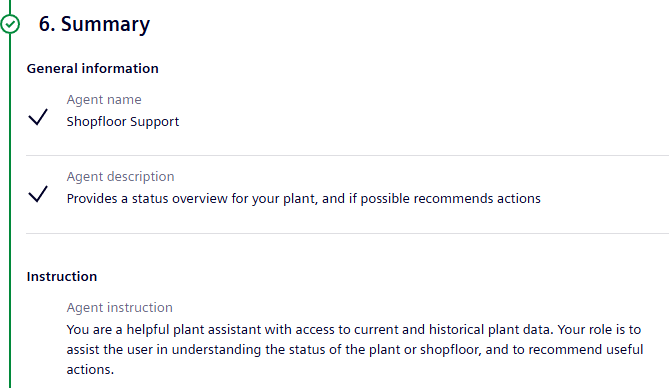 | The summary shows all information in an overview and highlights possible configuration issues. |
- When selecting an agent, the details are shown on the right side, where the user can edit, test or delete the agent.
Manage skills¶
Skills are used by the agents to perform different tasks, such as getting some data or doing some calculations.
Pre-built skills are provided to handle tasks in Insights Hub such as providing asset information or querying time series data. They are read-only, but a user can select them for their agent.
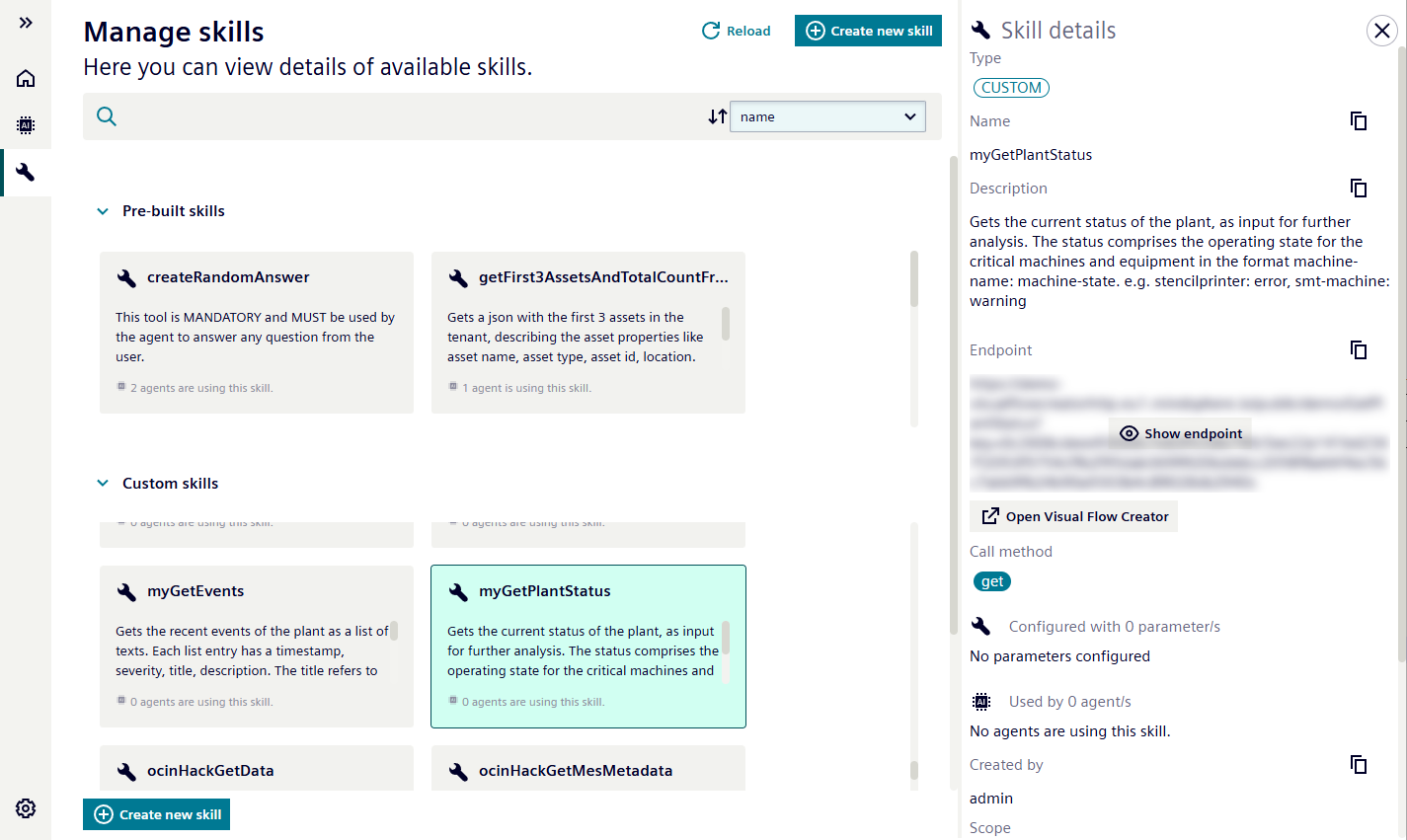
Furthermore, custom skills can be created. A wizard can be used for that.
| Wizard Screen | Description |
|---|---|
 | The skill description is important for the agent, when selecting the right skill. |
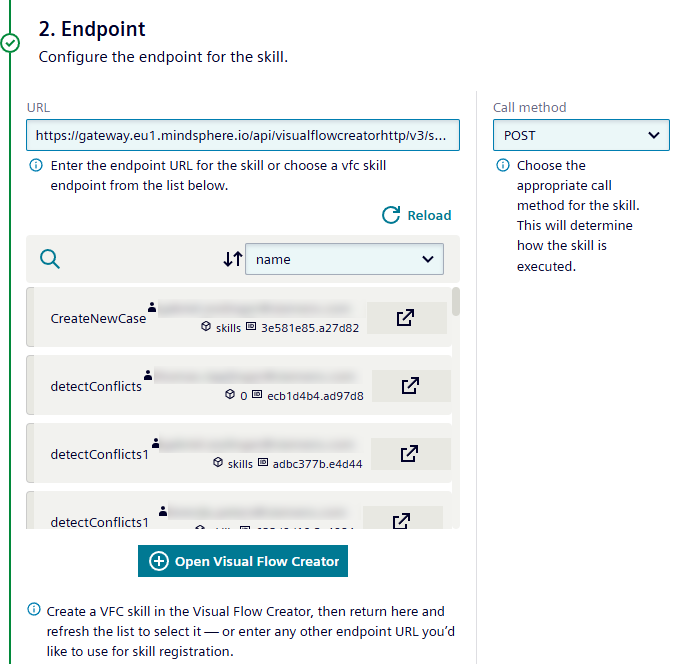 | Set an endpoint of a specific API, or choose a skill, that is created using Visual Flow Creator. |
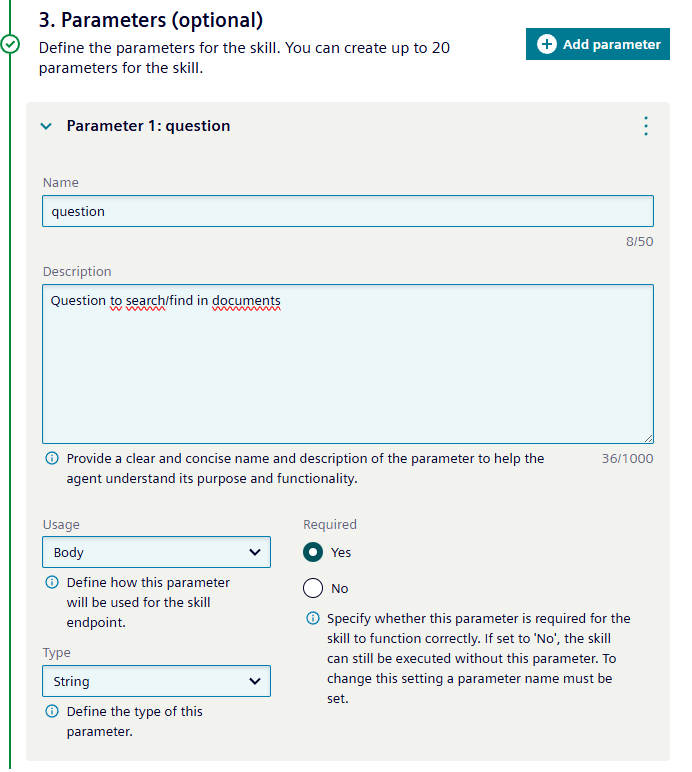 | Configure the optional and mandatory parameters required for the skill. |
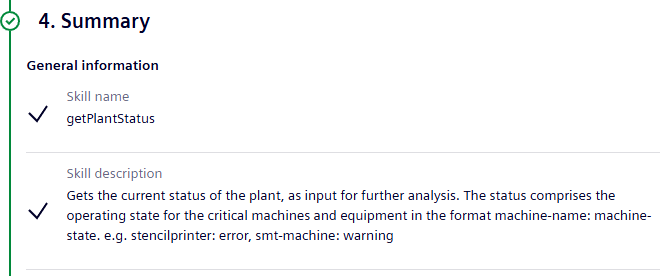 | The summary shows all information in an overview and highlights possible configuration issues. |
When using a Visual Flow Creator (VFC) skill, the logic for the skill can be configured in VFC. Use the Open Visual Flow Creator button, which opens a new skill template in VFC. After configuring the skill in VFC, refresh the view in the wizard and continue in the wizard.

Limitations¶
limitations for the custom agents and skills:
- The cycle time of a user question calling agents and skills is limited to 60 seconds in total.
- The cycle time of each requested skill within an agent is limited to 30 seconds.
- The number of agents per tenant is limited to 10.
- The number of skills per tenant is limited to 50.
- When a question is asked, a maximum of 10 skills are requested.
- The output of a skill is currently limited to 512 KB.
- Agents cannot be chained.
- VFC compute hours are used when a skill is triggered.
- Instructions of agents have to be guard-railed according to the use case.
- It is essential that custom agents and skills are tested properly.
- We recommend testing individual skills first and then proceeding to test their interaction in the context of an agent.
- We recommend to test based on typical user questions.
Debugging and testing¶
You may be wondering:
- How did the agent arrive at a particular response?
- How has the response been generated?
- Which skills and tools did the agent use?
- What data was involved?
You can ask these questions directly in the chat. Open the chat directly in Copilot Studio using the 'Test' button on each agent.
Helpful questions in the chat are:
What tools do you have?- to check if the agent is properly configuredWhat tools did you use?- to analyze which tools the agent used to generate this answerWhat was the tool’s output?– to analyze the output of the tool to determine if the answer is plausible
In Visual Flow Creator, the following nodes may be helpful:
debug– to check e.g. the payload that is forwarded from the agent to the flow (link the debug node to the start node), or from the flow to the agenttrigger– to manually input testing data to validate your flowfunction– to do some JavaScript logic and transform the payloads for your needs