Settings¶
The settings of Insights Hub Monitor contains a separate overview about the Production Copilot settings.

Relevant settings are:
- application context
- quota overview for current user
- managing files for the
Knowledge Baseagent /FindInDocumentsskill.
Application context¶
A user can enable sending the application context to the chat:
- switched off: no application context is sent
- switched on, but hidden: application context is sent, but not visible in the conversation
- switched on and visible: with each question from the user, the current application context is shown, that is sent within the message.
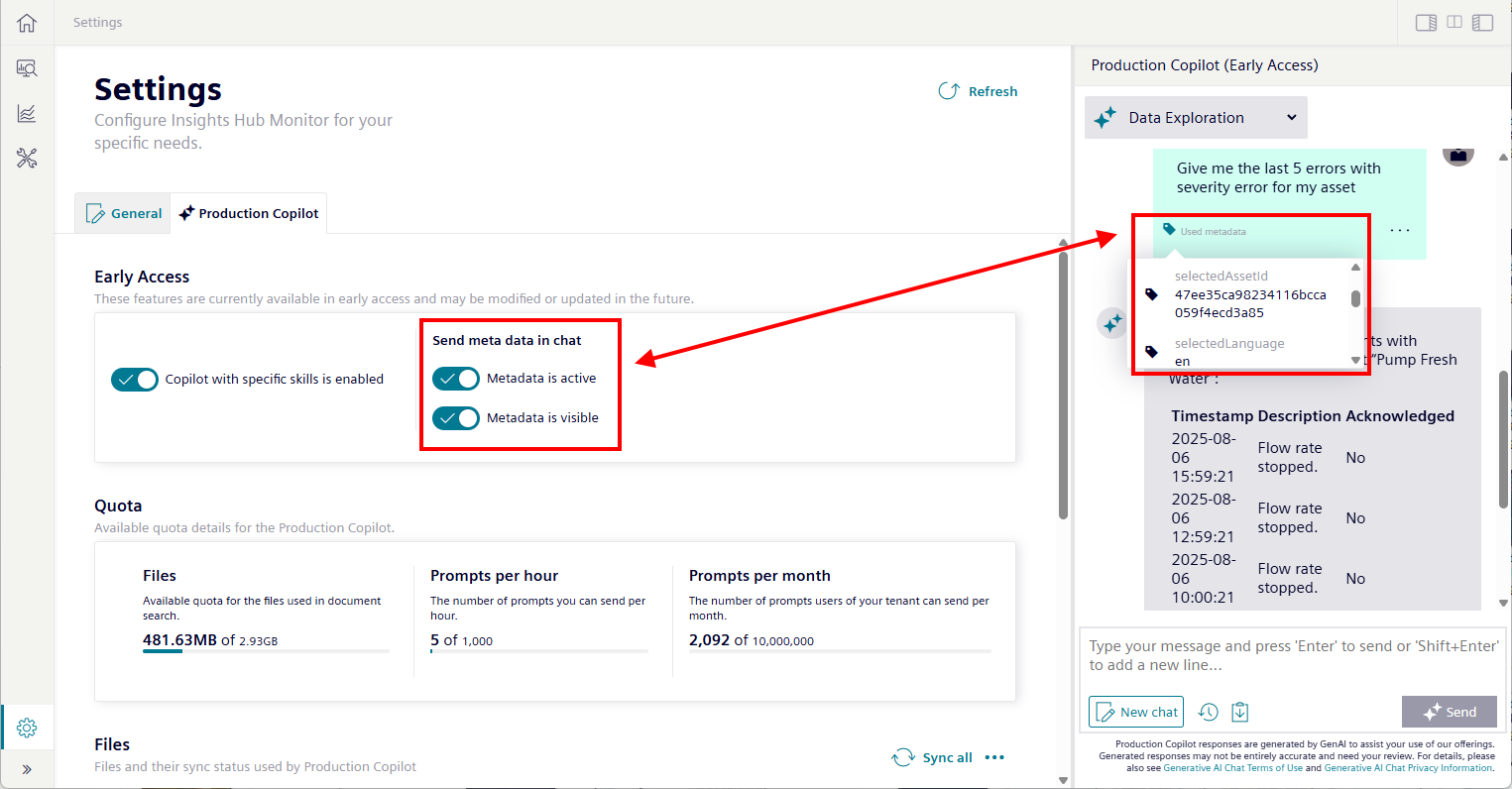
The application context contains, for example, information about the selected asset, the view, selected variables, the selected time range or the current view.
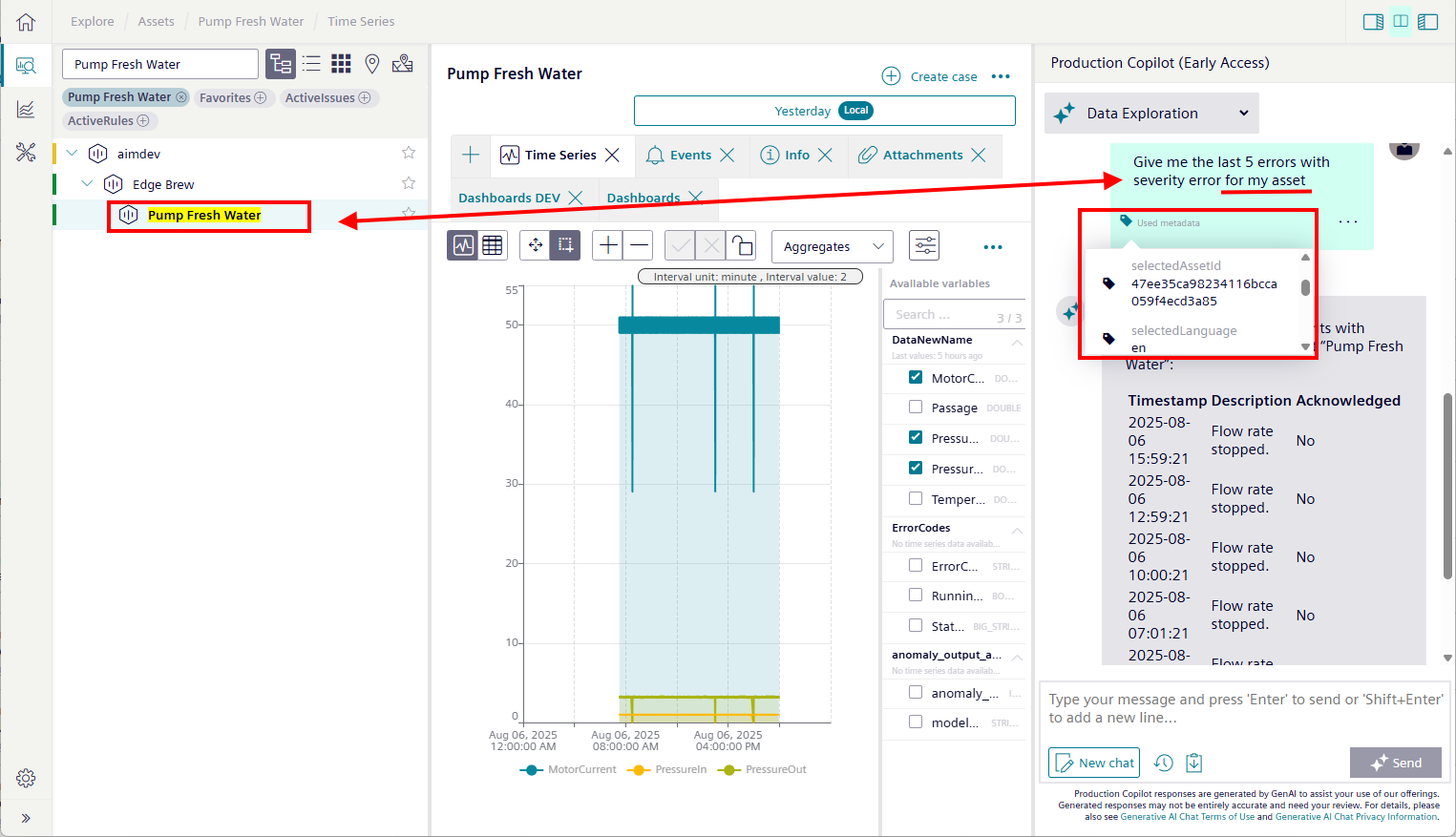
The selected agent will use this information to answer the question. If the user asks for the latest events in their asset, the selected asset information from the application context will be reused, and the user has not to specify exactly, about which asset the user is talking.
The application context is recommeneded to be switched on, because only then the pre-built agents can really interact with the currently visible view in Insights Hub Monitor.

Quota¶
The quota section displays the current consumption. The values might differ according to your offering or purchased quota.

-
File quota:
Available file quota for the Production Copilot considering all synced files. -
Prompts per hour:
The number of prompts the current user has sent in the last hour. This value recovers automatically - only the last 60 minutes are considered. -
Prompts per month:
The number of prompts all users of your tenant can/have send per month. This value recovers each beginning of a new month.
If you reach the quota limit, for example, with the hourly limit, you will also see a message in the chat when you ask a question. Wait some time or request more quota using the upgrade offering.

Files¶
In the files section, all files are listed which relates to the Production Copilot.
The status of each file is displayed as well as actions e.g. to sync a file or navigate to the IDL Manager.
The following status are currently supported:
| Status | Description |
|---|---|
 | The file is ready to ask questions for it. Production Copilot can answer questions for all files with this status. |
 | The file is tagged in IDL, but has not been synced with the Production Copilot's database. Start a sync, before you can ask related questions. |
 | Sync of the file with Production Copilots database is in progress. Depending on the file size, this can take some time. |
 | The file was in sync with Production Copilot, but the tag has been removed. Delete the file from the database, to ensure that you cannot ask any related questions anymore. |
 | The file is tagged in IDL, but the file type is not supported. Delete the tag from IDL and refresh the page. |
 | Something went wrong during the sync process. You can copy error details to send it to your related contact. |