Prediction¶
The "Prediction" category offers automated modeling capabilities for forecast and regression use cases as part of Predict offering, which offers out-of-the-box modeling using advanced machine learning technologies.
Forecast use case is to predict future multiple time series values for example pressure on every minute in next a few hours. Such use case considers the seasonality and pattern from the time series data. In industrial scenarios, it could contribute to condition monitoring continuously on some key machine datapoints collected from sensors.
Regression use case is to identify the correlations between independent predictors and dependent target and predict the target value via the values of those predictors. The predictors are mainly collected from sensors, machine configurations, production process data, etc. and target is usually like machine health measurement, remaining useful life, failures indicator, etc.
Predict could leverage data from asset as dataset and does easy configuration for model building and execution. It also visualizes prediction results which could be further utilized for your targeted use cases like comparing with threshold value, reviewing historic prediction records for model selection.
User interface¶
The following figure shows the "Prediction" screen:
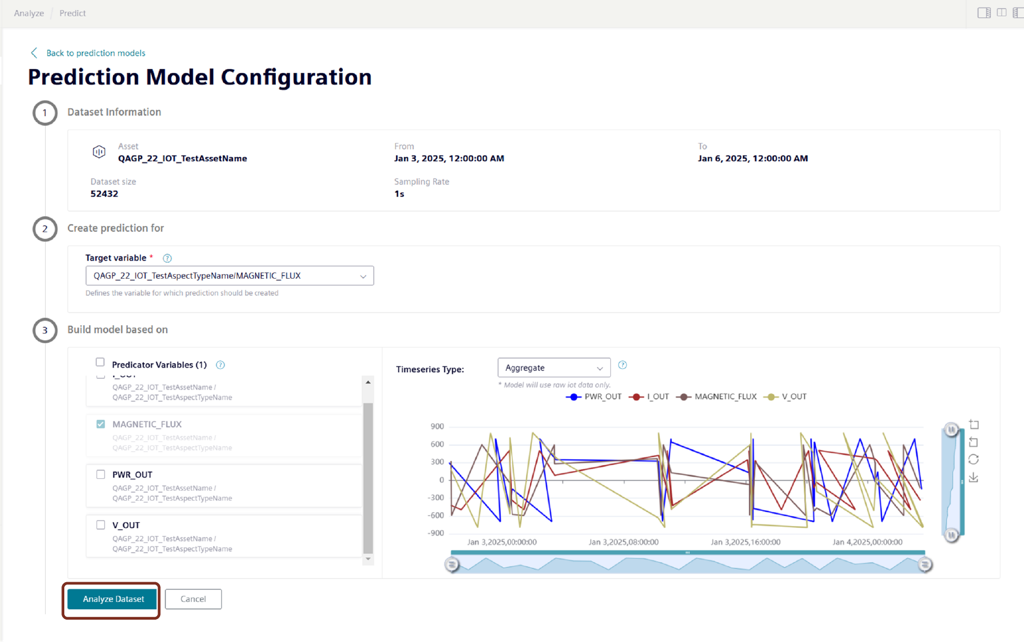
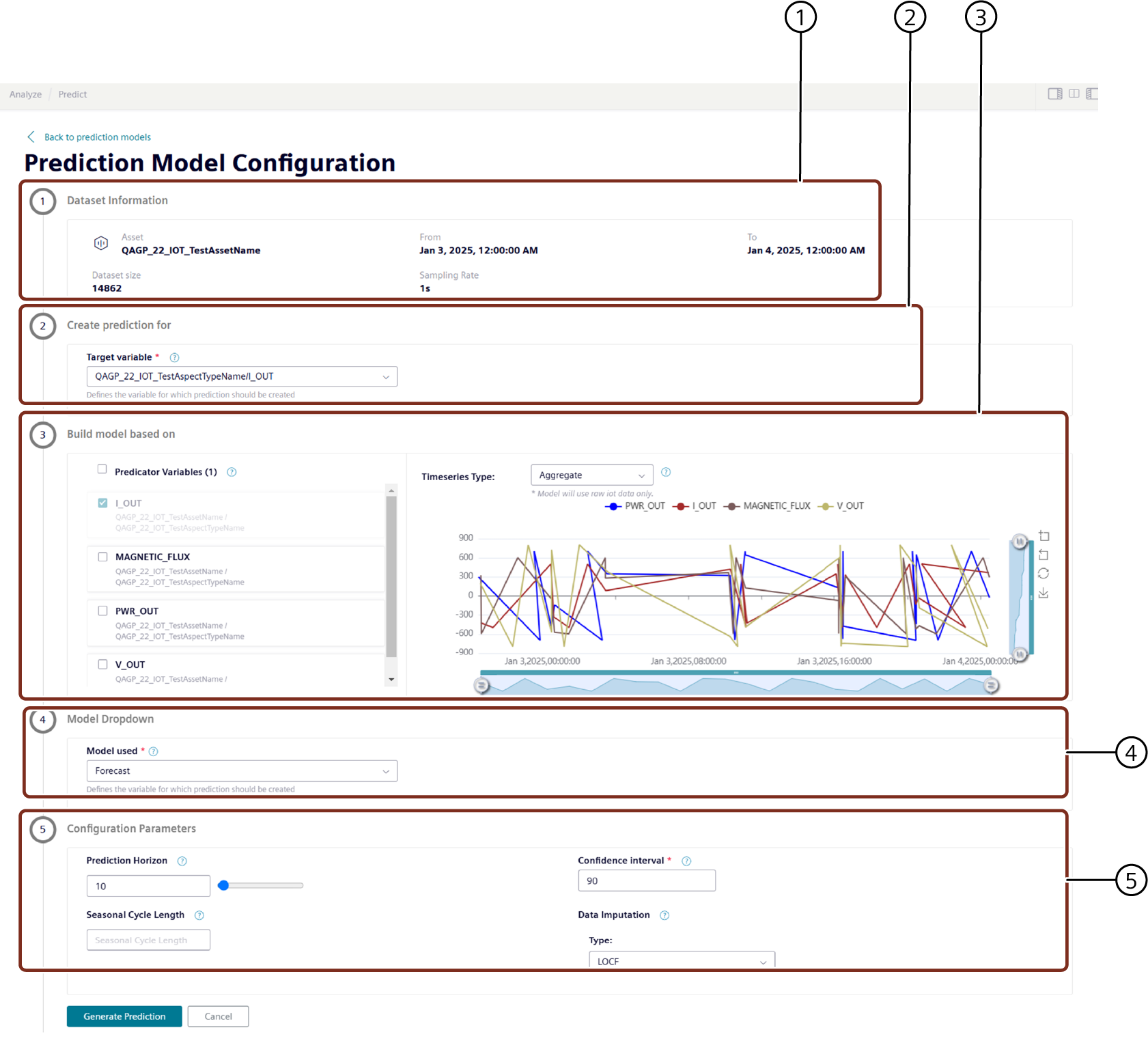
① Dataset information
② Select the target variable for creating the prediction
③ Select predictor variables and timeseries type and click "Analyze dataset"
④ Select the recommended model type or choose the model type
⑤ Select the Configuration parameters
Generating the Prediction model¶
To generate the prediction report, proceed with the following steps:
- Open "Predict" in the "Analyze" section.
- Select the required "Use case" and click "Prediction Jobs".
- Select the targeted variable of your choice.
The forecast prediction is prepared for the selected target variable. - Select the input variables of your choice.
- Click on "Analyze Dataset", to display the model used for the selected target variable. You also have the option to change the model.
- Configure the below settings to generate the prediction report.
- Prediction Horizon: Number of samples or time period in the future for forecasting
- Confidence Interval: A measurement of percentage to represent the confidence level
- Seasonal Cycle Length: Number of time intervals in one complete Seasonal pattern
- Click "Generate Prediction".

Scheduling the Prediction for production¶
It is possible to plan and schedule the production of the forecast or regression model which can be executed and evaluated on the frequent intervals as per the preferred time range.
To schedule the production run of the forecast or regression model, proceed with the following steps:
- Open "Predict" in the "Analyze" tab.
- Select the "Use Case", and click "Predictions".
- Select the preferred model from the list of available models.
- Click "Schedule for production".
- Select the preferred frequency for executing the models.
- The forecast or regression models can be executed as per the below intervals:
- Minutes
- Hourly
- Daily
- Weekly
- Minutes
- Select the preferred date range.
-
Click "Save".
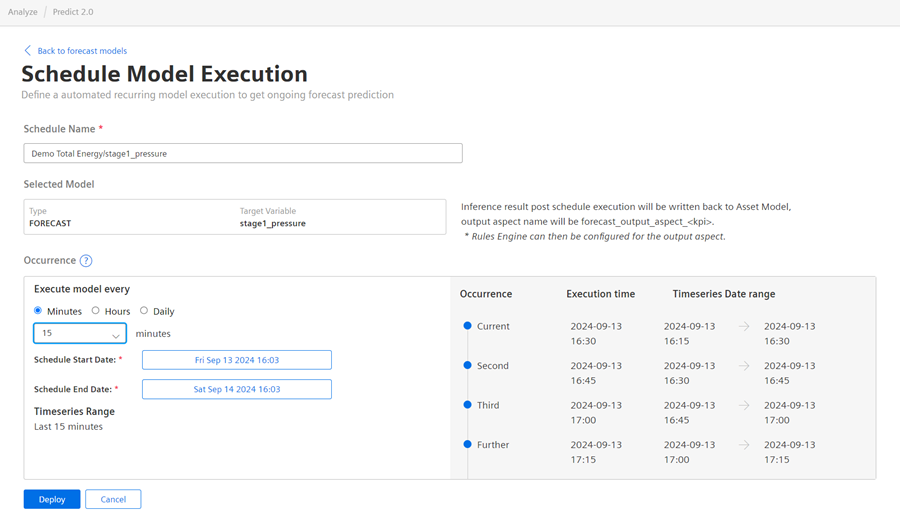
Once the prediction is scheduled for production, the prediction reports are generated as per the schedule. The generated prediction report can be used to predict the future data for the selected variables of the asset. To view the prediction report, click "Production forecasts" and select the preferred report from the "detail result for prediction execution" drop-down.
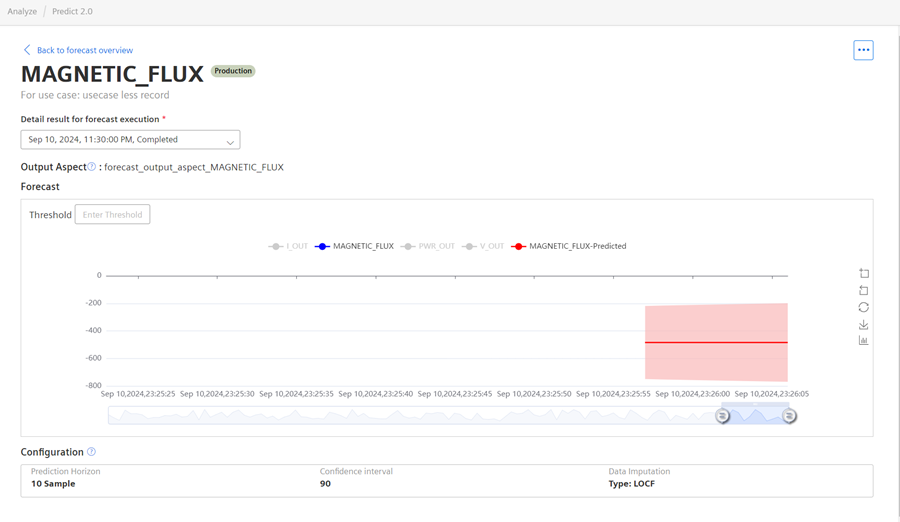
Saving the Prediction report in IoT store¶
Once the prediction reports are generated as per the schedule, the aggregates (mean, min and max) are calculated based on the forecast prediction results. This report containing aggregated data is uploaded back into Insights Hub IoT store. Rules engine can be configured to generate events based on prediction results.
Comparing the Prediction report¶
Once the prediction report is generated, you can make the required changes in the "Prediction Configurations" and click "Regenerate Prediction" and compare the two reports.
To compare the prediction reports, select the required prediction reports and click "Compare".

The following figure shows the comparison of the two forecast reports:
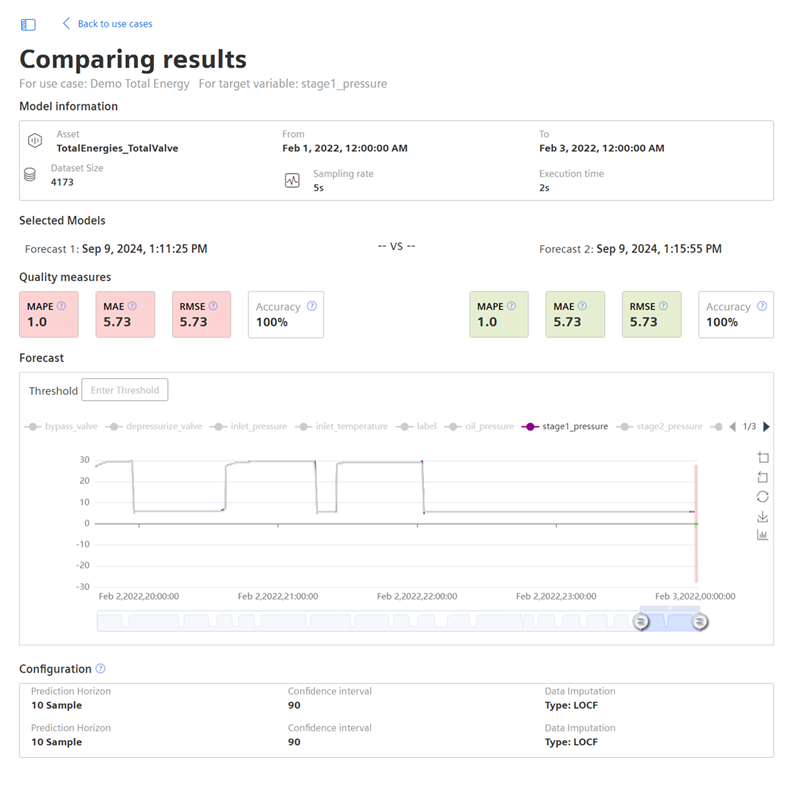
Deleting the Prediction Reports¶
To delete the prediction reports, select the required prediction reports from the list, click ![]() and select "Delete".
and select "Delete".