Models Overview¶
The models overview page allows you to view and manage all your models on Insights Hub Energy Optimizer. This page can be accessed by clicking the ![]() icon.
icon.
On the right pane, the information on the total number of models, plus those in "Trained" and "Active" states, is displayed.
Insights Hub Energy Optimizer models consist of two sub-models: one for the energy resource and the other for the process reference. The reference is usually a measure of the performance of the process, for example, the overall throughput of good quality products.
Each model's details is displayed as a model card where, the model name, the Energy Consumer and the Energy Resource details are displayed. In addition, the last updated date, the model status and model accuracy results are also displayed.

If the model card shows the "Trained" state, then this model is completely configured, the data set is loaded and the model has been built. However, the model is not sufficiently accurate to become "Active". Currently, both sub-models need to achieve an R2 score of 70% for the overall model to be considered "Active". A model will automatically become "Active" when it meets the accuracy criteria. An "Active" model uses one unit of your model quota. If the model is "Trained" or "Active", then the card shows the R2 score:

If the card shows "Ready" state, this means that the model is fully configured but has not yet been trained and there will be no R2 score. In addition, a "Ready" model can be shown with "Dataset loaded" or "Training in progress":

A model can also be in "Draft" state which means that it is not yet fully configured:

At the bottom of the cards, there are shortcuts to the analysis pages that use the model. Click the 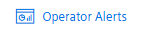 button to navigate to the "Operator Alerts" analysis view for that Energy Consumer or the
button to navigate to the "Operator Alerts" analysis view for that Energy Consumer or the 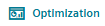 button to navigate to the "Process Optimization" view.
button to navigate to the "Process Optimization" view.
Click on the  icon to view the possible actions for that model.
icon to view the possible actions for that model.
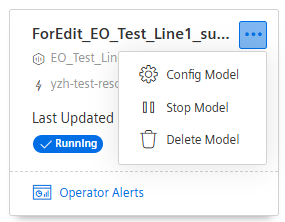
This includes multiple options:
- Config Model: This will open the model configuration wizard. This option is enabled for models in the "Draft", "Ready" and "Trained" states.
- Training Board: This shows the model build results, including the accuracy validation and feature importance analysis.
- Train: This builds the model from the current configuration. This option is available for models in the "Ready" state.
- Delete Model: All models can be deleted. If you delete an "Active" model, then this will free one unit of your model quota.
Note that "Active" models cannot be re-configured and so they cannot move to any other state. To remove a model from your "Active" quota it must be deleted.
To review the accuracy, features and configuration of a model, open the model's Training Board.
To create a new model, click the 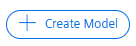 button which takes you to the model building wizard, described in the Model Configuration section.
button which takes you to the model building wizard, described in the Model Configuration section.