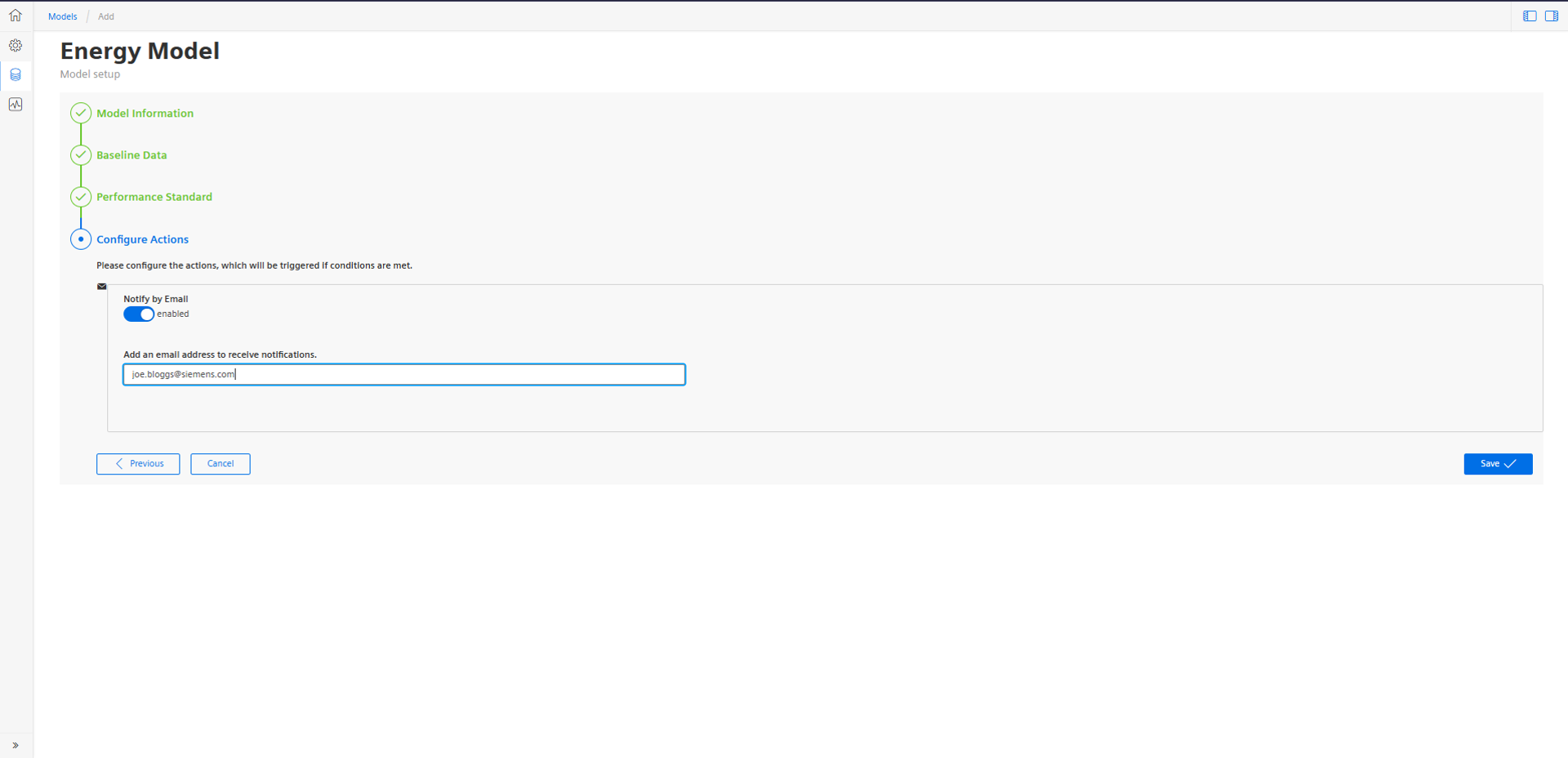Operator Alerts¶
The alerting feature of Insights Hub Energy Optimizer sends notifications if the energy resource consumption per reference value is higher than it should be. The alert is sent via email from which the operator can directly open the "Operator Alert" view. This directs the operator to the relevant asset and enables an operator or any other staff to react quickly to consumption issues.
Overview¶
The "Operator Alert" view displays the Alert Data for the selected date range and filters. It shows the Energy Resource data aggregated at the batch level and indicates which batch consumption was recorded as "anomalous". In this case, anomalous means higher than expected.
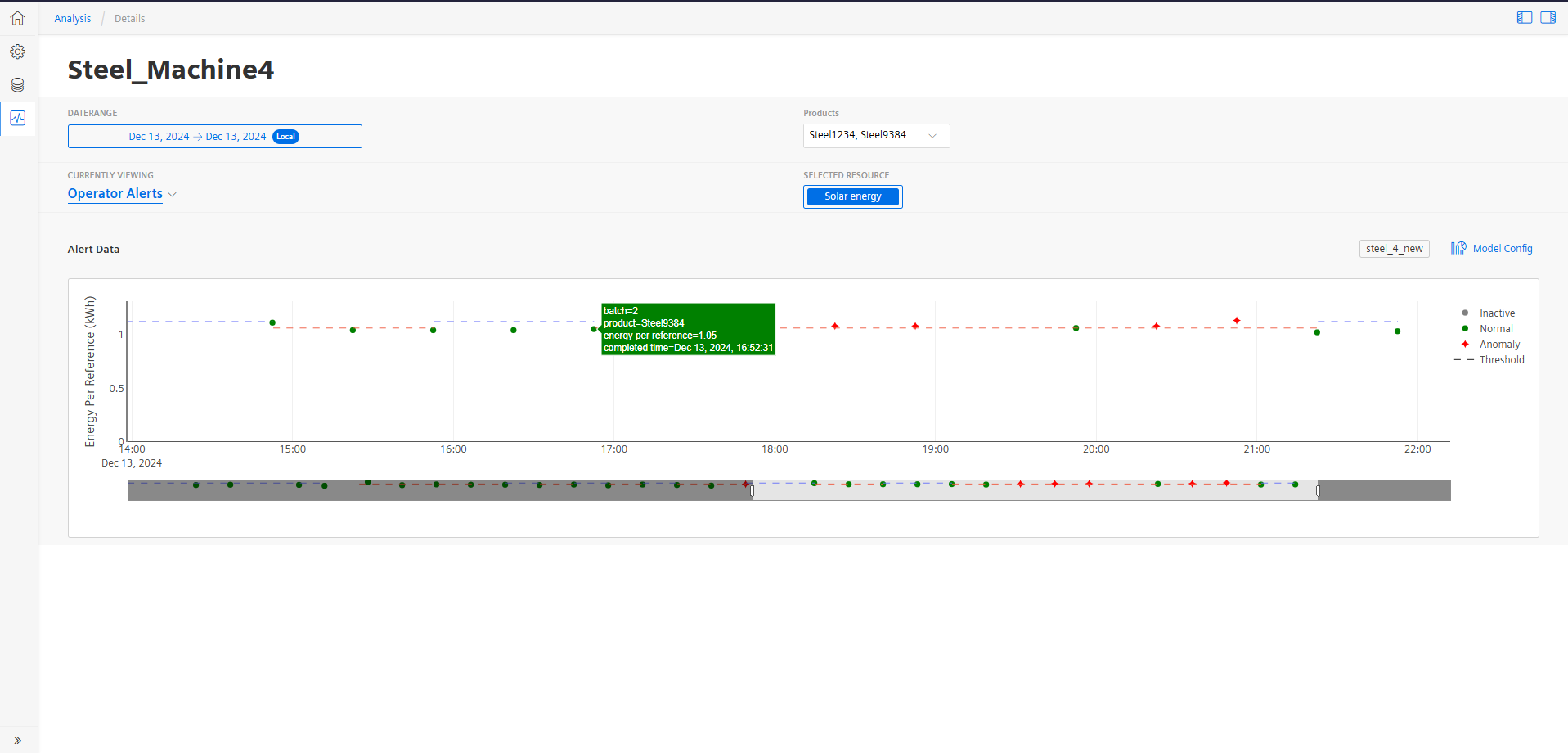
The threshold value is used to determine which batches are considered as anomalous. Values over the threshold are marked as red and those below are in green. The red values would have generated an email alert similar to the following:
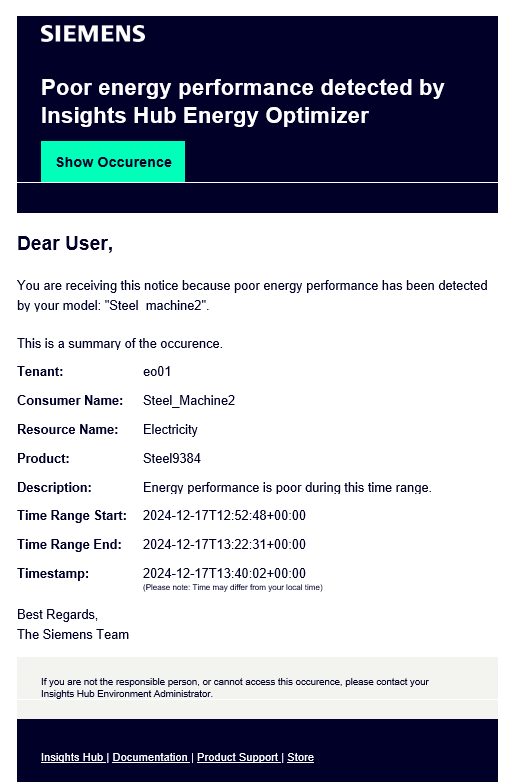
In this email, the details of the associated Energy Consumer and Resource, the current product and the exact time of the anomaly are shared. The "Show Occurence" includes a link to directly access the "Operator Alert view" for that user.
The anomaly threshold value varies depending on the product that is being produced. The thresholds are learned based on the distribution of data in the Active model. The model that is currently running for this energy resource on this energy consumer is shown the above the chart. For more information, refer to Model Config.
The threshold values can be modified by switching to the "Configuration" tab.
Configuration¶
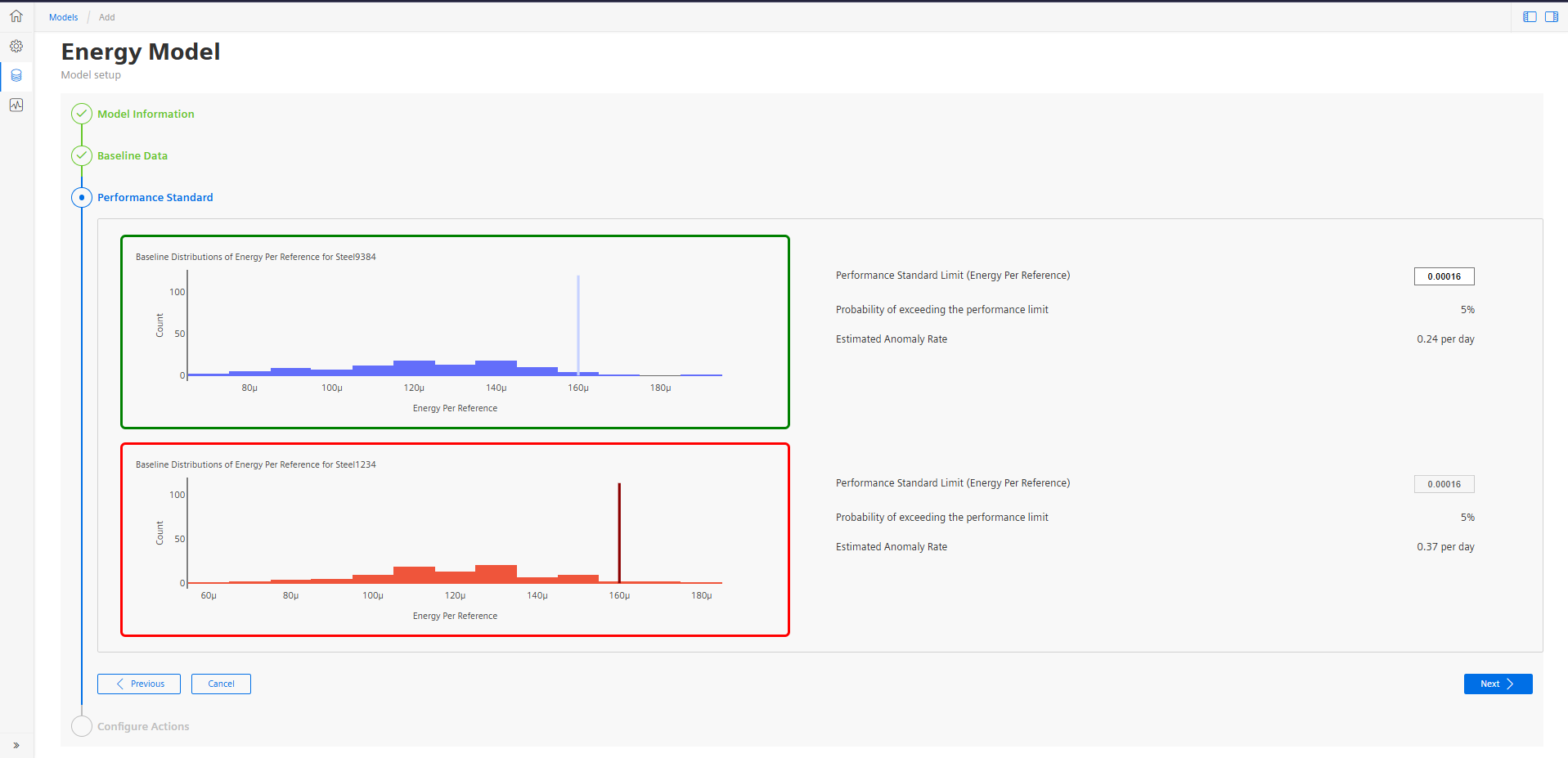
Histograms are displayed for each product. A vertical line indicates the threshold value for the Energy per Reference for that product. By default, this is set at the 95th percentile of the distribution. These values can be adjusted manually. When the performance standard limit is entered manually, the probability of exceeding the performance limit changes from its default of 5%. Also, an estimate of the number of anomalies that would be detected each day using this value is displayed. This is a useful indication of the number of alerts that would be received each day.
You can setup an email address to send notifications whenever there is an alert.