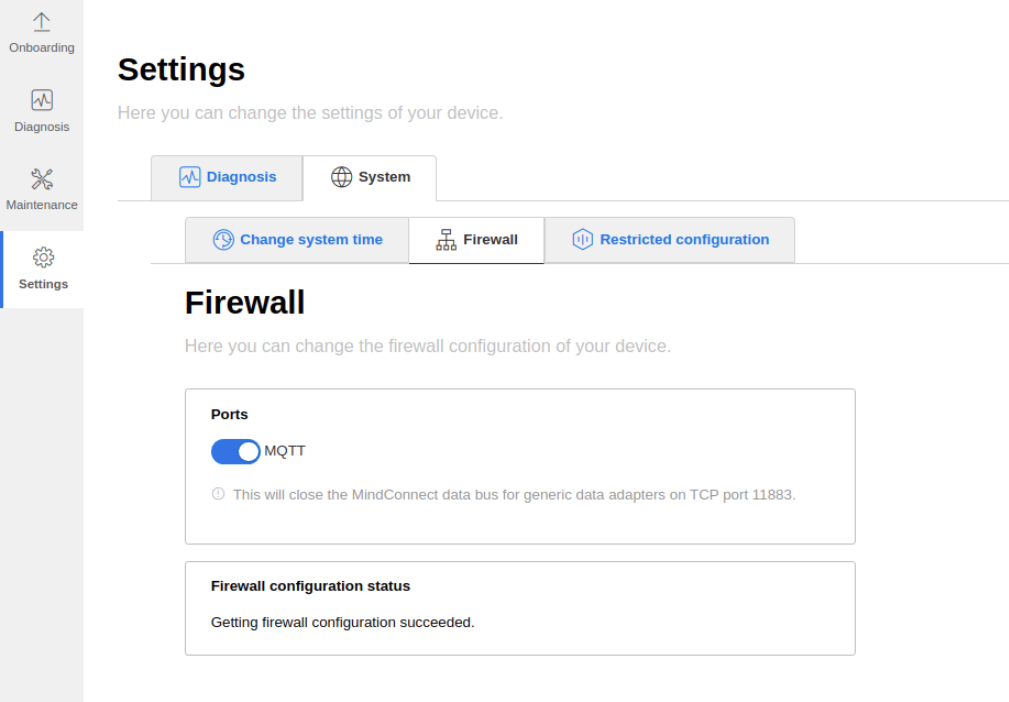Data Source - MQTT Data Sources¶
Within the "MQTT Data Source", a connection to an MQTT Broker can be established in order subscribe to MQTT Topics.
It is possible to define the data reading from MQTT Topics with predefined data models. The currently supported model is "IE Databus - SIMATIC S7", which allows to read data from an Industrial Edge Databus published by an SIMATIC S7 adapter.
The following graphic shows the user interface of the MQTT Data Source:
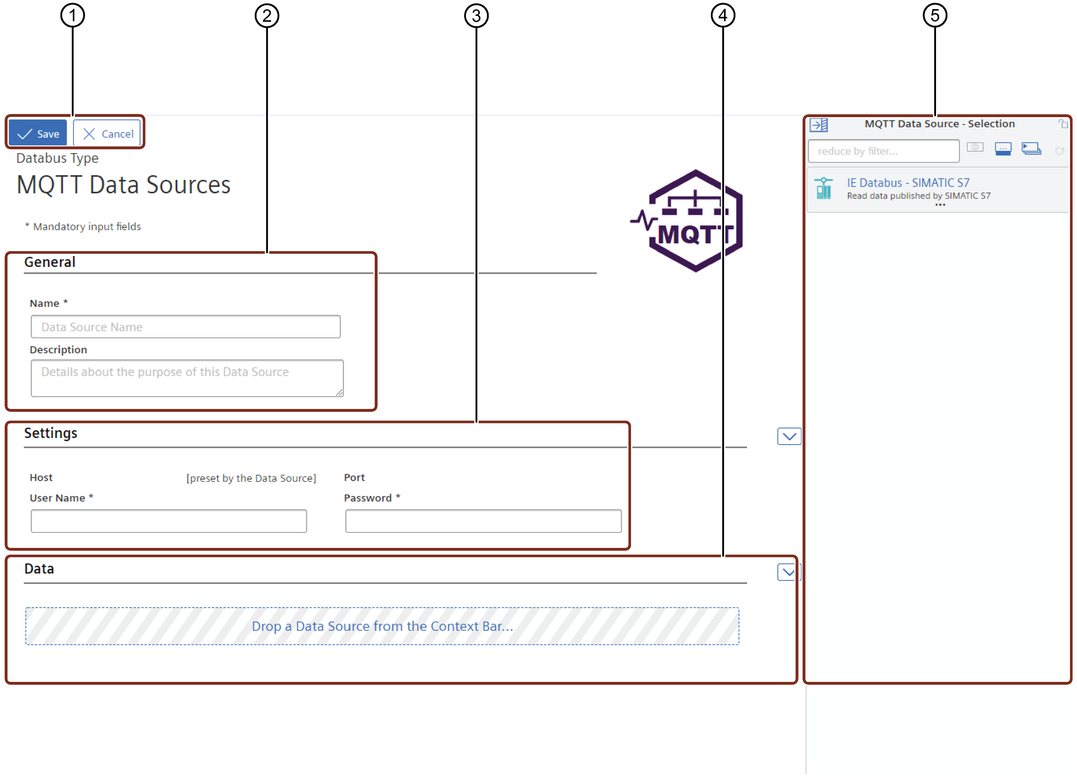
① Save or cancel settings
② General
③ Settings
④ Data
⑤ Context bar
Parameter table¶
The following table shows the individual areas and parameters of the "MQTT Data Source" window:
| Area | Parameter | Description |
|---|---|---|
| General | Name | Add an individual name for the data source |
| Description | Add an individual description (optional) | |
| Settings | Host | Define the host name of the to be connected MQTT Broker |
| Port | Define the port of the to be connected MQTT Broker | |
| User Name | Add the username used to connect to the MQTT Broker | |
| Password | Add the password used to connect to the MQTT Broker | |
| Data | Enabled | Enable or disable the data point reading |
| Type | Data format type, which shall be used for the read data within Edge Analytics | |
| Data Name | Display name for configurations in Edge Analytics | |
| Tag Name | Name of the Tag as defined within the Industrial Edge Adapter | |
| Unit | Unit of the data point | |
| Acquisition Cycle | Acquisition cycle as defined within the Industrial Edge Adapter |
Source Types¶
Following different MQTT source types can be configured.
Industrial Edge¶
When MQTT data is supposed to be transferred from the Industrial Edge Data Bus, use this source type. Data provided by Industrial Edge SIMATIC S7 or OPC UA adapter can be transferred.
Requirements¶
- The Industrial Edge Data Bus App has been installed and configured for use.
- The Industrial Edge SIMATIC S7 or OPC UA adapter has been installed and configured with data.
Configuration¶
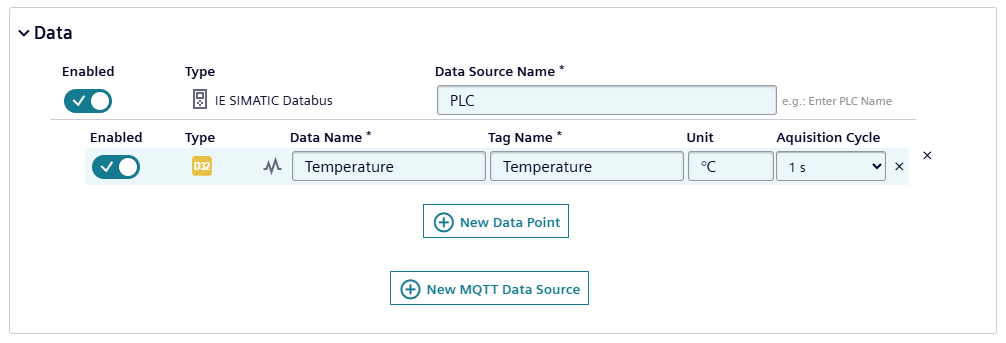
Multiple Data Sources can be configured, each requiring a unique name. For each Data Source, multiple signals of different types can be defined for transfer to Edge Analytics. A Data Name must be assigned to identify the signal within Edge Analytics. The Tag Name and Acquisition Cycle must be entered exactly as configured in the Industrial Edge Adapter. A unit can also be selected.
Erbessd Phantom Gateway¶
When data is suposed to be transfered from an Erbessd Phantom Gateway, use this source type.
Requirements¶
- The Erbessd Phantom Gateway has been set up, and sensors have been successfully connected.
- The Gateway has been configured to publish sensor waveform recordings to an MQTT broker.
Configuration¶
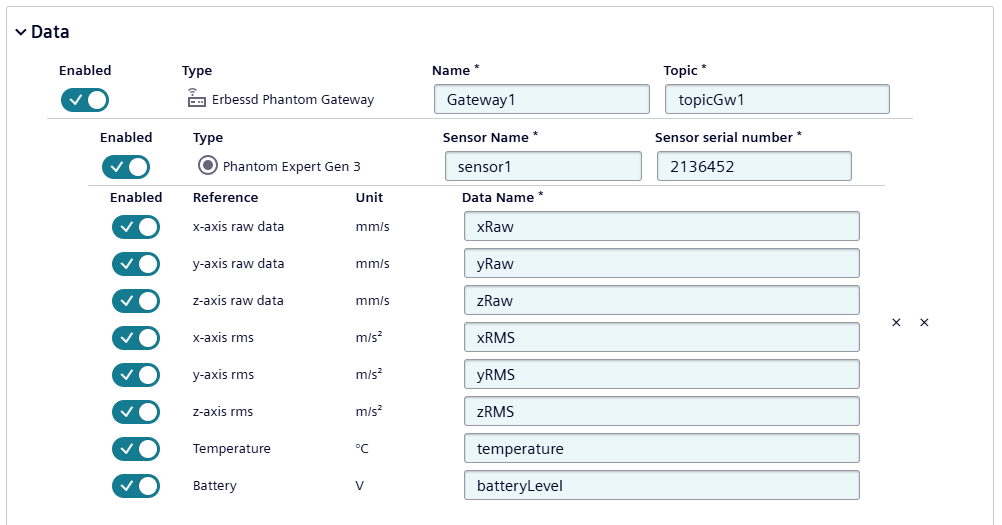
Multiple Phantom Gateways can be configured, each requiring a unique name and an MQTT topic where data for that gateway will be received. For each Phantom Gateway, multiple sensors can be defined to transfer their data to Edge Analytics. Each sensor must have a unique name and a serial number. The data provided by a sensor includes:
- Vibration raw data for the X, Y, and Z directions
- RMS values for the X, Y, and Z directions
- Battery level
- Temperature
Each of these data points is received as a signal in Edge Analytics, and the display name can be edited if needed. When using vibration raw data with Vibration Analysis Packages, you must activate the data collection mode within the Analysis Package. This is necessary because the package processes a collection of values, not a continuous data stream. Make sure to set the collection size according to the configured waveform collection size of the Erbessd Phantom Gateway.
Note
If there are a large number of sensors, ensure that you evaluate a matching publishing interval for the sensors first. If sensors publish waveform collections at the same time, Edge Analytics needs time to process the data according to the configured analysis. If the waveform collections are published faster than Edge Analytics can process them, some data may be skipped.
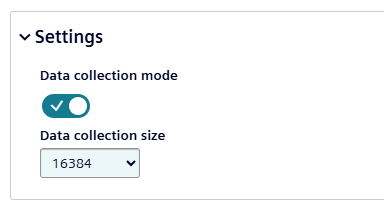
For MindConnect IoT2050 and MindConnect Software Agent, you can use the internal MQTT broker to transfer data. To enable access to the broker, open the device’s web interface and activate the MQTT ports by navigating to "Settings", select "System" and then select "Firewall".