User Interface¶
Insights Hub Asset Health and Maintenance application can be accessed from the Insights Hub Launchpad by clicking the following icon:
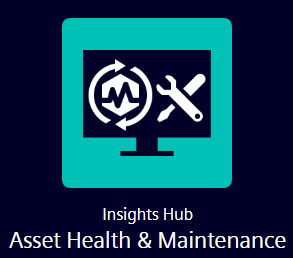
The following graphic shows the "Home" screen.
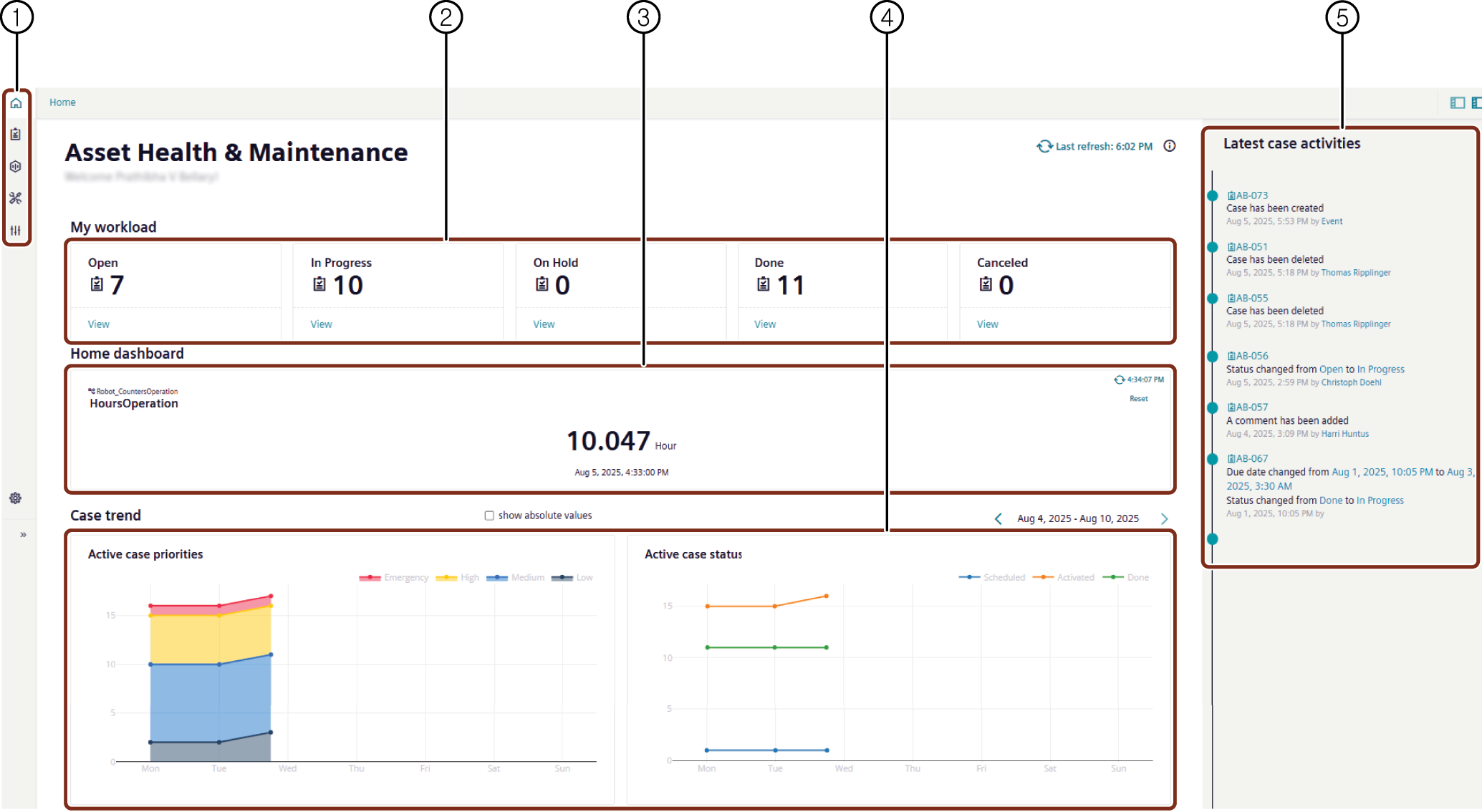
① Navigation area
② Displays the workload activities
③ Displays the home dashboard
④ Displays the case priorities case status activities
⑤ Displays the latest case activities
Cases¶
The following graphic shows the "Cases" screen.
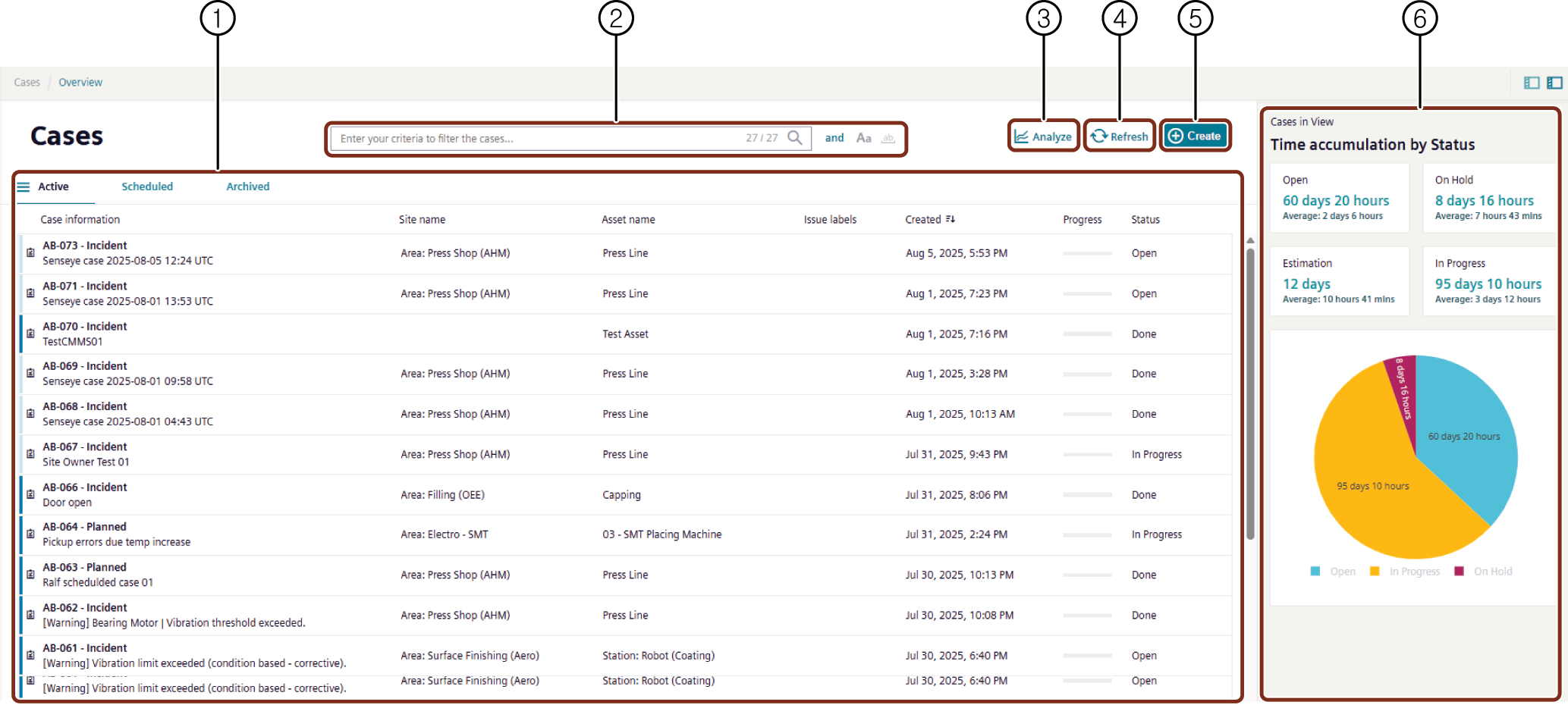
① Displays the case information
② Searches the cases created
③ Displays the analysis for the cases created
④ Refreshes the screen
⑤ Creates a case
⑥ Displays the status of each case time accumulated
Assets¶
The following graphic shows the "Assets" screen.
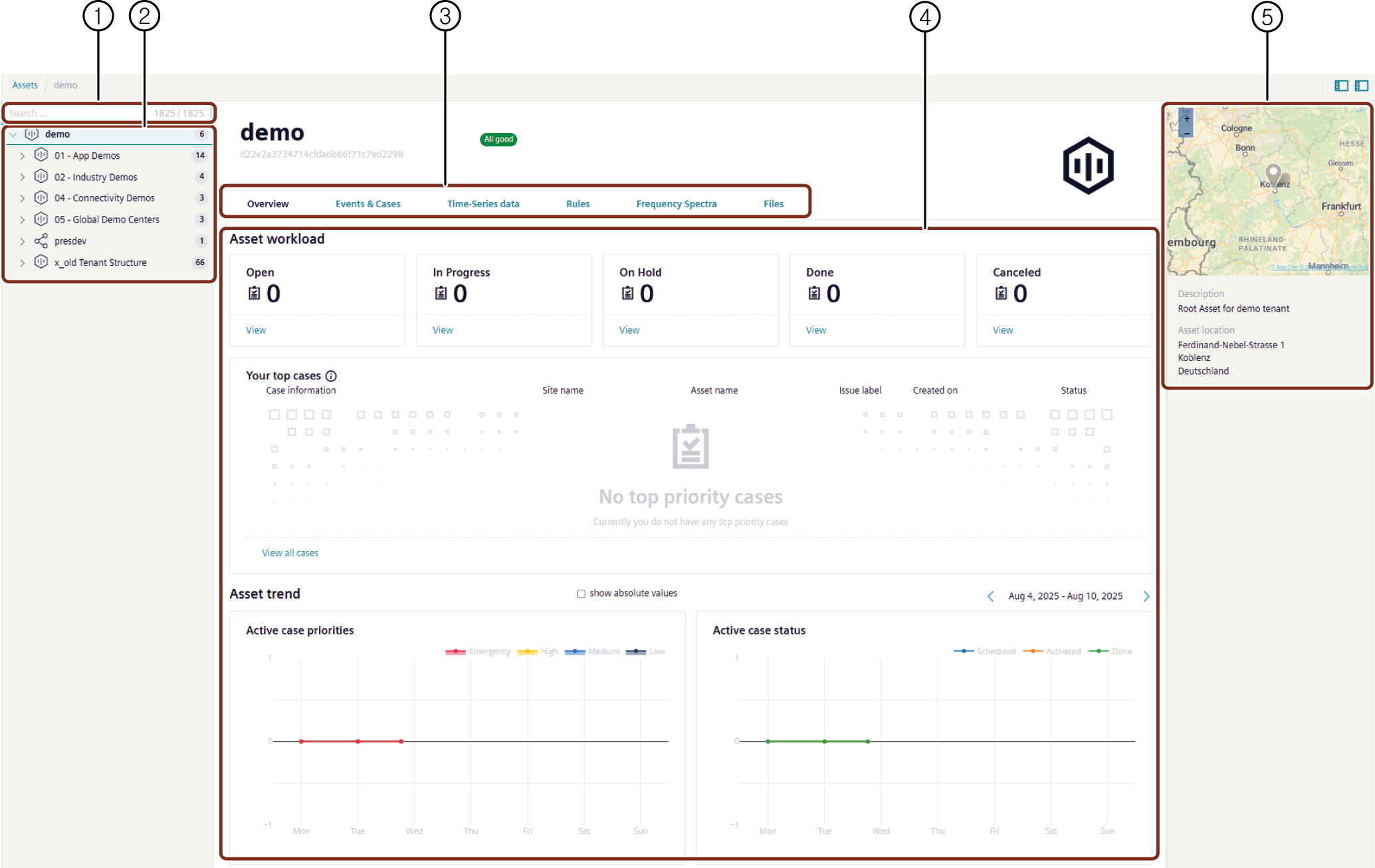
① Searches the Assets created
② Lists the Assets created
③ Actions to perform in Assets screen
④ Displays the overview of Asset workload
⑤ Displays the description of Root Asset
Setup¶
The following graphic shows the "Setup" screen.
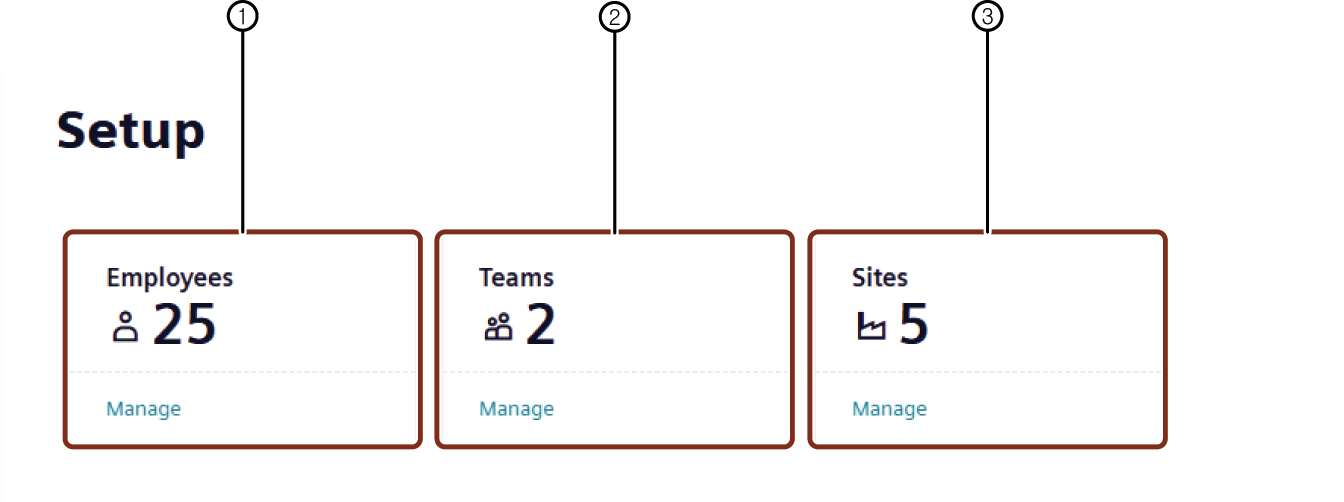
① Displays the assigned employee details
② Displays the created team details
③ Displays the created site details
Administration¶
The following graphic shows the "Administration" screen.
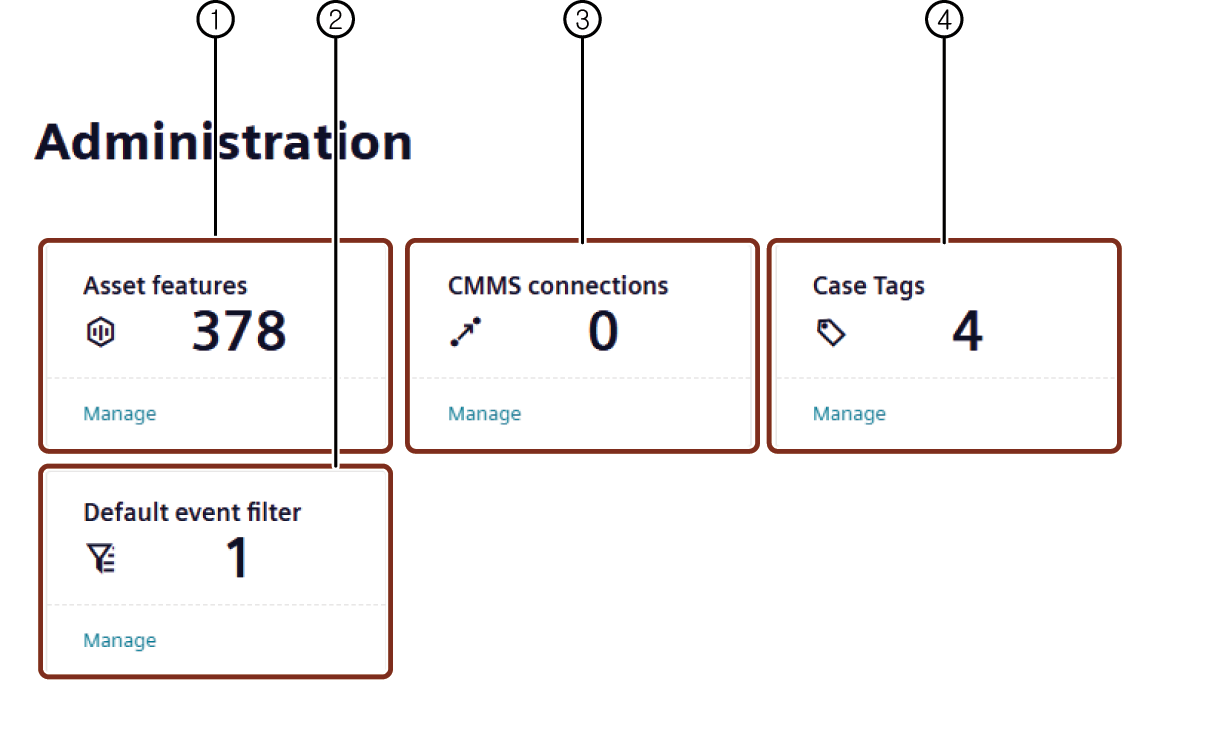
① Displays the asset feature details
② Displays the filtered event details
③ Displays the CMMS connections
④ Displays the case tags