Teams¶
Teams can group the registered employees based on their functional, departmental or operational responsibilities. It enables the assignment of tasks to a group of individuals, promoting collaborative work and resource flexibility. Permissions and access rights can be granted at the team level, streamlining user management for specific operational areas or assets. You can create, track, edit the team details and add member to the team created in the application.
The following graphic shows the "Teams" screen.

① Initiates the search operation based on the entered criteria
② Displays the list of teams
③ Creates a new team
④ Displays the team description
⑤ Displays the team members details
Create a Team¶
To create a team, follow these steps:
-
In the left navigation, select "Setup" and click "Teams"
-
Click "Create".
-
Enter the "Name" and "Description".
-
Click "Create".
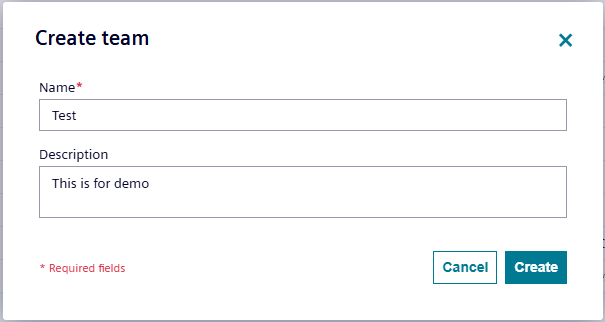
Add member to the team¶
To add member to the team, follow these steps:
-
In the left navigation, select "Setup" and click "Teams".
-
Select the respective team.
-
From the right panel, click "Add members".
-
Select single or multiple members. Team lead can be assigned to the respective member while creating a team or can be assigned after creating a team.
-
Click "Update".
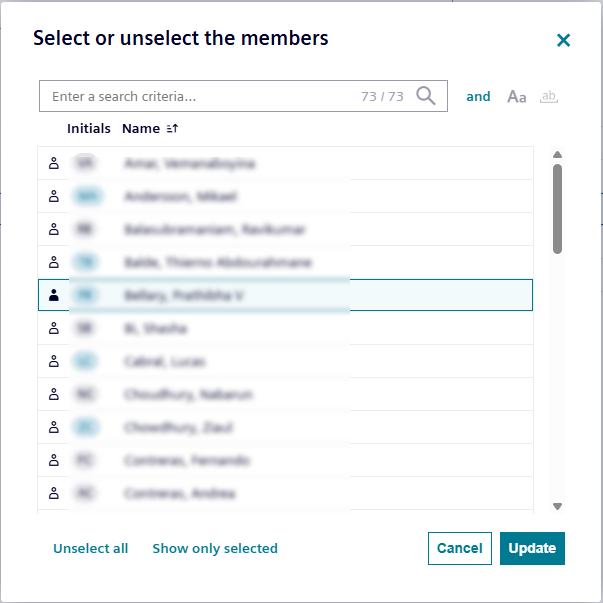
Note
To add more members to the team, select the respective team and in the right panel click
 .
.