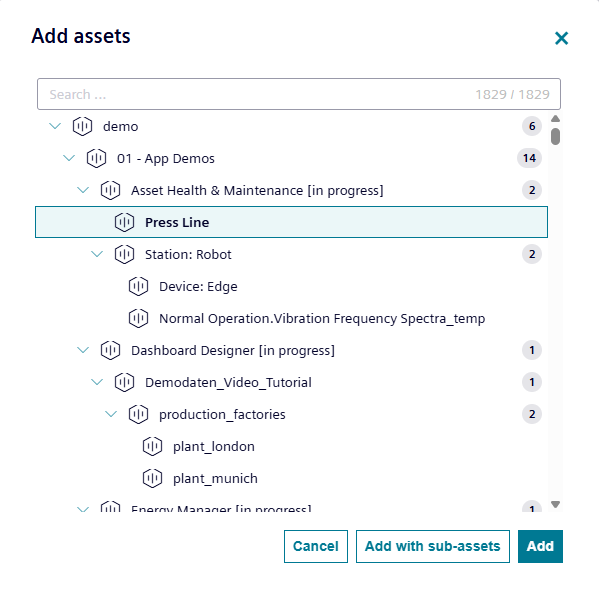Sites¶
Sites represents physical or logical locations where assets are deployed and managed. This provides a hierarchical structure for organizing enterprise assets. It provides a logical framework for grouping assets based on their physical ___location and enables the users to view and analyze asset data specific to a particular operational site. You can create, track, edit the site details and add an asset to an existing site of the application. Site details includes basic information of the site, contact person details and assets listed for the site.
Assigning an asset to a specific site in the Insights Hub Asset Health and Maintenance application establishes a contextual relationship, leading to the following operational effects:
- Logical Grouping: The asset becomes an integral part of that site's hierarchical structure in the system.
- Contextual Data Association: All associated asset data, including sensor readings, health scores, alerts and maintenance history is inherently linked to and viewable in the context of the assigned site.
- Access Inheritance: Access permissions granted to employees or teams for a specific site automatically extend to the assets contained in that site, subject to their assigned roles.
- Site-Level Aggregation: The asset's performance and health metrics contribute to the aggregated operational data and KPIs for the entire site, enabling holistic site-level analysis.
- Targeted Workflow Integration: Alerts generated by the asset and maintenance tasks related to it are routed and managed within the defined workflows and responsibilities associated with that specific site.
- Reporting Scope: The asset's data is automatically included in site-specific reports and dashboards, providing a comprehensive overview of the site's operational status.
The following graphic shows the "Sites" screen.

① Initiates the search operation based on the entered criteria
② Displays the list of sites
③ Creates a new site
④ Displays the site description
Create a Site¶
To create a site, follow these steps:
-
In the left navigation, select "Setup" and click "Sites".
-
Click "Create".
-
Enter the details and click "Create".
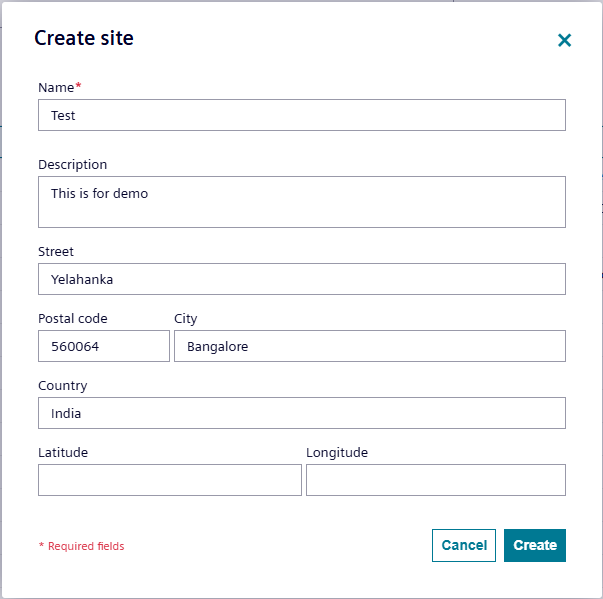
Add an Asset to an existing Site¶
To add an asset to the site, follow these steps:
-
In the left navigation, select "Setup" and click "Sites".
-
Select the respective site and Click "Assets" from the right panel.
-
Click

-
Select the respective asset and click "Add".