Employees¶
Employees can register and manage individual users who interact with the Insights Hub Asset Health and Maintenance system. This includes viewing the list of employees authorized to access the application and defining their credentials, contact information and assigned roles. You can also add team to the respective Employee. For more information on employee management and configuration options, refer to the Settings application.
The following graphic shows the "Employees" screen.
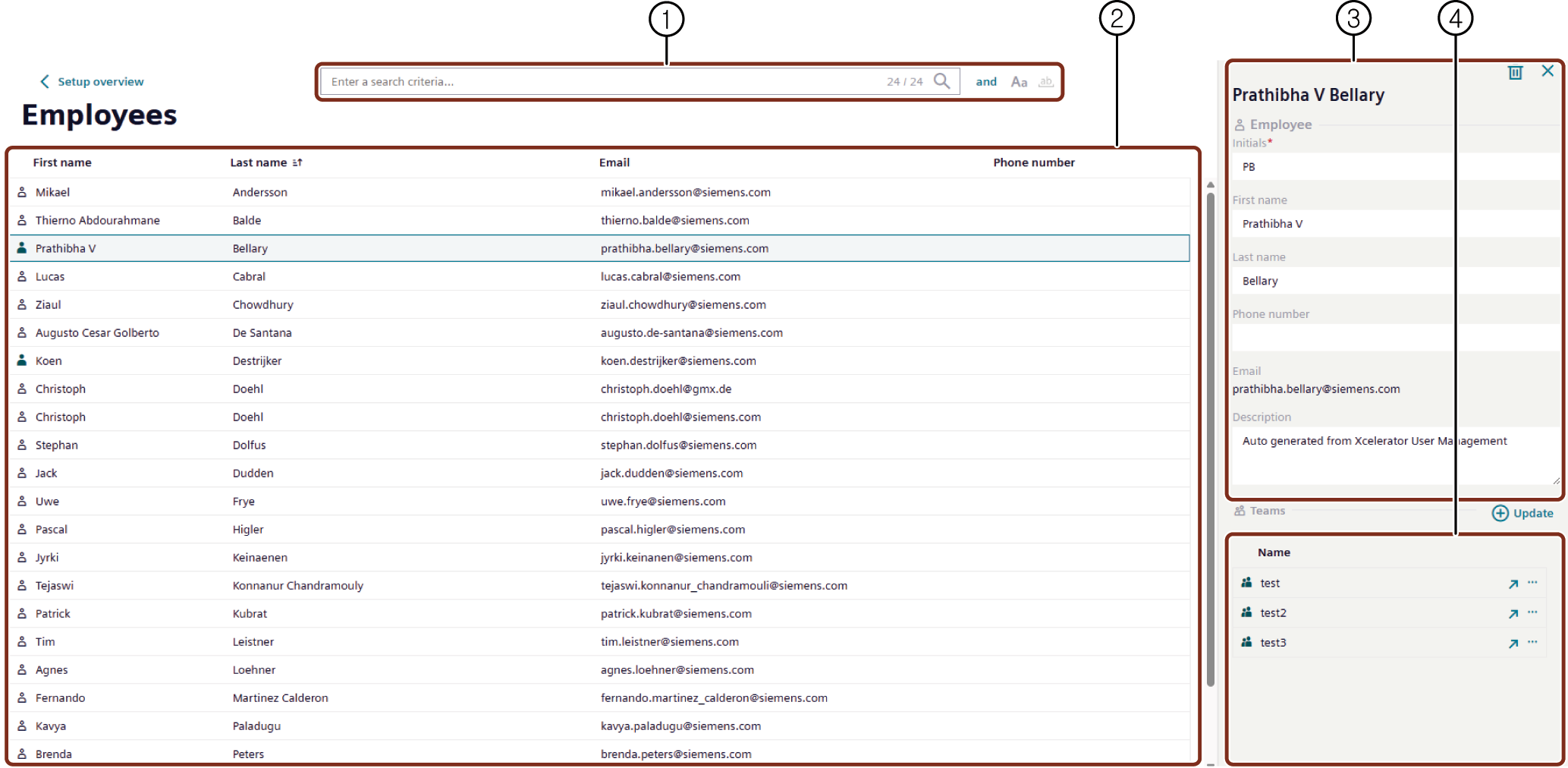
① Initiates the search operation based on the entered criteria
② Displays the list of employees
③ Displays the selected employee details
④ Displays the team description
Add team to the Employee¶
To add team to the employee, follow these steps:
-
In the left navigation, select "Setup" and click "Employees".
-
Select the respective employee and click "Add teams". To create a team, refer to Teams.
-
Select the respective teams.
-
Click "Update".
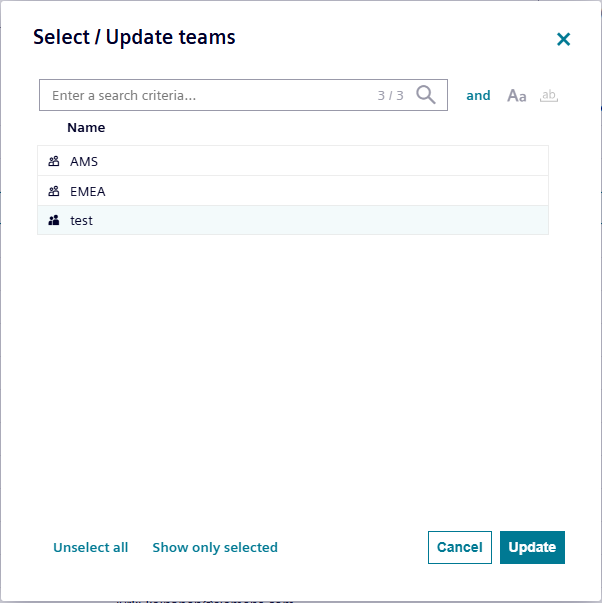
Note
To add multiple teams to the employee, select the respective employee and in the right panel click
 .
.