Create a new Case¶
Cases are created to log the incidents or the issues of an asset resulting in the possible failure of an asset, while analyzing the conspicuous measuring points in the graph. These cases are used to support and assist the service engineers to get an overview of all the incidents or issues recorded against an asset.
The following types of cases can be created:
-
Automatic Cases: These cases are generated automatically by the system and typically triggered by predefined rules.
-
Manual Cases: These cases are created directly by a user, when they identify an issue or incident that requires tracking and resolution.
-
Customer Cases: These cases are created from external sources, specifically customer reports or requests, indicating an issue or service need related to an asset that requires attention and support.
-
Scheduled Cases: These cases are created based on a pre-defined schedule, for routine maintenance, planned inspections or anticipated recurring tasks.
-
Archived Cases: These cases represent completed or inactive incidents and issues that are moved to a historical record for storage or future reference.
Create an Automatic Case¶
You can create automatic cases using a rule. For more information, refer to Rules.
Note
If there are multiple events created for an asset, these events are aggregated to a single unresolved case of an asset.
Create a Manual Case¶
To create a manual case, follow these steps:
-
In the "Cases" tab, click "Create".
-
Enter the required details.
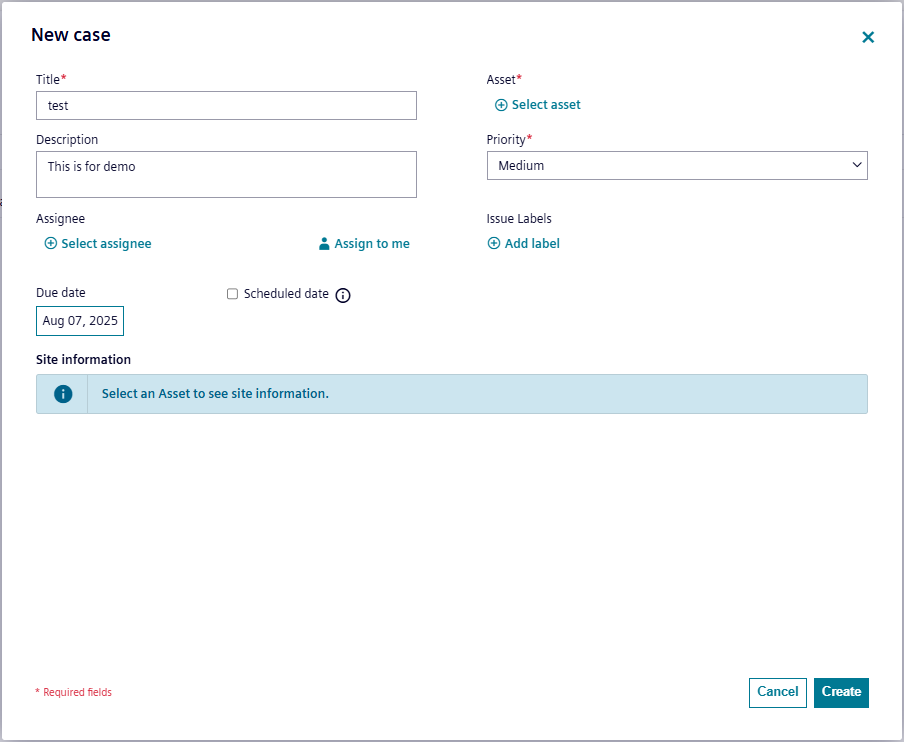
Field Description Title Title of the case. Asset name Name of the asset. Click the "Choose" button to select the asset from the tree in an appearing dialog.
Note: Tick the check box if the asset does not belong to Cloud. Asset name is selected automatically from the asset tree.Description Description of the incident. Priority Priority of the cases are described below:
- Low: Indicates an issue as a early warning.
- Medium: Indicates an issue causing moderate disruption, if unaddressed in a standard timeframe.
- High: Indicates an issue causing significant operational substantial risk to system.
- Emergency: Indicates an issue as a critical incident demanding immediate and urgent response.Assignee Receiver of the case. Issue Labels Common issues found in the asset are added as Labels. Due date The date the case is due. Note
- Labels are used to categorize the cases, the most commonly found issues in the assets are created as Labels. These labels can be added while creating the cases, which helps the service engineers in analyzing the cases.
- Only the users with the admin role can create the labels.
- Labels are used to categorize the cases, the most commonly found issues in the assets are created as Labels. These labels can be added while creating the cases, which helps the service engineers in analyzing the cases.
-
Click "Create".
Create a Scheduled Case¶
To create a scheduled case, follow these steps:
-
In the "Cases" tab, click "Create".
-
Enter the required details.
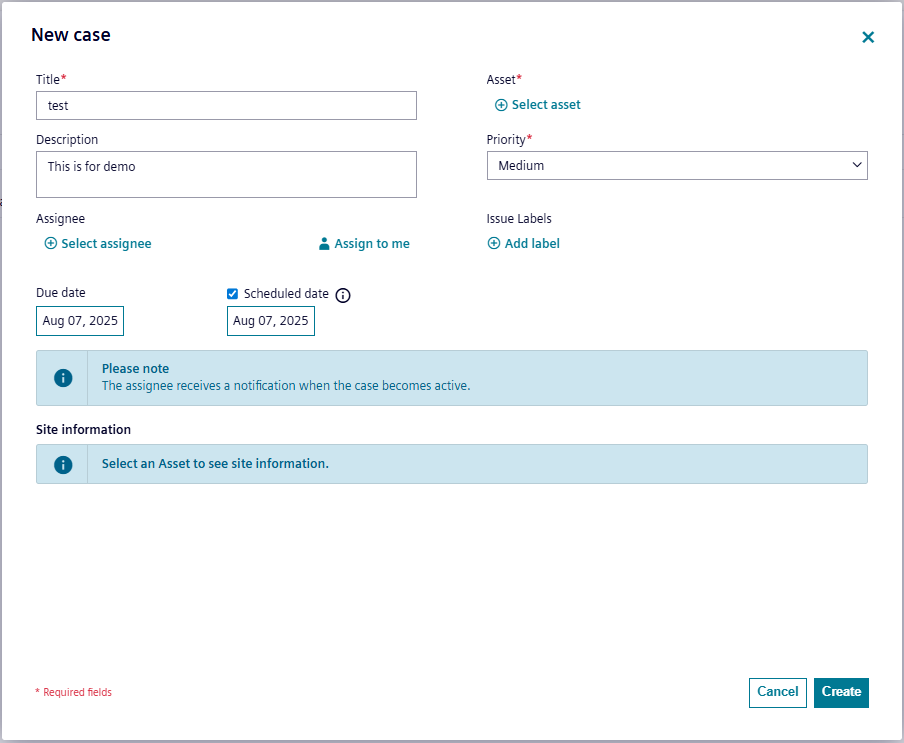
Field Description Title Title of the case. Asset name Name of the asset. Click the "Choose" button to select the asset from the tree in an appearing dialog.
Note: Tick the check box if the asset does not belong to Cloud. Asset name is selected automatically from the asset tree.Description Description of the incident. Priority Priority of the cases are described below:
- Low: Indicates an issue as a early warning.
- Medium: Indicates an issue causing moderate disruption, if unaddressed in a standard timeframe.
- High: Indicates an issue causing significant operational substantial risk to system.
- Emergency: Indicates an issue as a critical incident demanding immediate and urgent response.Assignee Receiver of the case. Issue Labels Common issues found in the asset are added as Labels. Scheduled date The date when the case becomes active.
Note: Tick the check box, if you want this case to be scheduled for future.Due date The date the case is due. Note
- Labels are used to categorize the cases, the most commonly found issues in the assets are created as Labels. These labels can be added while creating the cases, which helps the service engineers in analyzing the cases.
- Only the users with the admin role can create the labels.
- Labels are used to categorize the cases, the most commonly found issues in the assets are created as Labels. These labels can be added while creating the cases, which helps the service engineers in analyzing the cases.
-
Click "Create".