Managing Agents¶
You can manage the firmware updates for the agents connected to your tenant in the Asset Manager.
Firmware update¶
Objective¶
To update the firmware to the latest version for the MindConnect element.
Prerequisite¶
- You have the standard role TenantAdmin.
- The asset is not a shared asset.
- No further update procedure or job is running. Only one running job is allowed per asset.
Updated version
Ensure to keep your firmware always updated.
Data loss
The data loss can occur during the time of the firmware update. The amount of data loss depends on the reading and uploading cycle.
Procedures¶
Firmware update via Connectivity Management¶
The "Connectivity Management" page shows all the connectivity assets in the tenant with the Firmware update status. To update the firmware through the Connectivity module, follow these steps:
- Navigate to the "Connectivity Management" page and refresh the assets list to retrieve the latest information of all the assets.
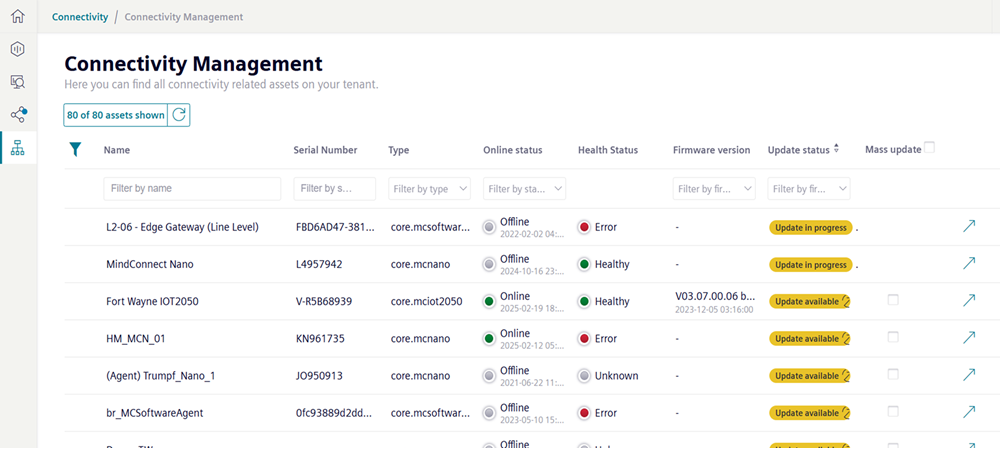
- Click
 for the asset that requires the firmware update.
for the asset that requires the firmware update. 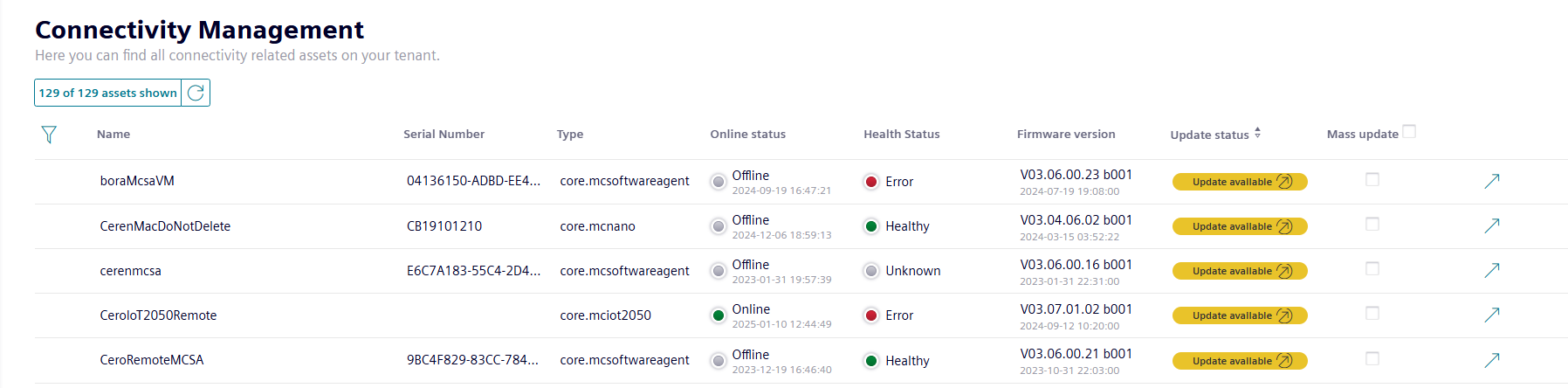
-
Check the check boxes in the "Mass update" column for the assets that require the firmware update and click "Update Firmware".
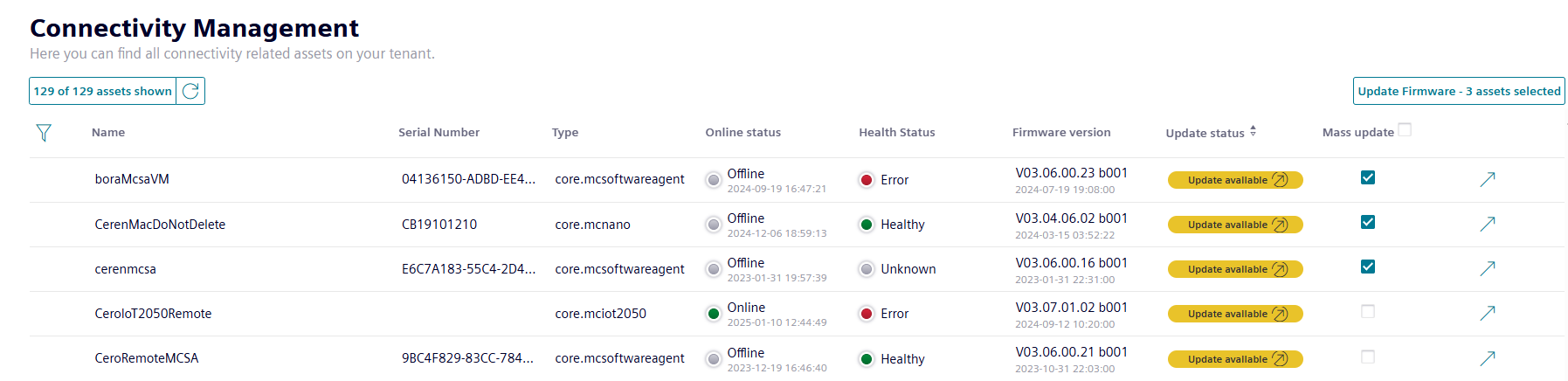
Mass update
In case all the assets requires a firmware update, check "Mass update" check box and click "Update Firmware". Only assets for which the udpates are available are selected.

-
Accept the terms and conditions and click "Update firmware".
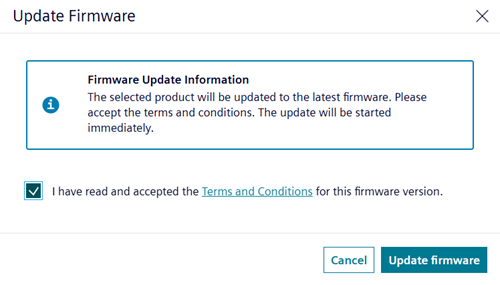
Firmware update via MindConnect plugin¶
To update the firmware, follow these steps:
- Select the asset in the "Asset" tab and open the MindConnect plugin.
- Click next to "Firmware" on the button
 .
. - Select the ___location of the firmware from the drop-down.
- To enable firmware updates automatically, check the "Auto FW update" checkbox.
- Accept the terms and conditions and click "Save".
- To select a firmware release click "Choose another firmware release".
- The "select firmware" dialog appears.
- Select product and available version and click "Accept".
- To update your firmware click "Update your firmware".
Result¶
You have updated the firmware version of your MindConnect Element.