"Asset" user interface¶
To view the "Assets" screen, select "Assets" from the left navigation. Select an asset from the list to view the asset details.
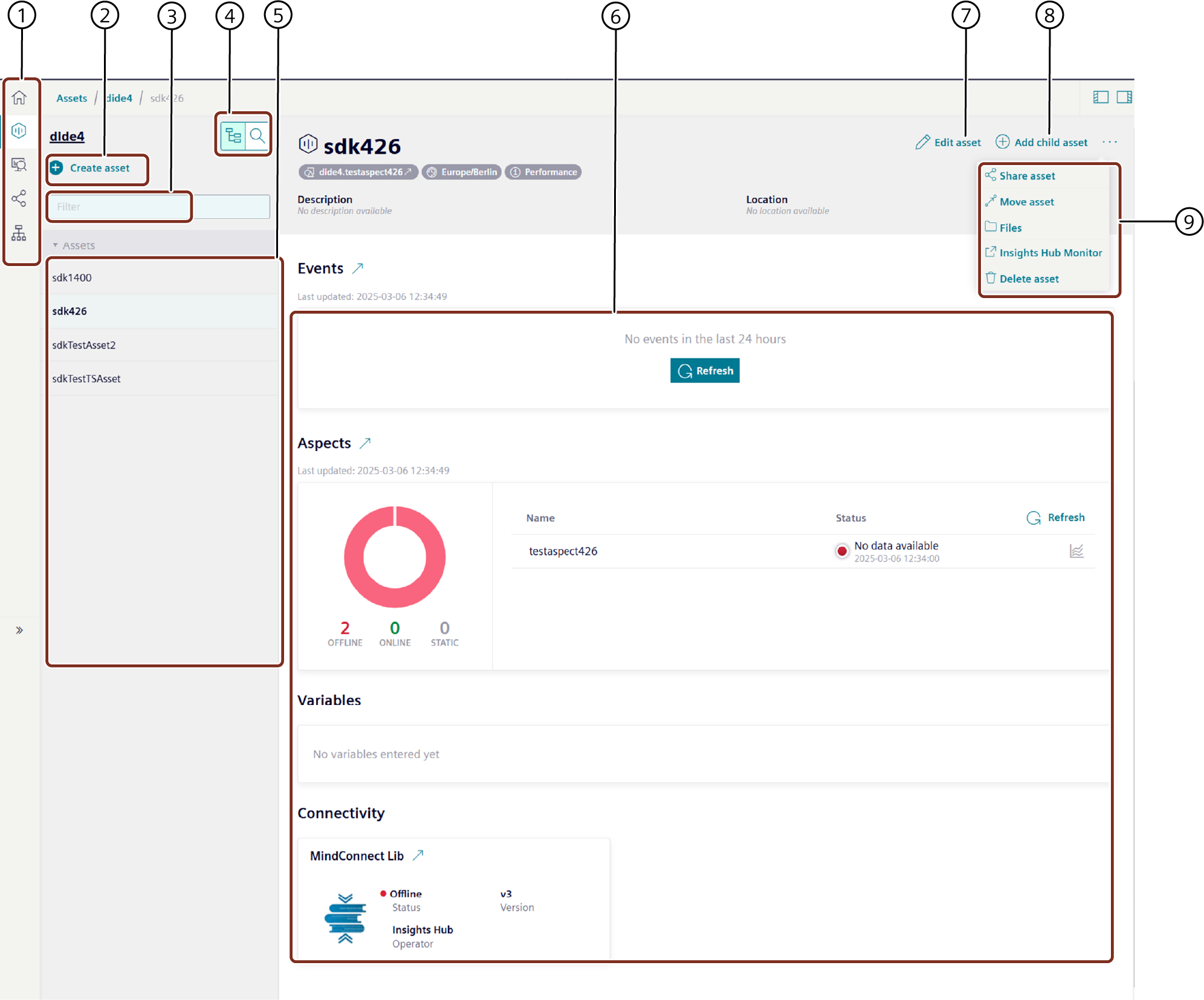
① Navigation area
② Creates a new asset
③ Search entry
④ Switch between selection list and asset search
⑤ Displays the available assets
⑥ Displays the events, aspects, variables and plugins of the asset
⑦ Edit basic settings of the asset
⑧ Add a child asset to selected asset
⑨ Advanced options:
- Share asset
- Move asset
- Open the files tab
- Open the selected asset in Insights Hub Monitor
- Delete asset
Asset detail view¶
The asset details show you the details of your asset's direct variables and aspects:
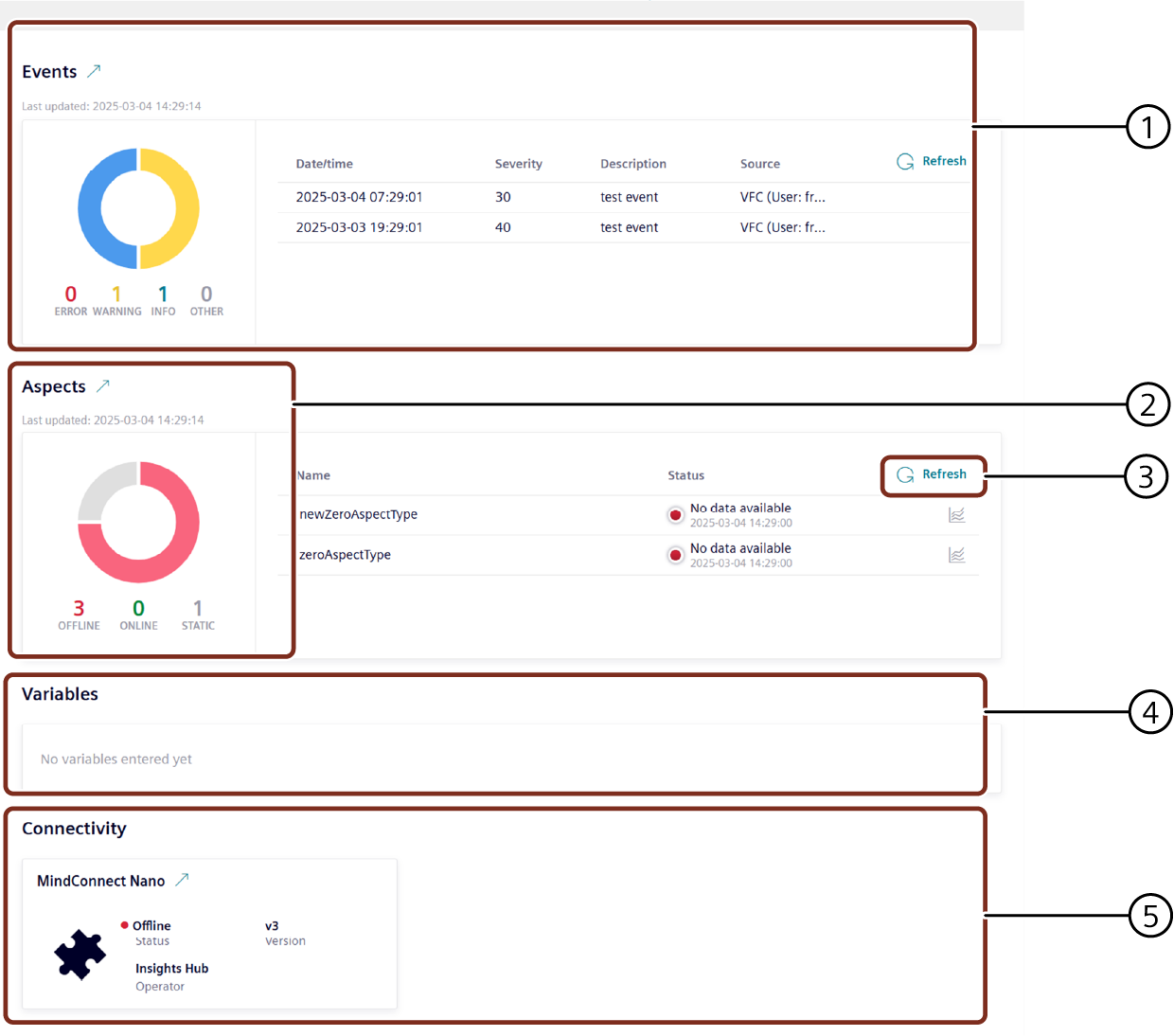
① Shows the status of the events
② Shows the status of the aspects of the last 24 hours
③ Refresh of aspects
④ Shows the variables of the asset
⑤ Shows the sharings status
Events preview
The events preview shows only standard events. You can find more information in the event management service documentation.