Pinch or spread out the terrain
Note: This tool is only available in the Terrain Tools package.
To pinch elevated parts of the terrainThe landscape in your scene. A Terrain GameObject adds a large flat plane to your scene and you can use the Terrain’s Inspector window to create a detailed landscape. More info
See in Glossary to a central point, or to spread them away from that point, use the Pinch tool.
The images show how you can create narrow crevices by pulling two ridge lines closer together, and push away the terrain to smooth an area into a paved road.
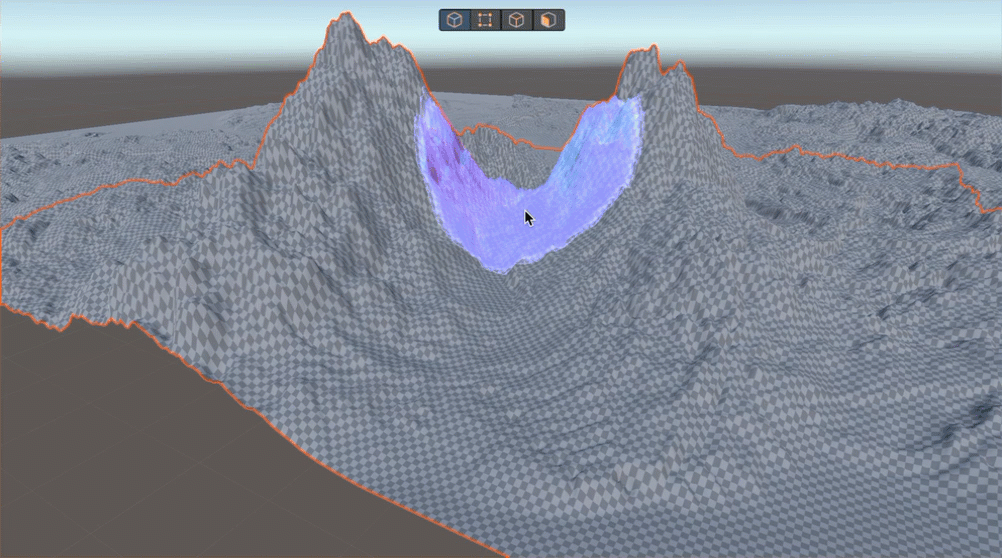
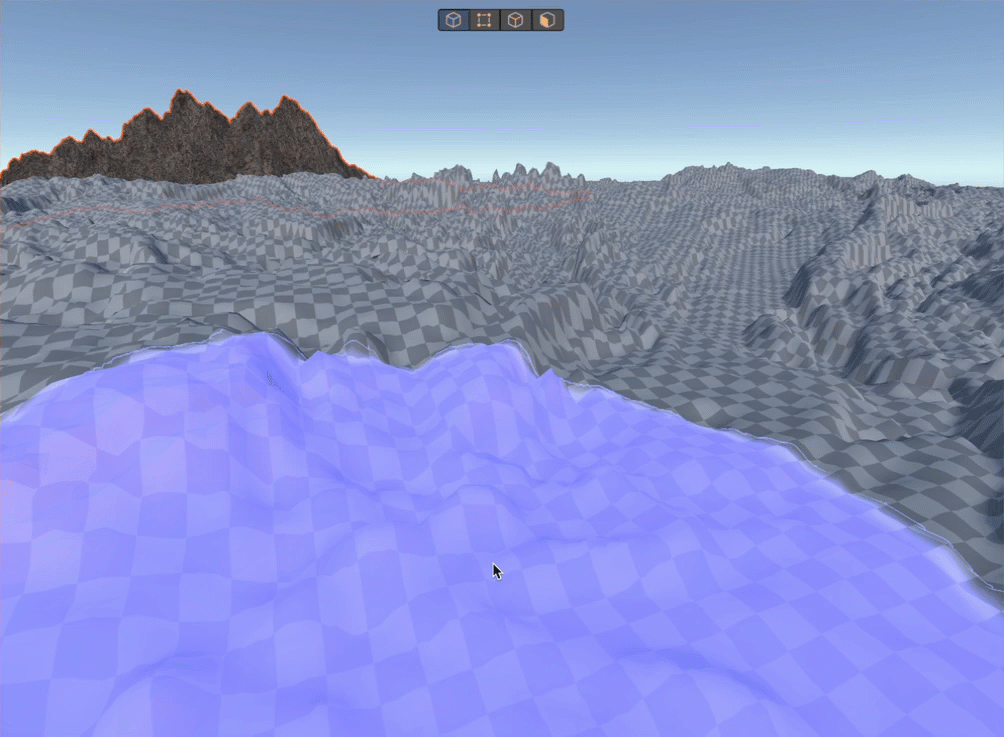
Access the tool
To pinch the terrain, in the Terrain tile’s Inspector window, select the Paint Terrain tool > tool dropdown > Transform > Pinch.
Tool options
The Pinch tool is brush-based. To learn about working with brushes, refer to Brushes.
Tip: To spread rather than pinch, hold Ctrl (macOS: Cmd).
Pinch controls
| Property | Function |
|---|---|
| Targets | Impact only the material, only the height, or both. |
| Pinch Amount | Negative values push the terrain away from the center of the brush. Positive values pull the terrain toward the center of the brush. The range is from –100 to 100. |
Tip: The change in the materials is only visible if there are at least two materials in the pinch area.