Shortcuts window reference
Explore the Shortcuts window to view and set keyboard shortcuts.
To access the Shortcuts window, from the main menu, select Edit > Shortcuts ( macOS: Unity > Shortcuts).

| Label | Property | Description |
|---|---|---|
| A | Profile list | Manage shortcut profiles. For more information, refer to Shortcut Profiles. |
| B | Key map | A keyboard-based display of assigned shortcuts. You can use this view to find and manage shortcuts, as an alternative to the table. |
| C | Category list | Filter shortcuts by categories. This filter applies to the table, but not the key map. |
| D | Shortcuts table | A display of all actions that can take a shortcut, and the shortcuts assigned to them. You can use the table to manage shortcuts. |
This page explains how to view shortcut assignments. For information about managing shortcuts, refer to Managing shortcuts.
The key map
The key map is a color-coded keyboard display that shows unassigned and assigned shortcuts. The colors are explained next to the key map.
To view a particular key’s commands, hover your mouse over a shortcut key. The tooltip lists all the commands that use the key.

To view key combinations, click a modifier key such as Shift, Ctrl/Cmd, or Alt. The key map updates to show the key combinations that include the modifier key. You can also temporarily activate modifier keys by pressing them on your keyboard.
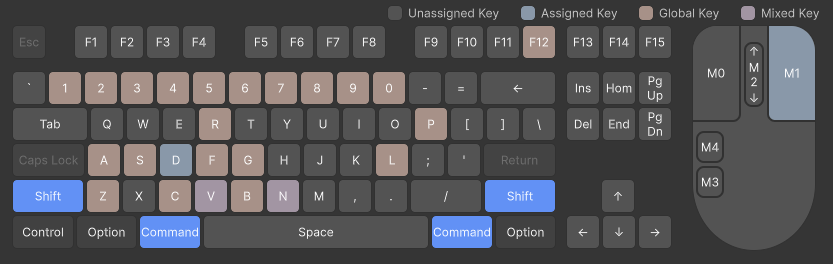
The shortcuts table
The shortcuts table shows keyboard shortcuts by command. For each command, it shows the command name, context, type, and assigned shortcut:
| Property | Description |
|---|---|
| Command | The name of the command. |
| Context | For commands that are only available in certain contexts, this column shows the context in which the command is available. For example, a command might be available only in the Game view or SceneA Scene contains the environments and menus of your game. Think of each unique Scene file as a unique level. In each Scene, you place your environments, obstacles, and decorations, essentially designing and building your game in pieces. More info See in Glossary view. |
| Type | The type of command: Action, clutch, or menu. For more information, refer to Keyboard shortcut concepts. |
To narrow down the table entries, you can:
- Use the Search box to search by command name. The search doesn’t apply to any other column.
- Use the Category list to filter commands by their purpose.
- Search within a selected category. The search results are displayed in two tabs: one for the selected category and one for all commands.

Shortcut helper bar
To view shortcut and mouse controls as you work, enable the Shortcut helper bar.
To enable the Shortcut helper bar:
- From the main menu, select Edit > Preferences (macOS: Unity > Settings).
- In the General tab, select Enable Shortcut Helper Bar.
Apple touchpad shortcuts
You can use the Apple touchpad to navigate the Scene view. For more information, refer to Scene view navigation.