Embedded Linux Player settings
Embedded Linux Player settings lets you customize how Unity builds and displays your final application. To access the Player settings window for Embedded Linux, go to Edit > Project Settings > Player and select the Embedded Linux tab. You can use the PlayerSettings API to control most of the settings available in this window. For a description of the general Player settings, refer to Player SettingsSettings that let you set various player-specific options for the final game built by Unity. More info
See in Glossary.
General settings
The Player settings differ between the platform modules that you have installed. Each platform has its own Player settings which you must set for each version of your application you want to build. To navigate between them, click the tabs with the appropriate platform operating system icon.
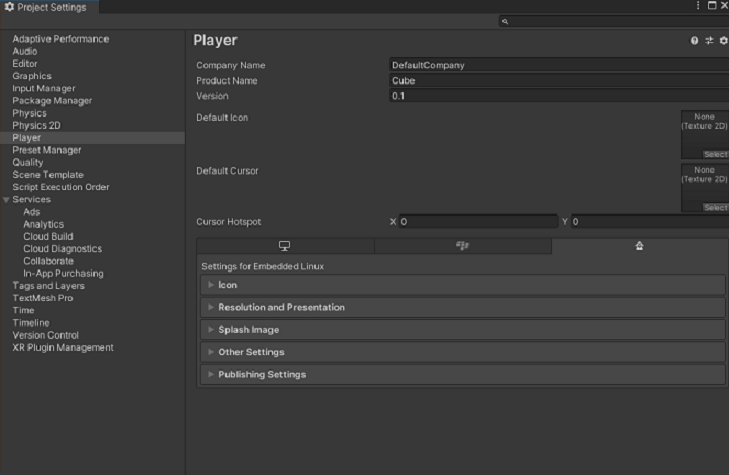
You can find documentation for the properties in the following sections:
Icon
Enable the Override for Embedded Linux setting to assign a custom icon for your game.
Resolution and Presentation
Use the Resolution and Presentation section to customize aspects of the screen’s appearance in the Resolution section.
Resolution
This section allows you to customize the screen mode and default size.
| Property | Description |
|---|---|
| Fullscreen Mode | Choose the full-screen mode. This defines the default window mode at startup:
|
| Default Is Native Resolution | Enable this option to make the game use the default resolution used on the target machine. This option is not available if Fullscreen Mode is set to Windowed. |
| Use 32-bit Display Buffer | Embedded Linux only supports 32-bit color buffers. |
| Disable Depth and Stencil | This feature is not supported on Embedded Linux. |
| Render Over Native UI | Enable this option only if you want to force your app to render on top of the native iOS or Android UI. For this setting to take effect, set your CameraA component which creates an image of a particular viewpoint in your scene. The output is either drawn to the screen or captured as a texture. More info See in Glossary’s Clear flags to use a solid color with an alpha value lower than 1. |
Splash Image
Use the Virtual RealityVirtual Reality (VR) immerses users in an artificial 3D world of realistic images and sounds, using a headset and motion tracking. More info
See in Glossary Splash Image setting to select a custom splash image for Virtual Reality displays. For information on common Splash Image settings, refer to Splash Image Player settings.
Other Settings
This section allows you to customize a range of options organized into the following groups:
Rendering
Use these settings to customize how Unity renders your game for the Embedded Linux platform.
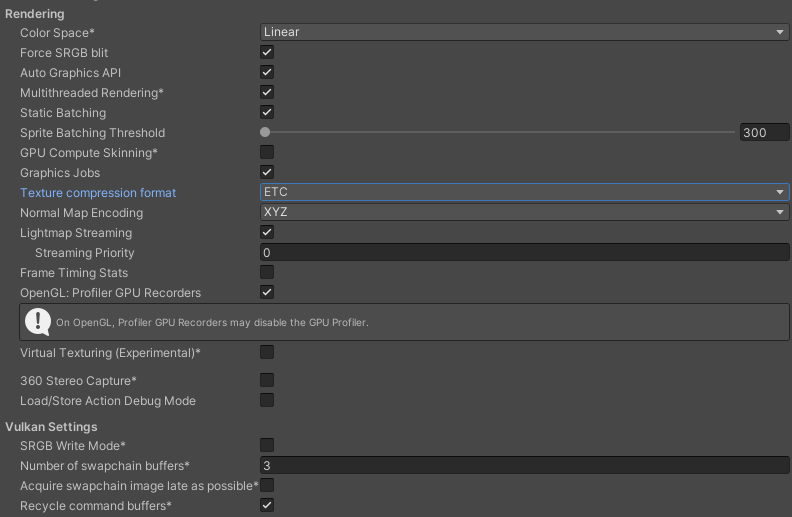
| Property | Description |
|---|---|
| Color Space | Choose which color space to use for rendering. For more information, refer to Color spaces.
|
| Force SRGB blit | Enable this to use Force SRGB blit for Linear color space. If your graphics drivers don’t support the linear color space, selecting this option will convert Linear color space to Gamma (SRGB) color space. |
| Auto Graphics API | Enable this option to use the best Graphics API on the device the application is running on. Disable it to add and remove supported Graphics APIs. |
| Multithreaded Rendering | Enable this option to use multithreaded rendering. |
| Static Batching | Enable this option to use Static batching. |
| Static Batching Threshold | Controls the maximum vertex threshold used when batching. For more information, refer to Sprite Batch Vertex Threshold. |
| GPU Compute Skinning | Enable this option to enable GPU compute skinning, freeing up CPU resources. |
| Graphics Jobs | Enable this option to instruct Unity to offload graphics tasks (render loops) to worker threads running on other CPU cores. This is intended to reduce the time spent in Camera.Render on the main thread, which is often a bottleneck. |
| Texture compression format | Choose the texture compression format to use for textures in your Project. The options are ETC, ETC2, ASTC, DXT, and PVRTC. For more information on each of these compression formats, refer to TextureImporterOverride. Note: PVRTC format is deprecated. Use ASTC or ETC format instead. |
| Normal Map Encoding | Choose Normal Quality or High Quality to set the lightmap encoding. This setting affects the encoding scheme and compression format of the lightmaps. |
| Lightmap Streaming | Enable this option to load only the lightmap mipmaps as needed to render the current game Cameras. This value applies to the lightmap textures as they are generated. Note: To use this setting, you must enable the Texture Streaming Quality setting.
|
| Frame Timing Stats | Enable this option to gather CPU/GPU frame timing statistics. |
| OpenGL: Profiler GPU Recorders | Enable profiler recorders when rendering with OpenGL. |
| Virtual Texturing (Experimental) | Indicates whether to enable Virtual Texturing. Note: The Unity Editor requires a restart for this setting to take effect. |
| Load/Store Action Debug Mode | Highlights undefined pixels that might cause rendering problems on mobile platforms. This affects the Unity Editor Game view, and your built application if you select Development Build in the Platform Settings of the Build Profiles window. Refer to LoadStoreActionDebugModeSettings for more information. |
| 360 Stereo Capture | Indicates whether Unity can capture stereoscopic 360 images and videos. If you enable this setting, Unity compiles additional shader variants to support 360 capture (currently only on Windows/macOS). When enabled, enable_360_capture keyword is added during the Stereo RenderCubemap call. Note that this keyword isn’t triggered outside the Stereo RenderCubemap function. For more information, refer to Stereo 360 Image and Video Capture. |
Vulkan settings

| Property | Description |
|---|---|
| SRGB Write Mode | Enable this option to allow Graphics.SetSRGBWrite() renderer to toggle the sRGB write mode during runtime. That is, if you want to temporarily turn off Linear-to-sRGB write color conversion, you can use this property to achieve that. Enabling this has a negative impact on performance on mobile tile-based GPUs; therefore, do NOT enable this for mobile. |
| Number of swapchain buffers | Set this option to 2 for double-buffering, or 3 for triple-buffering to use with Vulkan renderer. This setting may help with latency on some platforms, but in most cases you should not change this from the default value of 3. Double-buffering might have a negative impact on performance. Do not use this setting on Android. |
| Acquire swapchain image late as possible | If enabled, Vulkan delays acquiring the backbuffer until after it renders the frame to an offscreen image. Vulkan uses a staging image to achieve this. Enabling this setting causes an extra blitA shorthand term for “bit block transfer”. A blit operation is the process of transferring blocks of data from one place in memory to another. See in Glossary when presenting the backbuffer. This setting, in combination with double-buffering, can improve performance. However, it also can cause performance issues because the additional blit takes up bandwidth. |
| Recycle command buffers | Indicates whether to recycle or free after Unity executes them. |
Configuration
Use this section to specify configuration settings for the Embedded Linux platform.
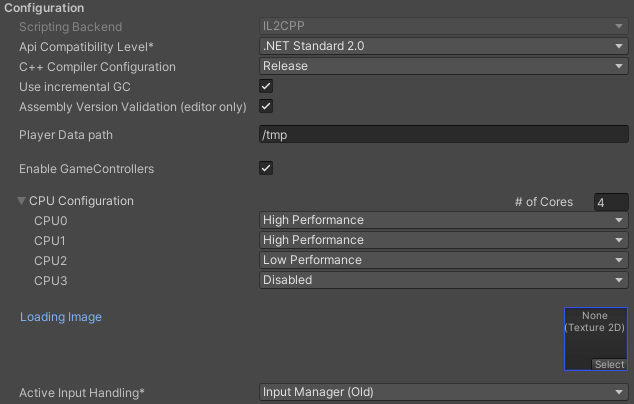
| Property | Description |
|---|---|
| Scripting Backend | The scripting backend determines how Unity compiles and executes C# code in your application. The default scripting backend for Embedded Linux is IL2CPPA Unity-developed scripting back-end which you can use as an alternative to Mono when building projects for some platforms. More info See in Glossary. |
| API Compatibility Level | Choose which .NET APIs you can use in your project. This setting can affect compatibility with third-party libraries. However, it has no effect on Editor-specific code (code in an Editor directory, or within an Editor-specific Assembly Definition). Tip: If you’re having problems with a third-party assembly, you can try the suggestion in the API Compatibility Level section.
|
| C++ Compiler Configuration | Choose the C++ compiler configuration used when compiling IL2CPP generated code. |
| Use incremental GC | Enable this to use the incremental garbage collector, which spreads garbage collection over several frames to reduce gc-related spikes in frame duration. |
| Assembly Version Validation | This is an Editor setting that doesn’t apply in runtime. |
| Player Data path | Enter the directory path on the system where you want to save the .config and log files. You can also change this from the command line of the player by adding the following arguments: -platform-hmi-player-data-path <pathname>. |
| Enable Game Controllers | When selected, this setting enables game controllers. You can disable this if you don’t need game controllers, to help reduce the player startup time. |
| CPU Configuration | Set the target CPU configuration for the player runtime. The default number of cores is 0, but you can increase it by entering a number. The options for each CPU are: Disabled, High Performance, and Low Performance. |
| Loading image | Use this setting to select a custom splash image for the loading screen. |
| Active Input Handling | Choose how to handle input from users.
|
Shader Settings and Shader Variant Loading Settings
Use these settings to control how much memory shadersA program that runs on the GPU. More info
See in Glossary use at runtime.
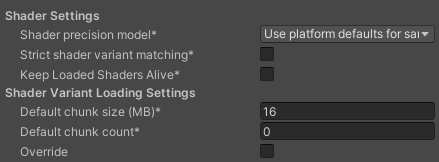
| Property | Description |
|---|---|
| Shader precision model | Select the default precision of samplers used in shaders. For more information, refer to HLSL data types. |
| Strict shader variant matching | Use the error shader if a shader variant is missing and display an error in the console. |
| Keep Loaded Shaders Alive | When enabled, you can’t unload a shader. For more information, refer to Shader loading. |
| Default chunk size (MB) | Sets the maximum size of compressed shader variant data chunks Unity stores in your built application for all platforms. The default is 16. For more information, refer to Shader loading. |
| Default chunk count | Sets the default limit on how many decompressed chunks Unity keeps in memory on all platforms. The default is 0, which means there’s no limit. |
| Override | Enable this to override Default chunk size and Default chunk count for this build target. |
Script Compilation
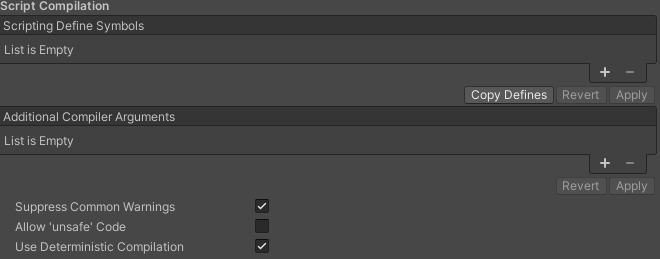
| Property | Description |
|---|---|
| Scripting Define Symbols | Sets custom compilation flags. For more details, refer to Platform dependent compilation. |
| Additional Compiler Arguments | Adds entries to this list to pass additional arguments to the Roslyn compiler. Use one new entry for each additional argument. To create a new entry, click Add (+). To remove an entry, click Remove (-). When you have added all desired arguments, click Apply to include your additional arguments in future compilations. Click Revert to reset this list to the most recent applied state. |
| Suppress Common Warnings | Indicates whether to display the C# warnings CS0169 and CS0649. |
| Allow ‘unsafe’ Code | Enables support for compiling ‘unsafe’ C# code in a pre-defined assembly (for example, Assembly-CSharp.dll). For Assembly Definition Files ( .asmdef), click on one of your .asmdef files and enable the option in the Inspector window that appears. |
| Use Deterministic Compilation | Indicates whether to prevent compilation with the -deterministic C# flag. With this setting enabled, compiled assemblies are byte-for-byte the same each time they’re compiled. For more information, refer to C# Compiler Options that control code generation. |
Optimization
| Property | Description |
|---|---|
| Prebake Collision Meshes | Adds collision data to Meshes at build time. |
| Preloaded Assets | Sets an array of Assets for the player to load on startup. To add new Assets, increase the value of the Size property and then set a reference to the Asset to load in the new Element box that appears. |
| Managed Stripping Level | Choose how aggressively Unity strips unused managed (C#) code. When Unity builds your app, the Unity Linker process can strip unused code from the managed DLLs your Project uses. Stripping code can make the resulting executable smaller, but can sometimes remove code that’s in use. For more information about these options and bytecode stripping with IL2CPP, refer to ManagedStrippingLevel.
|
| Vertex Compression | Sets vertex compression per channel. This affects all the meshes in your project. Typically, Vertex Compression is used to reduce the size of mesh data in memory, reduce file size, and improve GPU performance. For more information on how to configure vertex compression and limitations of this setting, refer to Compressing mesh data. |
| Optimize Mesh Data | Enable this option to strip unused vertex attributes from the mesh used in a build. This option reduces the amount of data in the mesh, which can help reduce build size, loading times, and runtime memory usage. Warning: If you have this setting enabled, don’t change material or shader settings at runtime. For more information, refer to PlayerSettings.stripUnusedMeshComponents. |
| Texture Mipmap Stripping | Enables mipmap stripping for all platforms. It strips unused mipmap levels from Textures at build time. Unity determines unused mipmap levels by comparing the mipmap level against the quality settings for the current platform. If a mipmap level is excluded from every quality setting for the current platform, then Unity strips those mipmap levels from the build at build time. If QualitySettings.globalTextureMipmapLimit is set to a mipmap level that has been stripped, Unity will set the value to the closest mipmap level that hasn’t been stripped. |
Logging
Select what type of logging you want to allow for Embedded Linux builds.
Select your preferred logging method from the available options.
-
Check a box that corresponds to each Log Type (Error, Assert, Warning, Log, and Exception) based on the type of logging you require. For example:
Legacy
This section covers the legacy player settings.
| Property | Description |
|---|---|
| Clamp BlendShapes (Deprecated) | Enable the option to clamp the range of blend shape weights in SkinnedMeshRenderers. |
| Upload Cleared Texture Data | This is a legacy feature and currently not needed because it uses up the bandwidth. By default, this is enabled for debugging purposes. Enabling this setting clears the initial data and automatically uploads the texture from script to the video memory. |