Use numeric field expressions
Numeric field inputs accept:
- Positive and negative numbers. Some properties might limit the range. For example, RGB values can’t be negative.
- Mathematical expressions.
- Special functions for multiple selections.
Use mathematical expressions
You can use a mathematical expression to calculate the value of a numeric field.
For example, if you enter 2+3, the field calculates the value 5 and uses it. When you change focus away from the field, the field refreshes and shows the calculated value.
For more information about supported expressions, refer to ExpressionEvaluator.
Use special functions
You can use special functions to edit multiple selected objects at once. For example, a linear ramp can distribute the selected objects along an axis.
Note: Constrain Proportions Scale doesn’t support math mathematical for multi-selection.
Linear
For a linear ramp between a and b, use L(a,b).

L(-10,10). The selected capsules are evenly distributed along the x-axis from -10 to 10.Random
For random values between a and b, use R(a,b).
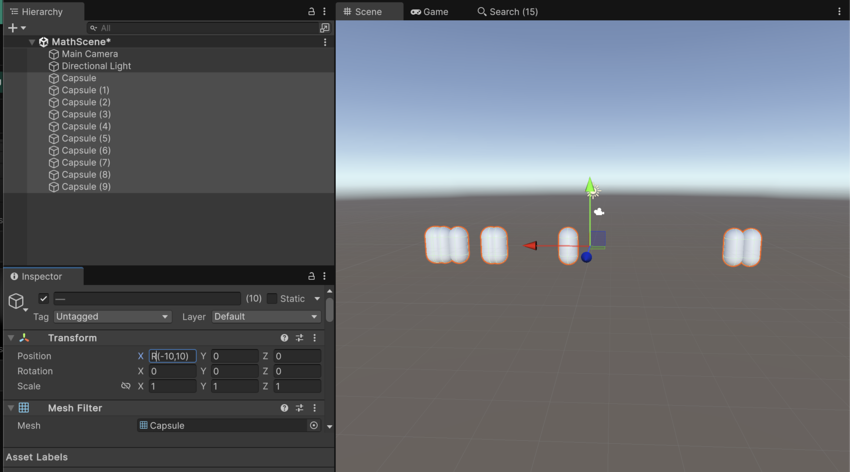
Assign
To modify the current values, use the +=, -=, *=, and /= expressions. For example, to double the field’s value for all selected objects, enter *=2.

/=3, which divides the randomised values from the previous example by three.Combine expressions
You can use mathematical expressions in function. For example, the expression L(0,2*pi) produces a linear distribution of values between 0 and 2pi.
The following examples uses the linear ramp function as the argument in sine and cosine functions in the X and Z fields. This distributes the objects in a circle:

cos(L(0,2*pi))*5 for X and sin(L(0,2*pi))*5 for Z.Use expressions in custom editors
When you create custom editors, support for numeric expressions are automatically available in all EditorGUI.PropertyField and EditorGUILayout.PropertyField properties that have a numerical value.