Override prefab instances
You can override the properties and components of a prefabAn asset type that allows you to store a GameObject complete with components and properties. The prefab acts as a template from which you can create new object instances in the scene. More info
See in Glossary instance to create variations between instances, while still linking those instances to the same prefab asset. For example, you might create several instances of the same character, but override its speed value, and assign a different audio clipA container for audio data in Unity. Unity supports mono, stereo and multichannel audio assets (up to eight channels). Unity can import .aif, .wav, .mp3, and .ogg audio file format, and .xm, .mod, .it, and .s3m tracker module formats. More info
See in Glossary to each instance.
When you change any of the following on a prefab instance, Unity treats it as an override:
- The values of a property.
- Adding or removing a component.
- Adding or removing a child GameObjectThe fundamental object in Unity scenes, which can represent characters, props, scenery, cameras, waypoints, and more. A GameObject’s functionality is defined by the Components attached to it. More info
See in Glossary.
If you modify or delete any scriptsA piece of code that allows you to create your own Components, trigger game events, modify Component properties over time and respond to user input in any way you like. More info
See in Glossary that declare the value of an instance override, then the override becomes unused. For information on how to remove unused override data, refer to Remove unused override data.
Appearance of overrides in the Editor
Unity indicates overrides with a blue line on the left of the InspectorA Unity window that displays information about the currently selected GameObject, asset or project settings, allowing you to inspect and edit the values. More info
See in Glossary window. Any added or removed components have a plus or minus badge on their icon.

In the Hierarchy, any added objects have a plus badge on their icons.
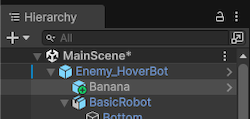
Behavior of overrides
An overridden property value on a prefab instance always takes precedence over the value from the prefab asset. This means that if you change a property on a prefab asset, it doesn’t have any effect on instances where that property is overridden.
If you edit a prefab asset and some instances don’t update as expected, check if that property is overridden on those instances. If your project has many instance overrides, it can be hard to track which changes take effect, so consider using prefab variants for more manageable variations.
Transform overrides
A prefab instance’s Position and Rotation properties always differ from the root prefab asset’s properties and aren’t an explicit override. This is because in most projects, different prefab instances need to be at different positions and rotations to the original prefab asset, so Unity doesn’t consider this to be an override.
For a Rect Transform, the Width, Height, Margins, AnchorsA UI layout tool that fixes a UI element to a parent element. Anchors are shown as four small triangular handles in the Scene view and anchor information is also shown in the Inspector. More info
See in Glossary and Pivot properties aren’t considered overrides.
Apply overrides to the prefab asset
You can use the Override dropdown to apply override data permanently to the root prefab asset of the instance, and discard the override. You can also revert the instance back to the original settings of the prefab asset.
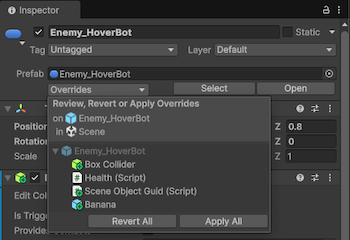
To apply or revert changes to a prefab asset:
- Select the prefab instance in the Hierarchy.
- In the Inspector, select Override.
- You can apply or revert overrides in the following ways:
- To apply or revert all overrides to the prefab asset, select Apply All or Revert All.
- To apply or revert a selection of overrides to the prefab asset, click the override, and then use Ctrl (macOS: Command), or Shift to select the overrides. Then select Apply Selected or Revert Selected.
- To apply or revert an individual override, select the individual override, and then select Revert or Apply. Depending on the context, you can choose to apply the override to the prefab asset, or the prefab variant.
If there are unused overrides on any selected objects, the Overrides drop down displays an option that allows you to remove them.
Apply individual overrides with the context menu
You can also revert or apply individual overrides to a prefab asset with the context menu in the Inspector or Hierarchy. To do so:
- For added, removed, or modified components, select the More menu (three dots), and then select Added Component, Removed Component, or Modified Component. You can then select Revert or Apply.
- For individual properties, right-click on the property and select Apply or Revert.
- For added GameObjects, right-click the object in the Hierarchy and then select Added GameObject > Apply or Revert.
The options available in the context menus vary depending on the type of prefab. For example, if the prefab instance has a nested prefab, you can use the context menu to apply overrides to either the prefab asset of the nested prefab, or the prefab asset of the root prefab instance. Similarly, if you’ve created a prefab variant, you can choose to apply the override to the prefab variant, or the original prefab asset.