Model tab Import Settings reference
To open a model’s Import Settings, select the model from the Project windowA window that shows the contents of your Assets folder (Project tab) More info
See in Glossary. The InspectorA Unity window that displays information about the currently selected GameObject, asset or project settings, allowing you to inspect and edit the values. More info
See in Glossary then displays the Import Settings for the selected model. You can also control these settings in your scriptsA piece of code that allows you to create your own Components, trigger game events, modify Component properties over time and respond to user input in any way you like. More info
See in Glossary with the ModelImporter class.
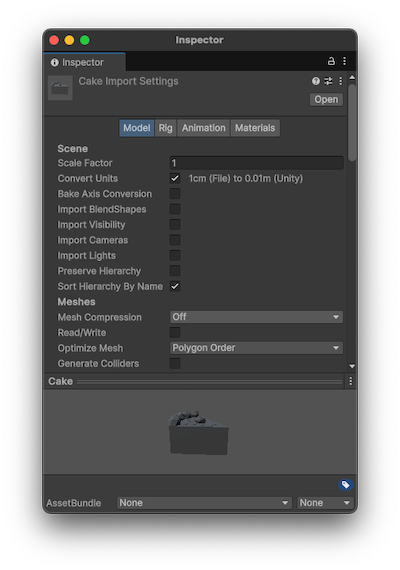
The Model tab contains the following sections:
Scene
Scene-level properties, such as whether to import lights and camerasA component which creates an image of a particular viewpoint in your scene. The output is either drawn to the screen or captured as a texture. More info
See in Glossary, and what scale factor to use.
| Property | Description |
|---|---|
| Scale Factor | Applies a global scale on the imported model whenever the source file scale doesn’t fit the intended scale in your project. Unity’s physics system expects 1 m in the game world to be 1 unit in the imported file. |
| Convert Units | Converts the model scaling defined in the model fileA file containing a 3D data, which may include definitions for meshes, bones, animation, materials and textures. More info See in Glossary to Unity’s scale. |
| Bake Axis Conversion | Bakes the results of axis conversion directly into your application’s asset data (for example, vertex or animation data) when you import a model that uses a different axis system than Unity. Disable this property to compensate the Transform componentA Transform component determines the Position, Rotation, and Scale of each object in the scene. Every GameObject has a Transform. More info See in Glossary of the root GameObjectThe fundamental object in Unity scenes, which can represent characters, props, scenery, cameras, waypoints, and more. A GameObject’s functionality is defined by the Components attached to it. More info See in Glossary at runtime to simulate axis conversion. |
| Import BlendShapes | Imports blend shapes with your mesh. For more information, refer to Importing blend shapes. Note: Importing blend shape normals requires smoothing groups in the FBX file. |
| Import Deform Percent | Only available when Import BlendShapes is enabled. Import the blend shape’s deform percent. Leave disabled to set all values to 0. |
| Import Visibility | Imports the FBX settings that define whether MeshRenderer components are enabled (visible). For more information, refer to Importing visibility properties. |
| Import Cameras | Imports cameras from your .FBX file. For more information, refer to Camera support. |
| Import Lights | Imports lights from your .FBX file. For more information, refer to Camera support. |
| Preserve Hierarchy | Creates an explicit prefab root, even if this model only has a single root. Normally, the FBX importer strips any empty root nodes from the model to improve performance. However, if you have multiple FBX files with portions of the same hierarchy you can use this option to preserve the original hierarchy. For example, file1.fbx contains a rig and a mesh and file2.fbx contains the same rig but only the animation for that rig. If you import file2.fbx without enabling this option, Unity strips the root node, the hierarchies don’t match, and the animation breaks. |
| Sort Hierarchy By Name | Sorts GameObjects by alphabetical order within the hierarchy. Disable this property to preserve the hierarchy order defined in the FBX file. |
Meshes
| Property | Description |
|---|---|
| Mesh Compression | Set the level of compression ratio to reduce the file size of the mesh. Increase the compression ratio to lower the precision of the mesh. Unity uses the mesh bounds and a lower bit depth per component to compress the mesh data. This is useful for optimizing game size. The following options are available:
|
| Read/Write | Allows Unity to access mesh data at runtime, and you to access it from your scripts. Unity uploads the mesh data to GPU-addressable memory, but also keeps it in CPU-addressable memory. For example, you might want to enable this if you’re generating a mesh procedurally, or if you want to copy some data from a mesh. When this option is disabled, Unity uploads the mesh data to GPU-addressable memory, and then removes it from CPU-addressable memory. By default, this option is disabled. To save runtime memory usage, leave this option disabled. For information on when to enable Read/Write Enabled, refer to Mesh.isReadable. |
| Optimize Mesh | Set the order in which triangles are listed in the Mesh for better GPU performance. The following options are available:
|
| Generate Colliders | Import the meshThe main graphics primitive of Unity. Meshes make up a large part of your 3D worlds. Unity supports triangulated or Quadrangulated polygon meshes. Nurbs, Nurms, Subdiv surfaces must be converted to polygons. More info See in Glossary with mesh collidersAn invisible shape that is used to handle physical collisions for an object. A collider doesn’t need to be exactly the same shape as the object’s mesh - a rough approximation is often more efficient and indistinguishable in gameplay. More info See in Glossary automatically attached. This is useful for quickly generating a collisionA collision occurs when the physics engine detects that the colliders of two GameObjects make contact or overlap, when at least one has a Rigidbody component and is in motion. More info See in Glossary mesh for environment geometry, but should be avoided for geometry you’re moving. |
Mesh LOD properties section
| Property | Description |
|---|---|
| Generate Mesh LODsThe Level Of Detail (LOD) technique is an optimization that reduces the number of triangles that Unity has to render for a GameObject when its distance from the Camera increases. More info See in Glossary |
Generates mesh LODs for the asset and its child assets automatically. For more information, refer to How the Mesh LOD generator works. |
| Discard Odd Levels | Reduces the number of generated LODs by discarding all LODs with an odd index (LOD1, LOD3, and so on). Using this option can improve performance but it increases the likelihood of visual artifacts. |
| Limit LODs | Limits the number of LODs that Unity generates. This ensures that LOD quality does not drop below a certain level, but reduces the potential performance gain. |
| Maximum Levels | Defines the maximum number of levels to generate. |
Geometry
| Property | Description |
|---|---|
| Keep Quads | Prevents Unity from converting polygons that have four vertices to triangles. For example, if you’re using tessellation shaders, you might want to enable this option because tessellating quads can be more efficient than tessellating polygons. Unity can import any type of polygon (triangle to N-gon). Polygons that have more than four vertices are always converted to triangles regardless of this setting. However, if a mesh has quads and triangles (or N-gons that get converted to triangles), Unity creates two submeshes to separate quads and triangles. Each submesh contains either triangles only or quads only. Tip: If you want to import quads into Unity from 3ds Max, you have to export it as an Editable Poly. |
| Weld Vertices | Combine vertices that share the same position in space, if they share all the same properties (including, UVs, Normals, Tangents, and VertexColor). This optimizes the vertex count on meshes by reducing their total number. This option is enabled by default. Sometimes, you might need to disable this optimization when importing meshes. For example, if you intentionally have duplicate vertices which occupy the same position in your mesh, you might prefer to use scripting to read or manipulate the individual vertex and triangle data. |
| Index Format | Defines the size of the Mesh index buffer. The following options are available:
Note: For bandwidth and memory storage size reasons, it’s best practice to keep the 16 bit indices as default, and only use 32 bit when necessary, which is what the Auto option uses. |
| Legacy Blend Shape Normals | Computes normals based on the Smoothing Angle value. |
| NormalsThe direction perpendicular to the surface of a mesh, represented by a Vector. Unity uses normals to determine object orientation and apply shading. More info See in Glossary |
Controls how to calculate normals. This is useful for optimizing game size. The following options are available:
|
| Blend Shape Normals | Controls how to calculate normals for blend shapes. This value should match the value for the Normals property. This property is only visible when Legacy Blend Shape Normals is disabled. The following options are available:
|
| Normals Mode | Define how the normals are calculated by Unity. This is only available when Normals is set to Calculate or Import. The following options are available:
|
| Smoothness Source | Set how to determine the smoothing behavior (which edges should be smooth and which should be hard). This property is only visible when Legacy Blend Shape Normals is disabled. The following options are available:
|
| Smoothing Angle | Controls whether vertices are split for hard edges. Typically higher values result in fewer vertices. Note: Use this setting only on smooth organics or high poly models. For other model types, manually smooth in your 3D modeling software and then import with the Normals option set to Import. Unity bases hard edges on a single angle so you might end up with smoothing on some parts of the model by mistake. Only available if Normals is set to Calculate. |
| Tangents | Controls how vertex tangents are imported or calculated. This is only available when Normals is set to Calculate or Import. The following options are available:
|
| Swap UVs | Swap UV channels in the mesh. Use this option if the diffuse Texture uses UVs from the lightmapA pre-rendered texture that contains the effects of light sources on static objects in the scene. Lightmaps are overlaid on top of scene geometry to create the effect of lighting. More info See in Glossary. Unity supports up to eight UV channels but not all 3D modeling applications export more than two. |
| Generate Lightmap UVs | Creates a second UV channel for the lightmap. For more information, refer to Generate lightmap UVs. |